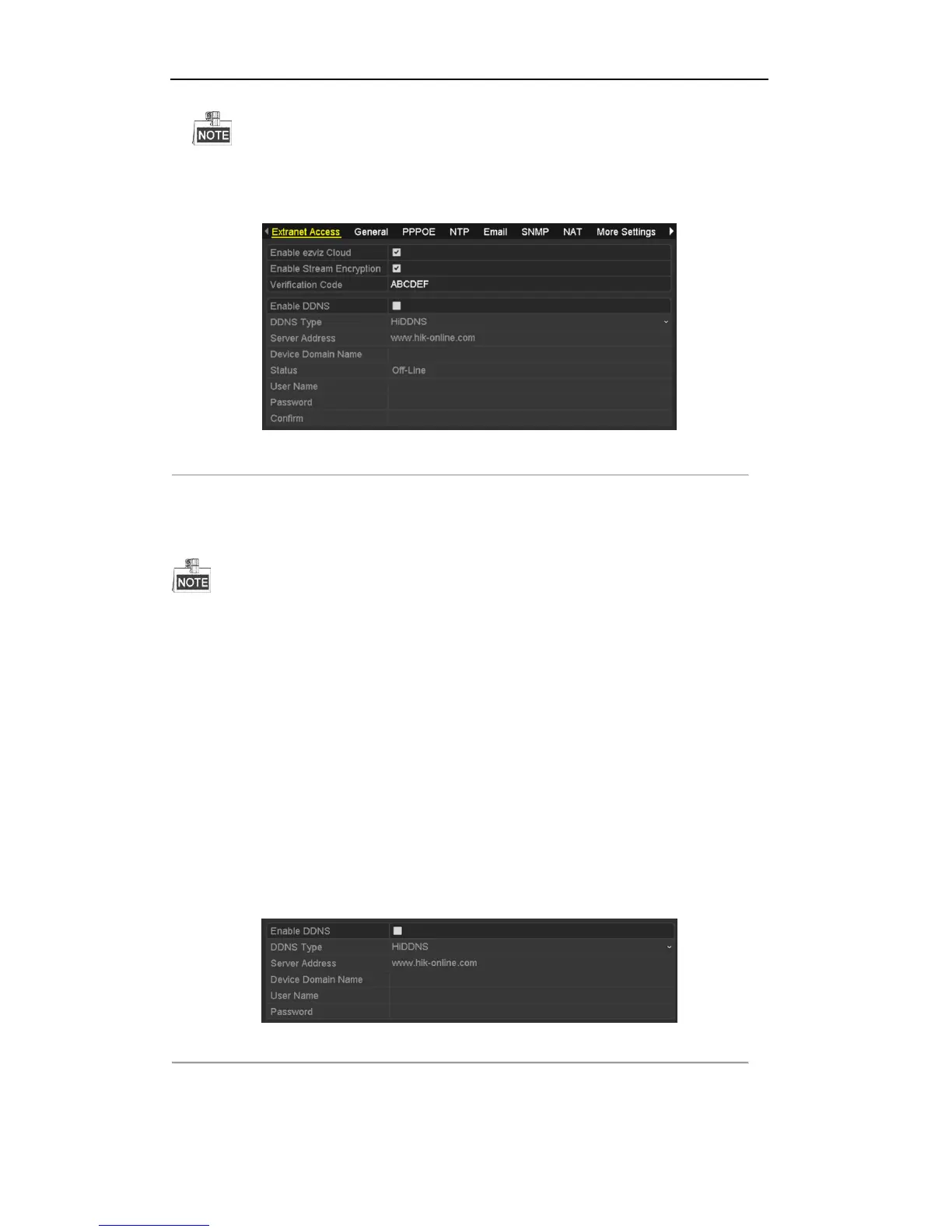User Manual of Digital Video Recorder
138
The verification code consists of 6 capital letters and is located at the bottom of the DVR.
The device at the version 3.0.4 or above has its verification code automatically available in the filed by
default; for device of older version, you need to input any 6 capital letters in the text filed.
Figure 9. 3 ezviz Settings Interface
6. Click the Apply button to save and exit the interface.
After configuration, you can access and manage the DVR by your mobile phone on which the ezviz
application is installed or by the ezviz website (www.ezviz7.com).
For more operation instructions, please refer to the help file on the ezviz official website
(www.ezviz7.com).
Configuring DDNS
Purpose:
If your DVR is set to use PPPoE as its default network connection, you may set Dynamic DNS (DDNS) to be
used for network access.
Prior registration with your ISP is required before configuring the system to use DDNS.
Steps:
1. Enter the Network Settings interface.
Menu > Configuration > Network
2. Select the DDNS tab to enter the DDNS Settings interface.
Figure 9. 4 DDNS Settings Interface
3. Check the DDNS checkbox to enable this feature.
4. Select DDNS Type. Five different DDNS types are selectable: IPServer, DynDNS, PeanutHull, NO-IP
