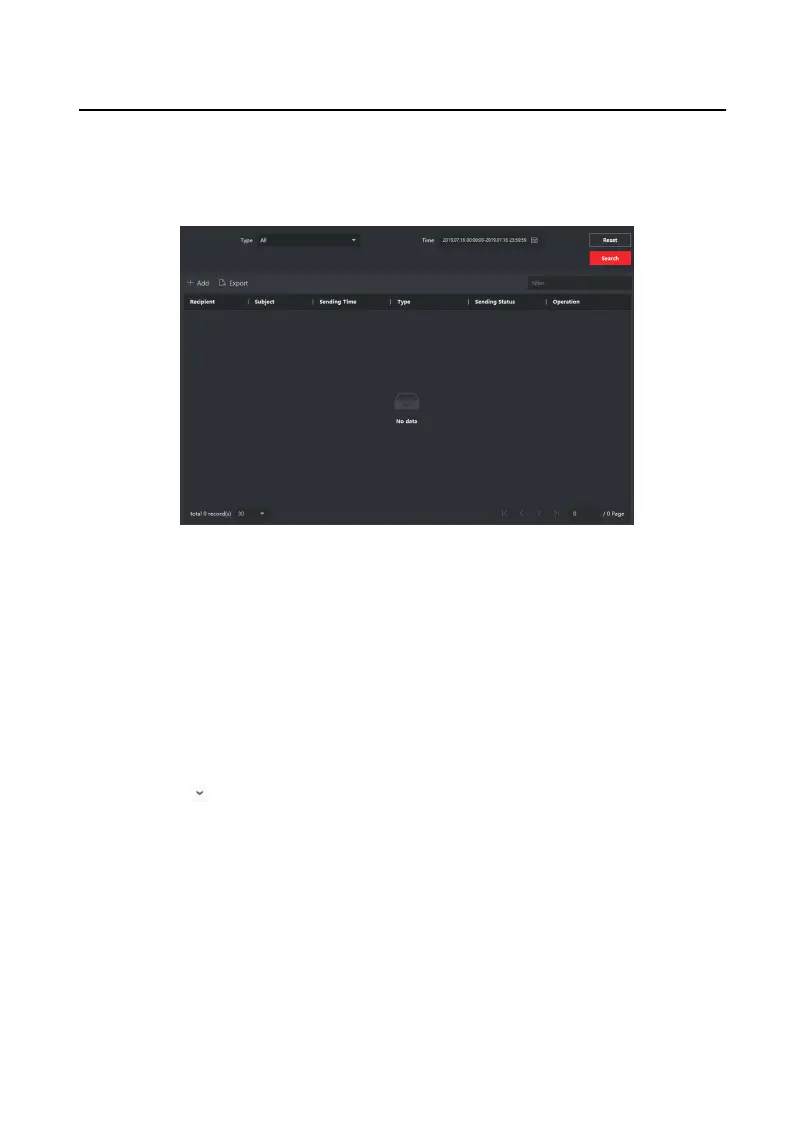Steps
1.
On the main page, click Access Control → Video Intercom to enter the Video
Intercom page.
2.
Click Noce to enter the Noce page.
Figure 4-7 Search Noce
3.
Set the search condions, including noce type, subject, recipient, start me and
end me.
Recipient
Input the recipient informaon in the Recipient eld to search the specied
noce.
Subject
Input the keywords in the Subject
eld to search the matched noce.
Type
Click to unfold the drop-down list and select the noce type as
Adversing Informaon, Property Informaon, Alarm Informaon or
Noce Informaon. Or select All to search noces with all types.
4.
Oponal: You can click Reset to reset all the congured search condions.
5.
Click Search and all the matched noces will display on this page.
•
Check the detailed
informaon of searched noces, such as sending me,
sending status, etc.
•
Input keywords in the Search eld to lter the searching result.
6.
You can view and edit the noce details, check the sending failed/sent
succeeded/unread users, and resend the noce to sending failed/unread users.
Network Indoor
Staon Operaon Guide
19
