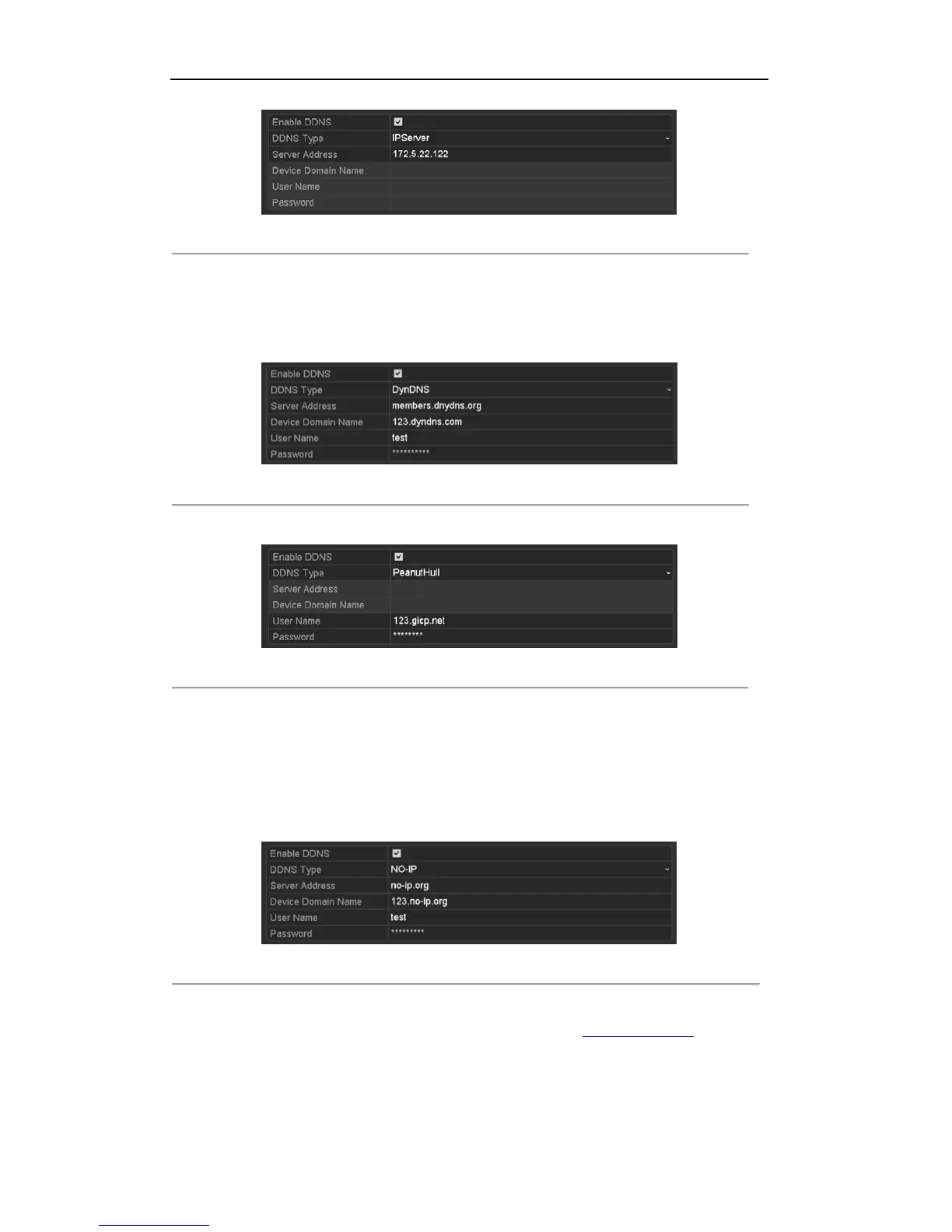User Manual of Digital Video Recorder
135
Figure 9. 5 IPServer Settings Interface
DynDNS:
1) Enter Server Address for DynDNS (i.e. members.dyndns.org).
2) In the DVR Domain Name text field, enter the domain obtained from the DynDNS website.
3) Enter the User Name and Password registered in the DynDNS website.
Figure 9. 6 DynDNS Settings Interface
PeanutHull: Enter the User Name and Password obtained from the PeanutHull website.
Figure 9. 7 PeanutHull Settings Interface
NO-IP:
Enter the account information in the corresponding fields. Refer to the DynDNS settings.
1) Enter Server Address for NO-IP.
2) In the DVR Domain Name text field, enter the domain obtained from the NO-IP website
(www.no-ip.com).
3) Enter the User Name and Password registered in the NO-IP website.
Figure 9. 8 NO-IP Settings Interface
HiDDNS:
1) The Server Address of the HiDDNS server appears by default: www.hik-online.com.
2) Enter the Device Domain Name. You can use the alias you registered in the HiDDNS server or
define a new device domain name. If a new alias of the device domain name is defined in the DVR,
it will replace the old one registered on the server. You can register the alias of the device domain