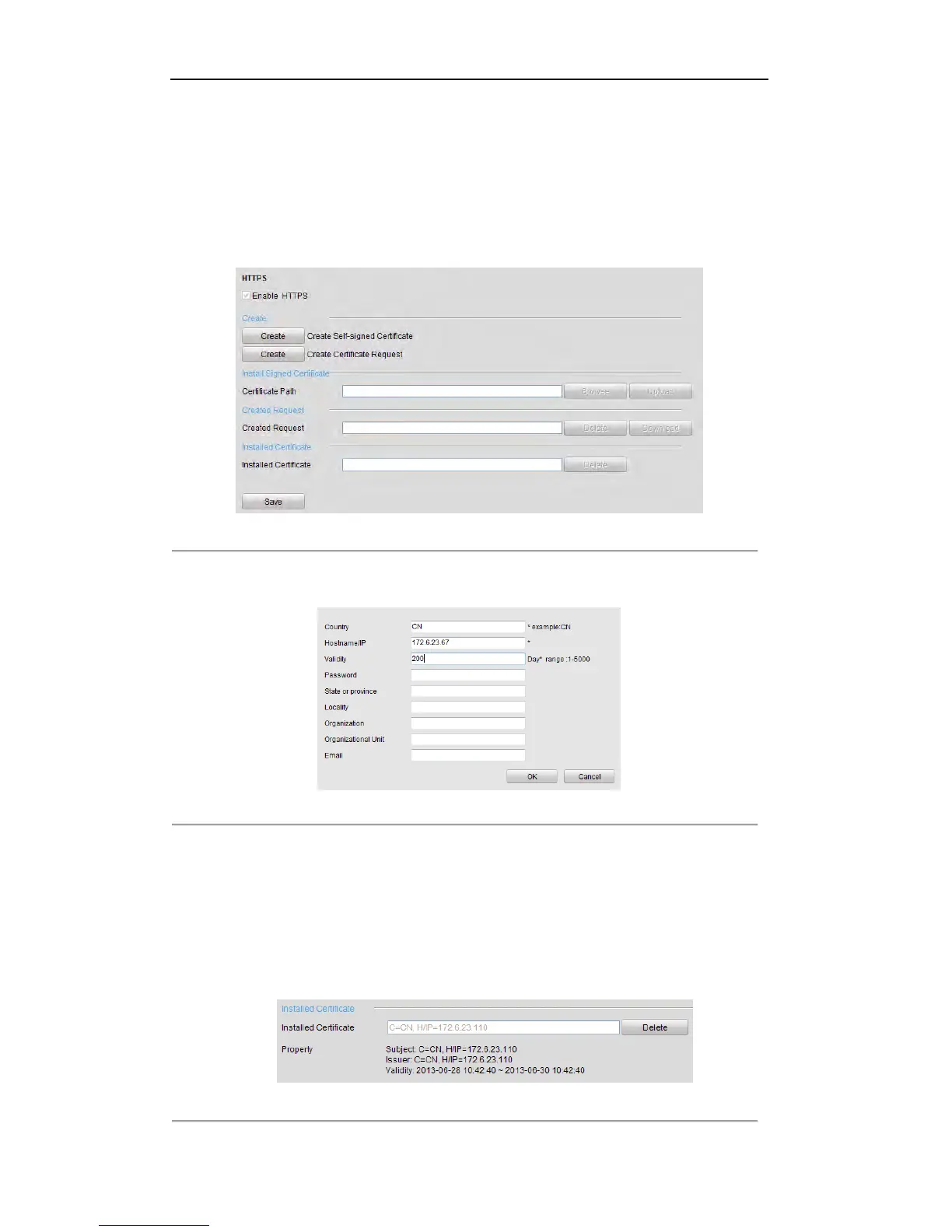User Manual of Digital Video Recorder
143
Steps:
1. Open web browser, input the IP address of device, and the web server will select the language
automatically according to the system language and maximize the web browser.
2. Input the correct user name and password, and click Login button to log in the device.
3. Enter the HTTPS settings interface.
Configuration > Remote Configuration > Network Settings > HTTPS
4. Create the self-signed certificate or authorized certificate.
Figure 9. 25 HTTPS Settings
OPTION 1: Create the self-signed certificate
1) Click the Create button to create the following dialog box.
Figure 9. 26 Create Self-signed Certificate
2) Enter the country, host name/IP, validity and other information.
3) Click OK to save the settings.
OPTION 2: Create the authorized certificate
1) Click the Create button to create the certificate request.
2) Download the certificate request and submit it to the trusted certificate authority for signature.
3) After receiving the signed valid certificate, import the certificate to the device.
5. There will be the certificate information after you successfully create and install the certificate.
Figure 9. 27 Installed Certificate Property