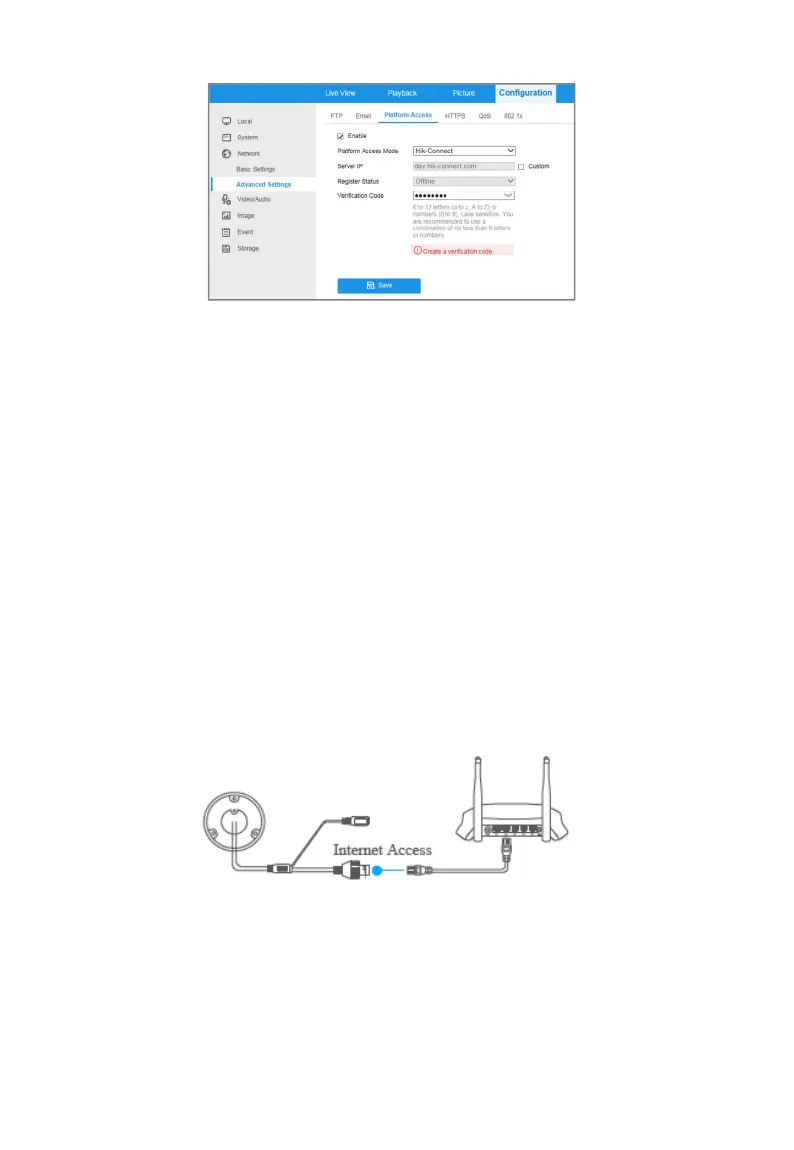ECI-T24Fx Quick Start Guide
QSG ECI-T24Fx 041018NA 16
Platform Access Configuration (Web)
Figure 5-2
3. Set the Platform Access Mode to Hik-Connect.
4. Check the Enable checkbox.
5. Click and read the “Terms of Service” and “Privacy Policy” in the pop-up window.
6. Create or change the verification code for the camera.
Note:
A verification code is required when you add the camera to Hik-Connect.
7. Save the settings.
Add Camera to Hik-Connect
5.3
Before You Start:
Enable Hik-Connect on the camera before adding it to your Hik-Connect account. See
Chapter 5.1.
Steps:
1. Use a network cable to connect camera to a router if the camera does not support
Wi-Fi.
Figure 5-3 Connect a Router
Note:
After the camera connects to the network, wait one minute before using the camera with
Hik-Connect.
2. Add the camera to the Hik-Connect app:
• If Accessing the Camera through an NVR: Tap “+” on the upper-right corner and scan
the QR code that appears in the NVR interface.
