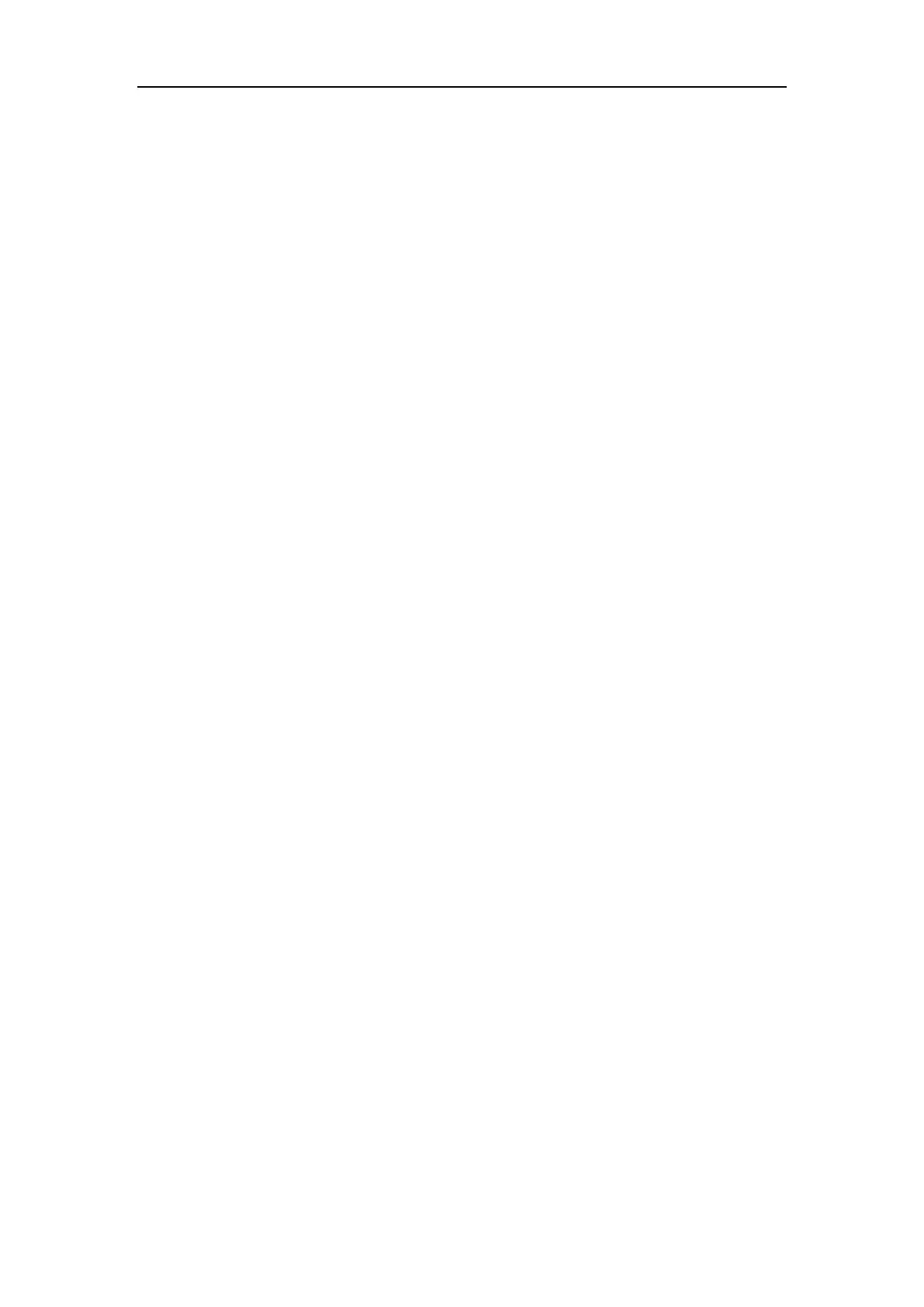Network Camera User Manual
141
content in this interface.
Steps:
1. Click the Export button to open the PC local directory.
2. Select a directory in your PC local directory.
3. Name the file in the File name text filed and click the Save button to save the file.
4. Fill the file with the blacklist and whitelist, and the expiry date, e.g., 2020-12-01.
Note: You can set at most 10,000 license plates in whitelist and blacklist in total.
5. Click the Browse button to open the PC local directory.
6. Find the blacklist & whitelist file and click to select it.
7. Click Open button to confirm.
Real-time LPR Result Configuration
Real-time LPR result page displays the captured license plate in the license plate area.
The information including capture time, plate No., captured picture, lane No.,
direction, and matching result (whitelist, blacklist or other list) will be listed as well.
And up to 20 latest captured license plates will be displayed in the license plate result
area.
