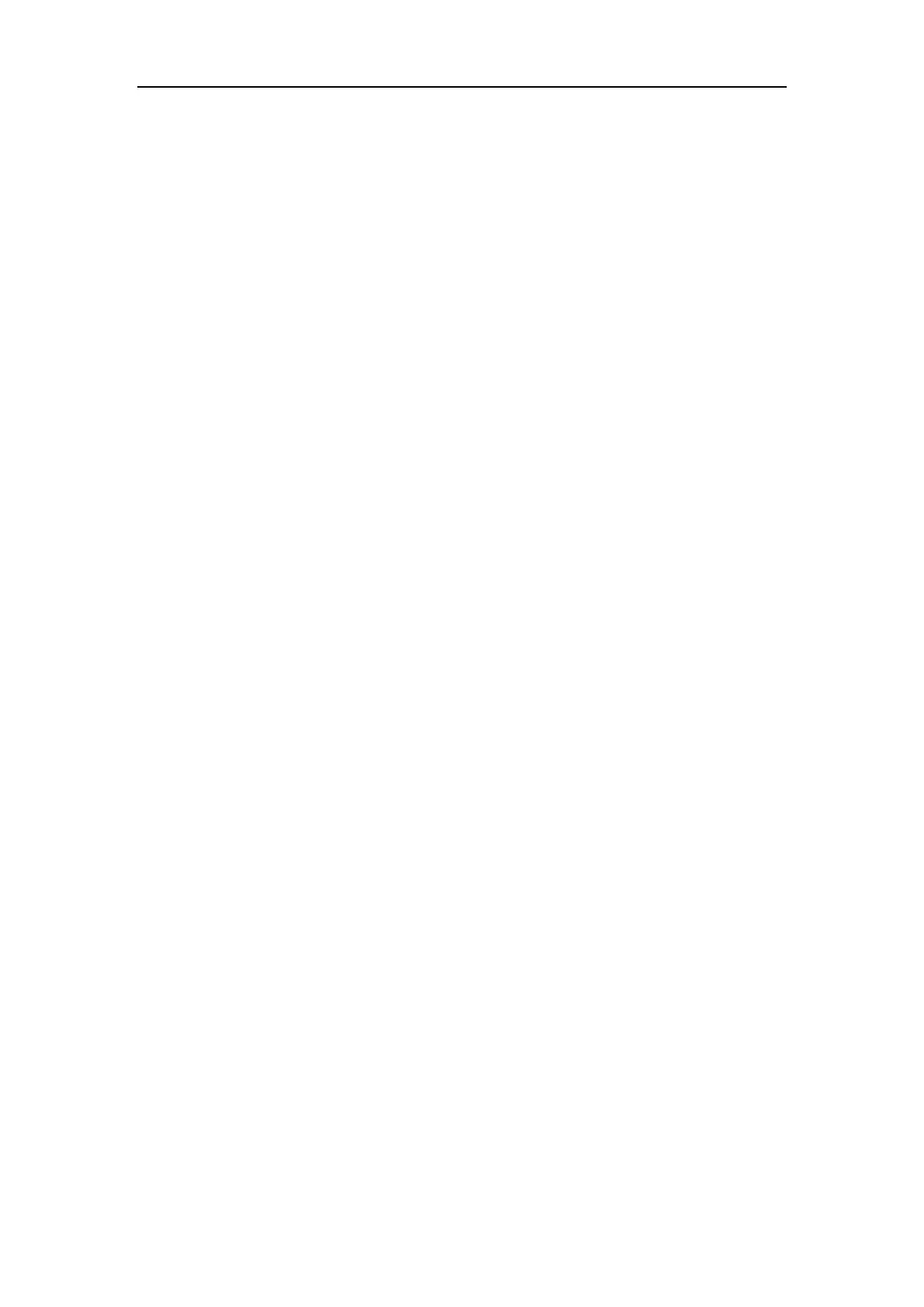Network Camera User Manual
140
Alarm Input: It means the input alarm will trigger a license plate capture and
recognition action.
Notes:
When Alarm Input is selected, the alarm input "A<-1" will automatically be
assigned to trigger vehicle detection and its alarm type is always NO.
If the "A<-1" alarm input is used to trigger vehicle detection, it can not be used
for other basic events.
When Alarm Input is selected and saved, previously configured linkage
method for "A<-1" will be canceled.
10. Set the Arming Schedule.
1) Click Arming Schedule to enter the arming schedule interface.
2) Click on the time bar and drag the mouse to select the time period. Click
delete or delete all to delete the configured schedule.
3) Move the mouse to the end of each day, a copy dialogue box pops up, and you
can copy the current settings to other days.
4) Click Save to save the settings.
Note: The time of each period cannot be overlapped. Up to 8 periods can be
configured for each day.
11. Set the linkage method. Notify surveillance center and upload to FTP/Memory
Card/NAS are selectable.
• Notify Surveillance Center: Send an exception or alarm signal to remote
management software when an event occurs.
• Upload to FTP/Memory Card/NAS: Capture the image when an alarm is
triggered and upload the picture to a FTP server. And save the picture on the
local SD card or connected NAS.
12. Click the Save button to activate the settings.
Blacklist and Whitelist Configuration
Purpose:
You can import and export the blacklist and whitelist as desired, and check the list
