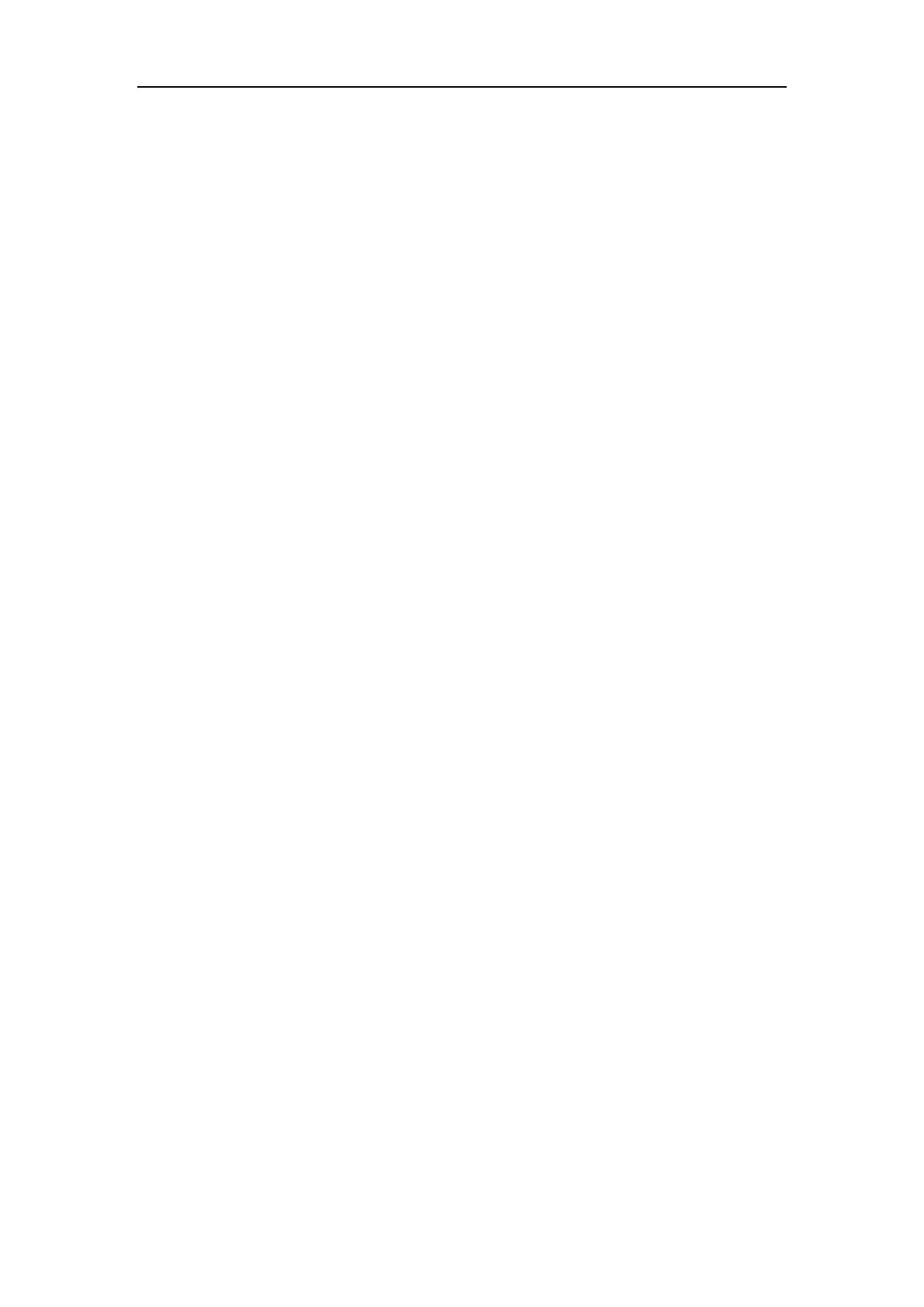Network Camera User Manual
139
Note: Road traffic function varies according to different camera models.
Detection Configuration
Steps:
1. Select the detection type from the list. Vehicle Detection and Mixed-traffic
Detection are selectable.
Note: Reboot the device to activate the new settings when switching the detection
type of road traffic.
2. Check the checkbox of Enable to enable the selected detection function.
3. Select the lane number in the corresponding dropdown list. Up to 4 lanes are
selectable.
4. Click and drag the lane line to set its position, or click and drag the line end to
adjust the length and angle of the line.
5. Click and Drag the blue line to set the triggering line.
6. Adjust the zoom ratio of the camera so that the size of the vehicle in the image is
close to that of the red frame. Only the position of red frame is adjustable.
Detection Area: When you save the settings, the area enclosed by yellow lane
lines and green lines is the detection area.
Note: Only 1 license plate can be captured at one time for each lane.
7. Select the plate mode.
Small: It means the height of a license plate should be 20 to 30 pixels in the
image captured by a 2 megapixel resolution camera.
Large: It means the height of a license plate should be 30 to 40 pixels in the
image captured by a 2 megapixel resolution camera.
8. Select the Country/Region.
9. Select the license plate information upload mode.
Entrance/Exit: The license plate information of the detected vehicle will be
uploaded when the vehicle passes the detection area and triggers the detection in
entrance/exit.
City Street: The license plate information of the detected vehicle will be uploaded
when the vehicle passes the detection area and triggers the detection in city streets.
