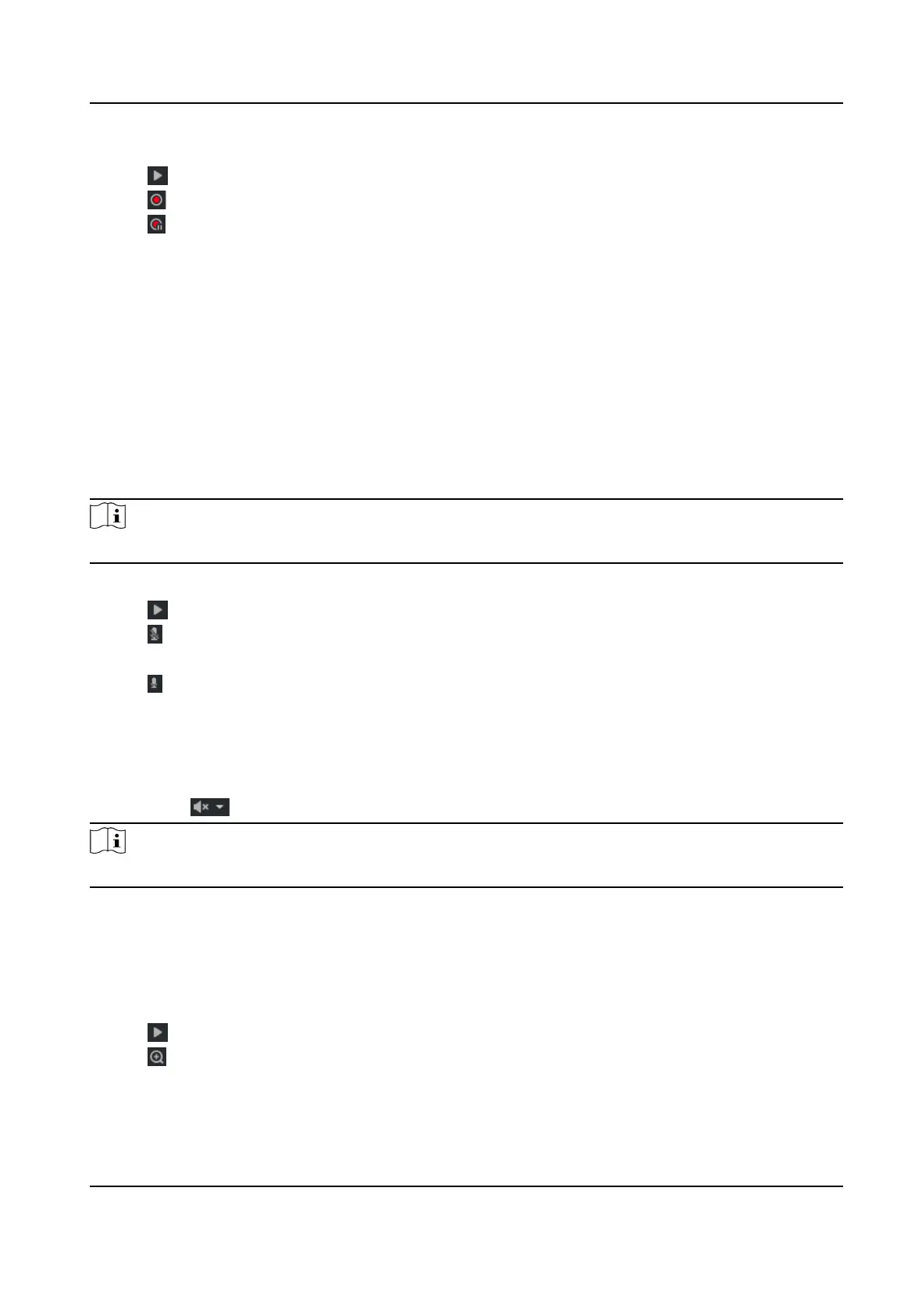Steps
1.
Click to start live view.
2.
Click to start recording.
3.
Click
to stop recording.
4.
Oponal: Click Conguraon → Local → Record File Sengs to view the saving path of record
les.
2.1.7 Start/Stop Two-Way Audio
The device supports two-way audio with terminals, such as computers.
Before You Start
The device is equipped with an audio input interface and audio output interface, which support
connecng with the corresponding devices, such as microphones and loudspeakers.
Steps
Note
The funcon varies with dierent models. The actual device prevails.
1.
Select a window to start two-way audio.
2.
Click to start live view.
3.
Click
to start two-way audio.
When speaking at the PC end, you can hear the voice at the device end and vice versa.
4.
Click
to stop two-way audio.
2.1.8 Enable/Disable Audio
Enable the audio if necessary aer connecng an audio input device under the audio & video
stream. Click
to enable and adjust it. Click again to disable this funcon.
Note
The funcon varies with dierent models. The actual device prevails.
2.1.9 Enable Digital Zoom
You can enable digital zoom to zoom in a certain part of the live view image.
Steps
1.
Click to start live view.
2.
Click
to enable digital zoom.
3.
Place the cursor on the live view image posion which needs to be zoomed in. Drag the mouse
rightwards and downwards to draw an area.
Network Trac Camera Operaon Manual
5
