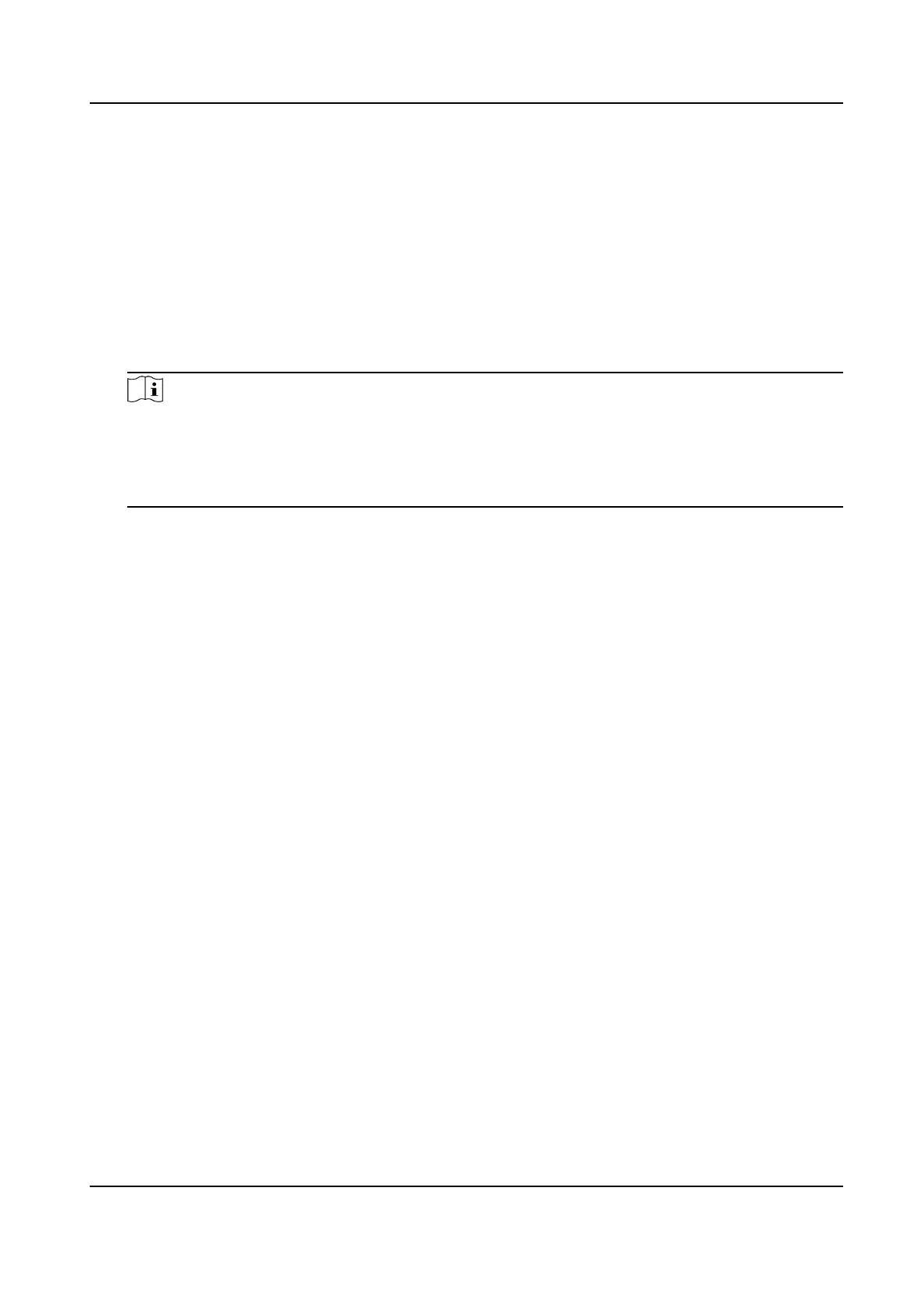4) Enter Linked Lane No.
5) Select Direcon and Lane Direcon.
6) Oponal: Check lane(s) to copy the parameters of the current lane to other lane(s).
8.
Draw lane lines and virtual coil areas.
1) Click Draw Area.
2) Select the lane.
3) Select the default lane lines and right border line, and drag the two end points of the line or
drag the whole line to adjust its
posion according to the actual scene.
4)
Oponal: Click Draw Lane Line to restore to the default drawing.
5) Click Draw Virtual Coil A to draw the virtual coil areas.
Note
●
Click the le buon of the mouse to locate the vertexes of the virtual coil area on the live
view image, and click the right buon of the mouse to nish the drawing.
●
It is recommended to draw the virtual coil A at the posion the distance from which to the
image lower edge is the length of two vehicles.
6) Select the area to draw and click Draw Area. Click the le buon of the mouse to draw a
rectangular or polygonal frame, and then click the right buon of the mouse to save the area.
7)
Oponal: Click Draw Area to delete the current area.
8) Click OK.
Network Trac Camera Conguraon Manual
23
