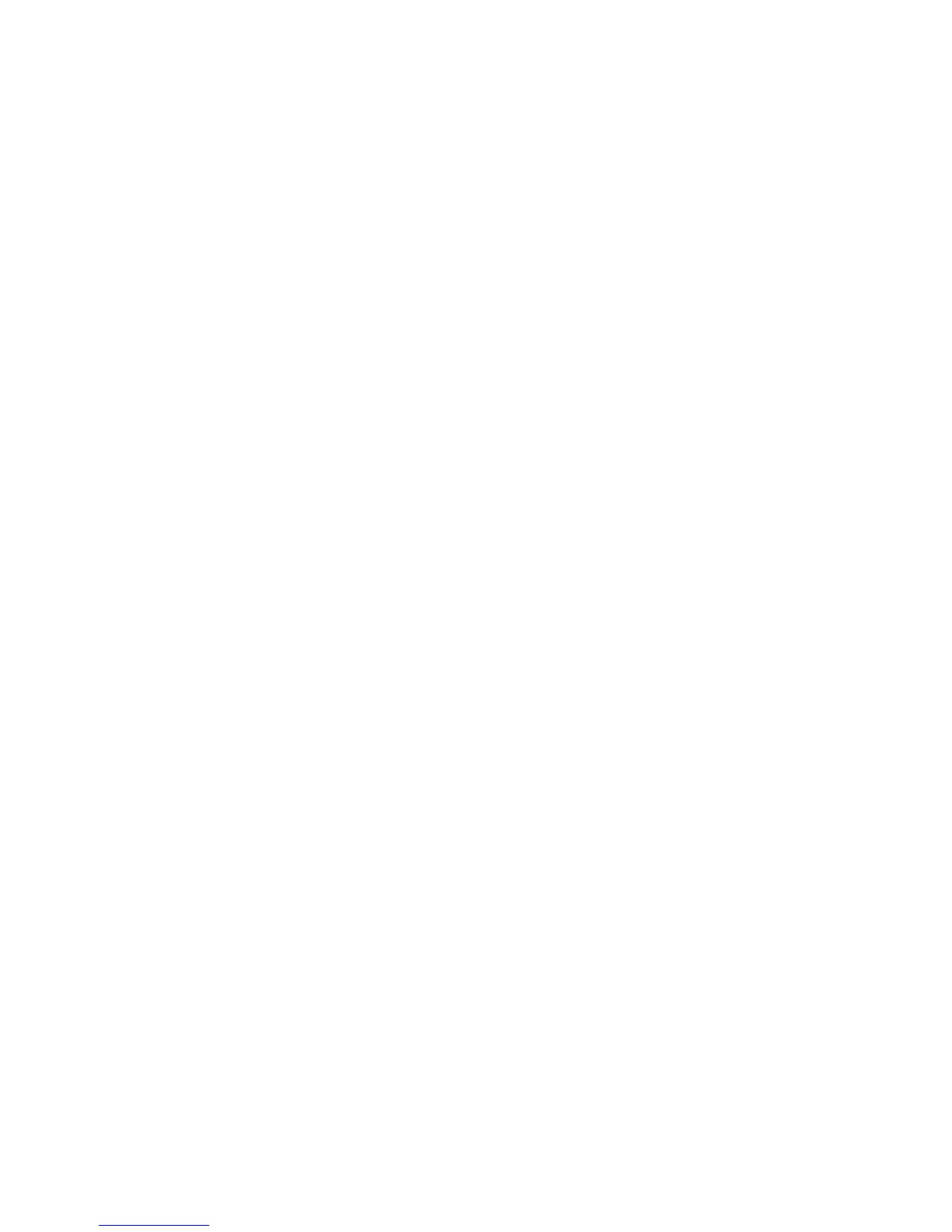Bluetooth device was successfully set up. It is very important to note the
Bluetooth COM port as you will need this when setting up your screen reader.
4.3 Using the Smart Beetle with Window-Eyes
Use the following steps to connect your HIMS Braille device as a terminal for
Screen Reader with Window-Eyes from GW Micro.
1) Make sure your Smart Beetle is powered on, and in "Pairing BRL" or "USB"
mode.
2) Press Control-Backslash to open the Window-Eyes control Panel.
3) Arrow down to devices and press "Enter".
4) Arrow down to "Braille displays" and press "Tab" to open the available
displays list.
5) Arrow down to Smart Beetle and press "Tab" to get to the ports list.
6) If you are using Bluetooth, please choose the Com Port number that matches
your Bluetooth connection. If using USB, choose "USB" from the ports list.
7) Tab to "Activate" and press "Enter".
8) If activation is successful, you have 15 seconds to choose whether or not to
"keep settings" or "Revert" the settings to the way they were before you activated
the Smart Beetle.
9) Tab to "Keep settings" and press "Enter".
10) Tab to "Save Settings" and press "Enter".
11) Tab to "Minimize" and press "Enter" to minimize the Window-Eyes Control
Panel.
- Note: You may need to restart Window-Eyes for Braille to begin displaying.
4.4 Using the Smart Beetle with JAWS for Windows
Use the following instructions to set up the Smart Beetle as a Braille display with
the JAWS screen reader from Freedom Scientific:
1) Make sure Smart Beetle is powered on and in "Pairing BRL" or "USB" Mode.
If you are using USB, please connect the unit to the computer via the included
USB cable.
2) Navigate to the JAWS Window and press "Alt" to open the menu.
3) Press "Enter" on the "Options" menu.
4) Use the Up or Down arrow to navigate to "Braille" and press "Enter".
5) Choose HIMS Smart Beetle as your Braille device.
6) Tab to "Advanced" and press "Enter".
7) Choose USB as the port if connecting via USB, or the correct Com Port if
using Bluetooth.
8) Tab to "OK" and press "Enter".