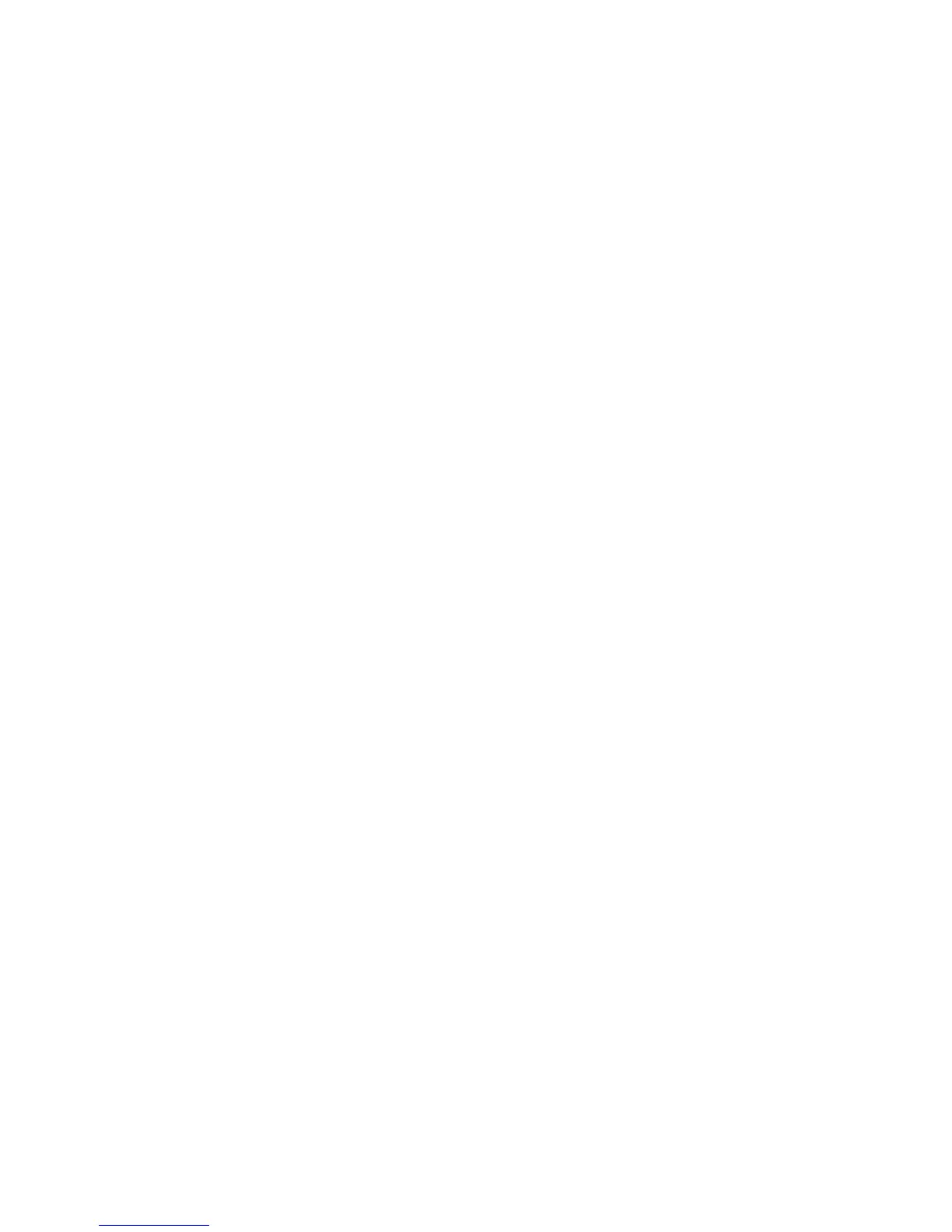1) On the Smart Beetle, press "Power-F1" to open Pairing Mode.
2) Press "Space" to select "KBD" and press "Enter".
3) On your Android phone or tablet, from the Home screen, open
Settings/Bluetooth.
4) If Bluetooth is turned off, double tap the switch to turn it on.
5) The Android device searches for devices and presents a list of available
devices as well as devices previously paired with your phone or tablet. If new
devices do not appear, double tap the “Search” or “Scan” for Bluetooth
devices button.
6) Locate the Smart Beetle in the device list and double-tap it. After a few
seconds, the Smart Beetle should alert you that the connection is successful,
and you should be able to operate your android phone or tablet as well as
input data using the Smart Beetle's keyboard.
5.4 Braille Equivalents for QWERTY Commands
Use the Braille key combinations below to create their associated QWERTY
equivalents:
Keyboard commands for PC:
- Left arrow : Space-3
- Right arrow : Space-6
- Up arrow: Space-1
- Down arrow: Space -4
- CTRL-Left arrow: Space-2
- CTRL-Right arrow: Space-5
- Tab: Space-4-5
- Shift-Tab: Space-1-2
- Home: Space-1-3
- End: Space-4-6
- Page Up: Space-1-3-6
- Page Down: Space-3-4-5
- Escape: Space-1-5
- Alt-F 4: Space-1-3-5-6
- Caps lock On / Off: Space-1-3-6
- Insert: Space-2-4
- Delete: Space-1-4-5
- Apps Key: Space-1- 2-3-4
- Backspace: Dot 7