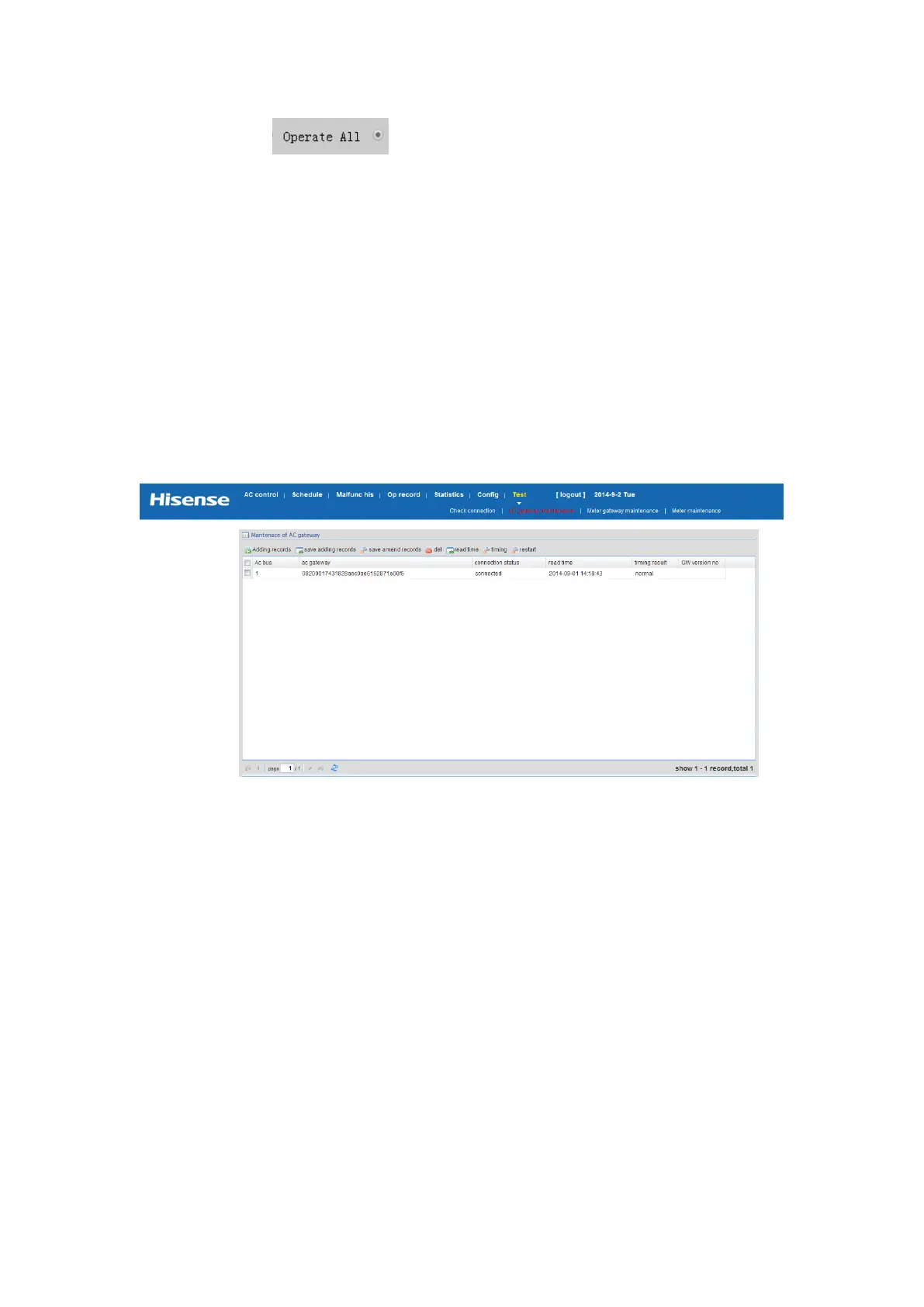3.4 Adding adapters and basic configuration table export
※ if the air conditioning configuration information table has been completed, all operations in
3.4 can be omitted
3.4.1 Adding air conditioning adapter
View Hi-Dom system login page and log into the system to enter <check debugging> ->
<air-condition adapter maintenance>, click <add records> button to add air conditioning adapters,
after adding and editing is completed, click <save added records> to save, for changes,
double-click the left mouse button to modify the content, and click <to save the change record> to
save, as shown in Figure 3.9
Figure3.9 Air conditioning adapter maintenance interface
※Air-conditioning bus number is the actual H-NET line number, and the numbering of air
conditioning adapter or it can be numbered as 1, 2, 3…, it is permitted as long as it is not repeated.
※Air conditioning adapter ID is the unique identification for air conditioning adapter, consisting
of a total of 32 letters or numbers set during the production, it is not changed after leaving factory
and can be obtained from the nameplate on the back of the adapter or from WEB configuration
page inside it, the access method to the WEB configuration page is as follows:
In the Adapter Configuration main interface, click <Production Information> to enter the factory
information interface, as shown in Figure 3.10:
