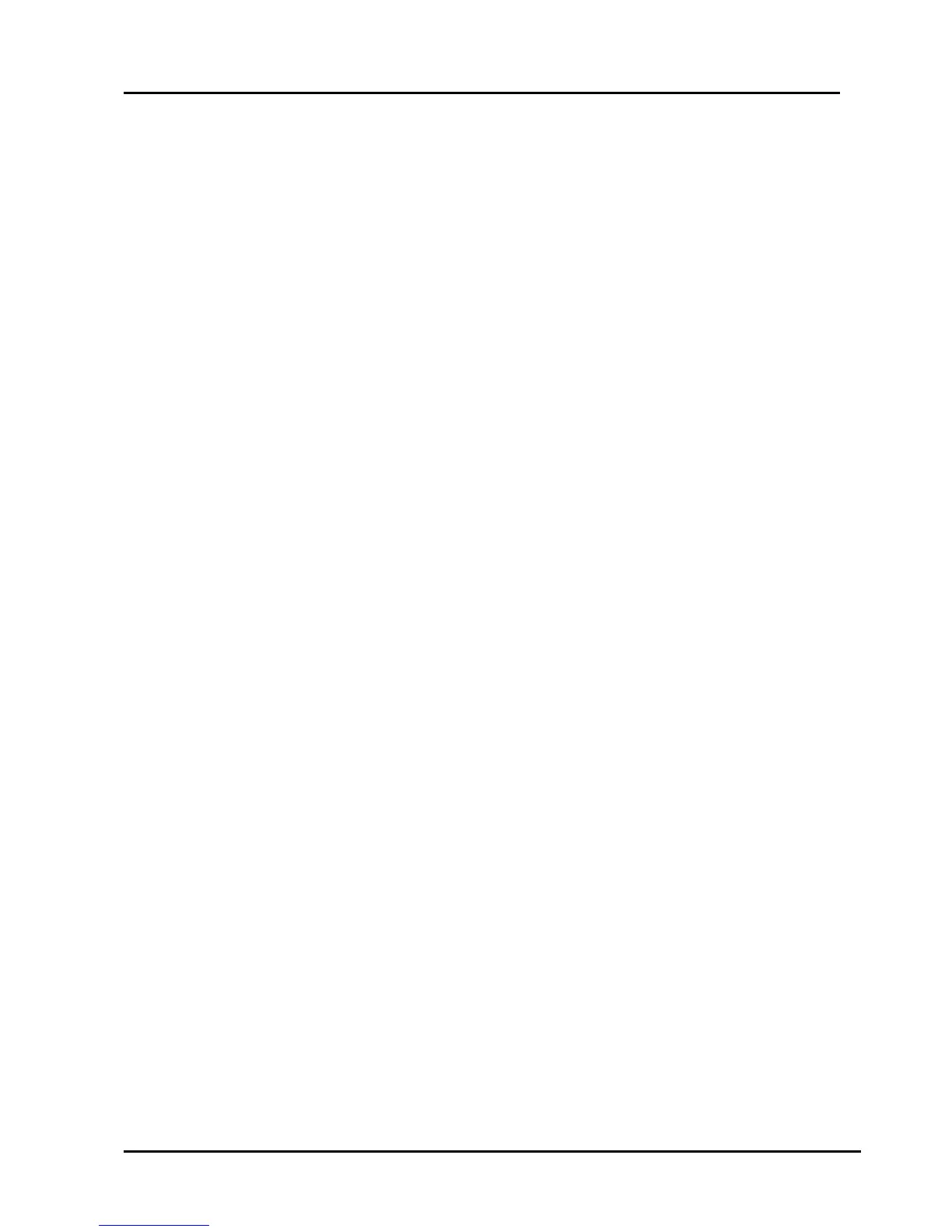- 20 -
4.2 Upgrading with the USB
Software can update with USB device:
1. Copy the “*.BIN” file such as “MERGE.BIN” to the root directory of a USB disk.
2. Insert the USB disk into the USB slot of the TV SET.
3. Press “Menu” button and call up User OSD Menu,choose "Channel"->”Software
Update(USB)” item. (Note 1)
4. Press “OK”, it will show a confirm message box, Press [◀] button to select “yes” in the
confirm message box, to start automatic update.
5. Then it will update the software automatically,Please don’t power off during the updating
process.
6. After the software is successfully upgraded,TV SET will restart automatically.
Note:
1. In some TV SET, ”Software Update(USB)” item maybe in “OPTION” menu.
2.After updating, you must confirm the software version in the “Factory Menu” and you'd better
do a " UnProtected Clear" in the “Factory Menu”.
