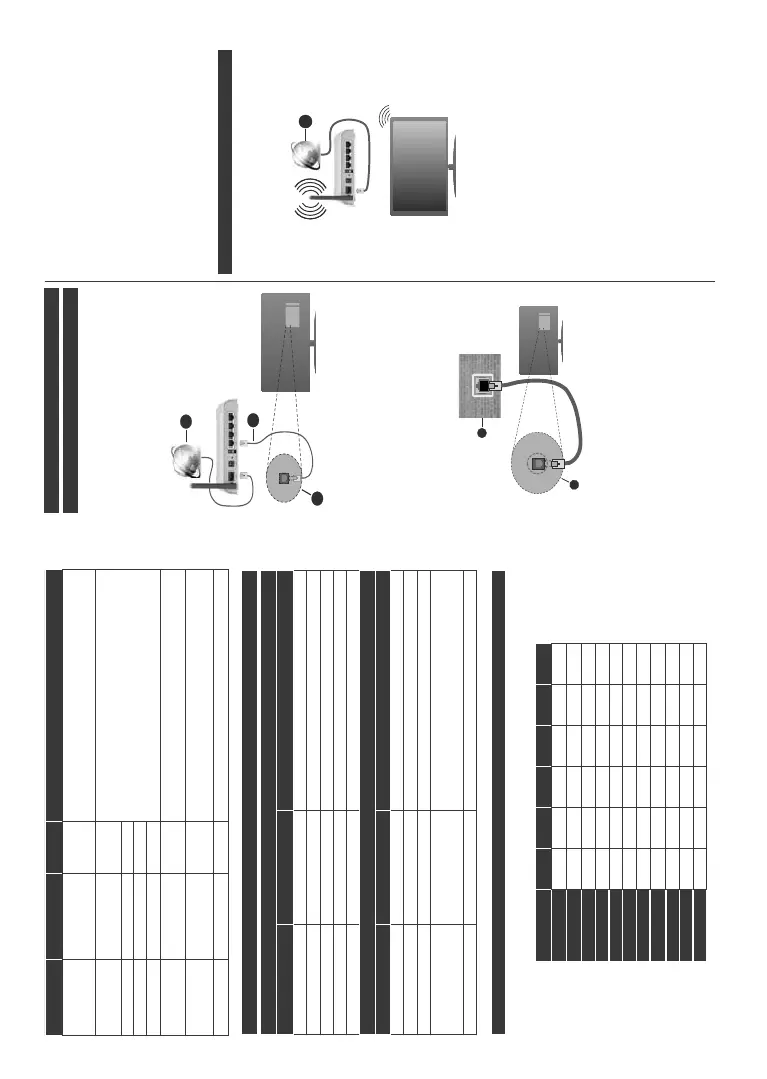English - 23 -
Audio Codec Sample rate Bit Rate Container
AAC, HEAAC 8KHz ~ 48KHz
AAC (.aac), AVI (.avi), Matroska (.mkv, .mka), 3GPP (.3gpp, .3gp),
MP4 (.mp4, .mov, m4a), MPEG transport stream (.ts, .trp, .tp), MPEG
program stream (.DAT, .VOB, .MPG, .MPEG), FLV (.flv), RM (.ra)
WMA 8KHz ~ 48KHz
128bps ~
320Kbps
ASF (.wma, .asf), AVI (.avi), Matroska (.mkv, .mka)
WMA 10 Pro M0 48KHz < 192kbps
WMA 10 Pro M1 48KHz < 384kbps
WMA 10 Pro M2 96KHz < 768kbps
G711 A/mu-law 8KHz
64Kbps ~
128Kbps
WAV (.wav), AVI (.avi), Matroska (.mkv, .mka), 3GPP (.3gpp,
.3gp), MP4 (.mp4, .mov, m4a)
LBR (cook)
8KHz, 11.025KHz,
22.05KHz, 44.1KHz
6Kbps ~
128Kbps
RM (.ra)
FLAC 8KHz~96KHz < 1.6Mbps Matroska (.mkv, .mka)
Subtitle File Formats
Internal Subtitles
Extension Container Subtitle Code
dat, mpg, mpeg, vob MPG, MPEG DVD Subtitle
ts, trp, tp TS DVB Subtitle
mp4 MP4 DVD Subtitle - UTF-8 Plain Text
mkv MKV ASS - SSA - UTF-8 Plain Text - VobSub - DVD Subtitle
avi AVI (1.0, 2.0), - DMF0,1, 2 XSUB - XSUB+
External Subtitles
Extension Subtitle Parser Remark
.srt Subrip
.ssa/ .ass SubStation Alpha
.smi SAMI
.sub
SubViewer MicroDVD
DVDSusbtitleSystem SubIdx
(VobSub)
SubViewer 1.0 & 2.0 Only
.txt TMPlayer
Supported DVI Resolutions
:KHQFRQQHFWඈQJ GHYඈFHV WR\RXU79¶VFRQQHFWRUV E\ XVඈQJ '9, FRQYHUWHU FDEOH'9, WR +'0,
FDEOH QRW
VXSSOඈHG\RXFDQUHIHUWRWKHIROORZඈQJUHVROXWඈRQඈQIRUPDWඈon.
56Hz 60Hz 66Hz 70Hz 72Hz +]
640x480
xx
800x600
xx x
1024x768
xxx
1280x768
xx
1280x960
x
1360x768
x
1366x768
x
1280x1024
xxx
1400x1050
x
1600x900
x
1920x1080
x
English - 24 -
Connectivity
Wired Connectivity
To Connect to a Wired Network
Y
ou must have a modem/router connected to an
DFWඈYHEURDGEDQGFRQQHFWඈRQ
&RQQHFW \RXU79 WR \RXU PRGHPURXWHU YඈD DQ
(WKHUQHWFDEOH 7KHUH ඈV D /$1 SRUW DW WKH UHDU
(back) of your TV.
1. Broadband ISP connection
2. LAN (Ethernet) cable
3. LAN input on the rear side of the TV
7RFRQIඈJXUHZඈUHG VHWWඈQJVUHIHUWR WKH1HWZRUN
VHFWඈRQඈQWKH Settings menu.
<RXPඈJKWEHDEOHWRFRQQHFW\RXU79WR\RXU/$1
GHSHQGඈQJRQ\RXUQHWZRUN¶VFRQIඈJXUDWඈRQ,QVXFK
a case, use an Ethernet cable to connect your TV
GඈUHFWO\WRWKHQHWZRUNZDOORXWOHW
1. Network wall socket
2. LAN input on the rear side of the TV
Configuring Wired Device Settings
Network Type
The Network Type can be selected as Wired Device,
Wireless Device or Disabled, in accordance with the
active connection to the TV set. Select this as Wired
Device if you are connecting via an Ethernet cable.
Internet Speed Test
Highlight Internet Speed Test and press the OK
button. TV will check the internet connection bandwidth
and display the result when complete.
Advanced Settings
Highlight Advanced Settings and press the OK
button. On the next screen you can change the IP and
DNS settings of the TV. Highlight the desired one and
press Left or Right button to change the setting from
Automatic to Manual. Now you can enter the Manual
IP and / or Manual DNS values. Select the related item
in the drop down menu and enter the new values using
the numeric buttons of the remote. Highlight Save and
press the OK button to save settings when complete.
Wireless Connectivity
To Connect to a Wireless Network
The
TV cannot connect to the networks with a hidden
SSID. To make your modem’s SSID visible, you should
change your SSID settings via the modem’s software.
1. Broadband ISP connection
A Wireless-N router (IEEE 802.11a/b/g/n) with
simultaneous 2.4 and 5 GHz bands is designed to
increase bandwidth. These are optimized for smoother
and faster HD video streaming, file transfers and
wireless gaming.
7KH IUHTXHQF\ DQG FKDQQHO GඈIIHU GHSHQGඈQJ RQ
the area.
7KH WUDQVPඈVVඈRQ VSHHG GඈIIHUV GHSHQGඈQJ RQ WKH
GඈVWDQFHDQGQXPEHU RI REVWUXFWඈRQV EHWZHHQWKH
WUDQVPඈVVඈRQ SURGXFWV WKH FRQIඈJXUDWඈRQ RI WKHVH
SURGXFWVWKHUDGඈRZDYHFRQGඈWඈRQVWKHOඈQHWUDIIඈF
DQGWKHSURGXFWVWKDW\RXXVH7KHWUDQVPඈVVඈRQPD\
DOVREHFXWRIIRUPD\JHWGඈVFRQQHFWHGGHSHQGඈQJ
RQWKHUDGඈRZDYHFRQGඈWඈRQV'(&7SKRQHVRUDQ\
other WLAN 1EDSSOඈDQFHV7KHVWDQGDUGYDOXHVRI
WKH
WUDQVPඈVVඈRQVSHHGDUHWKHWKHRUHWඈFDOPD[ඈPXP
YDOXHVIRUWKHZඈUHOHVVVWDQGDUGV7KH\DUHQRWWKH
DFWXDOVSHHGVRIGDWDWUDQVPඈVVඈRQ
