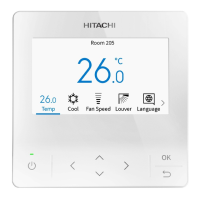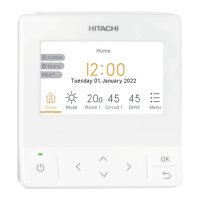26. Premium Zoning Function
A16381H9HF
49
26.1.2 Zone Activation
This function is to enable or disable zone from zone1 to zone8.
Step1. Select "Zone Activation" and press "OK".
Step2. Press " " or " " to select zone, press " " to set to
"Activate", press " " to set to "None".
Step3. Press "OK" to save the setting and return to Zone
Installation Menu. Or press " " to return to Zone
Installation Menu without saving the setting.
NOTE:
•
The spill zone cannot be set to "None", the spill zone need to be cancelled rst.
26.1.3 Zone Labeling
This function is to personalize the naming of zones and sensors.
Step1. Select "Zone Labeling" and press "OK".
Step2. Press " " or " " to select zone and press "OK".
Step3. Press " " to move cursor to font type.
Press " " or " " to select the font type.
*Each time you want to change the font type,
press " " to move the cursor back to font type.
*" " has a list of 12 typical zone names pre-entered, the
name will appear in the input box directly once the one is
selected.
Step4. Press " " to move the cursor to the keypad.
Press " ", " ", " ", or “ ” to select the font and
press "OK".(Up to 12 characters can be used for zone labelling.)
Step5. After all the characters have been set, select "
" and press "OK".
Zone Installation Menu
Sensor Assignment
Zone Labeling
Nominate Spill Zone(s)
Common Zone Setup
Back
OK
Select
Zone ActiIation
(Mon) 16:30
Item Status
Z1 | Bedroom 1 Activate
Zone
None
Z+ | )ivin% None
Zone - None
Zone 7 None
Back
OK
Confirm
Zone Activation
SSiQQ
Zone Installation Menu
Sensor Assignment
Zone Labeling
Nominate Spill Zone(s)
Common Zone Setup
BackOK Select
Zone ActiIation
(Mon) 16:30
Item Name
Zone 1 Bedroom 1
Zone
Bedroom
Zone Not #et
Zone ( Hallway
Zone 7 Not #et
Ba9;OK Confirm
Zone IaGelinM
Zone Labeling: Zone 1
ABC
abc
Sym.1
Sym.
BackOK Select
Be+room 1
Be+room
Downstairs
Dining Master
Living
Family
Kitchen
Hallway
Main
St]+y
Upstairs Fin
Font type Keypad

