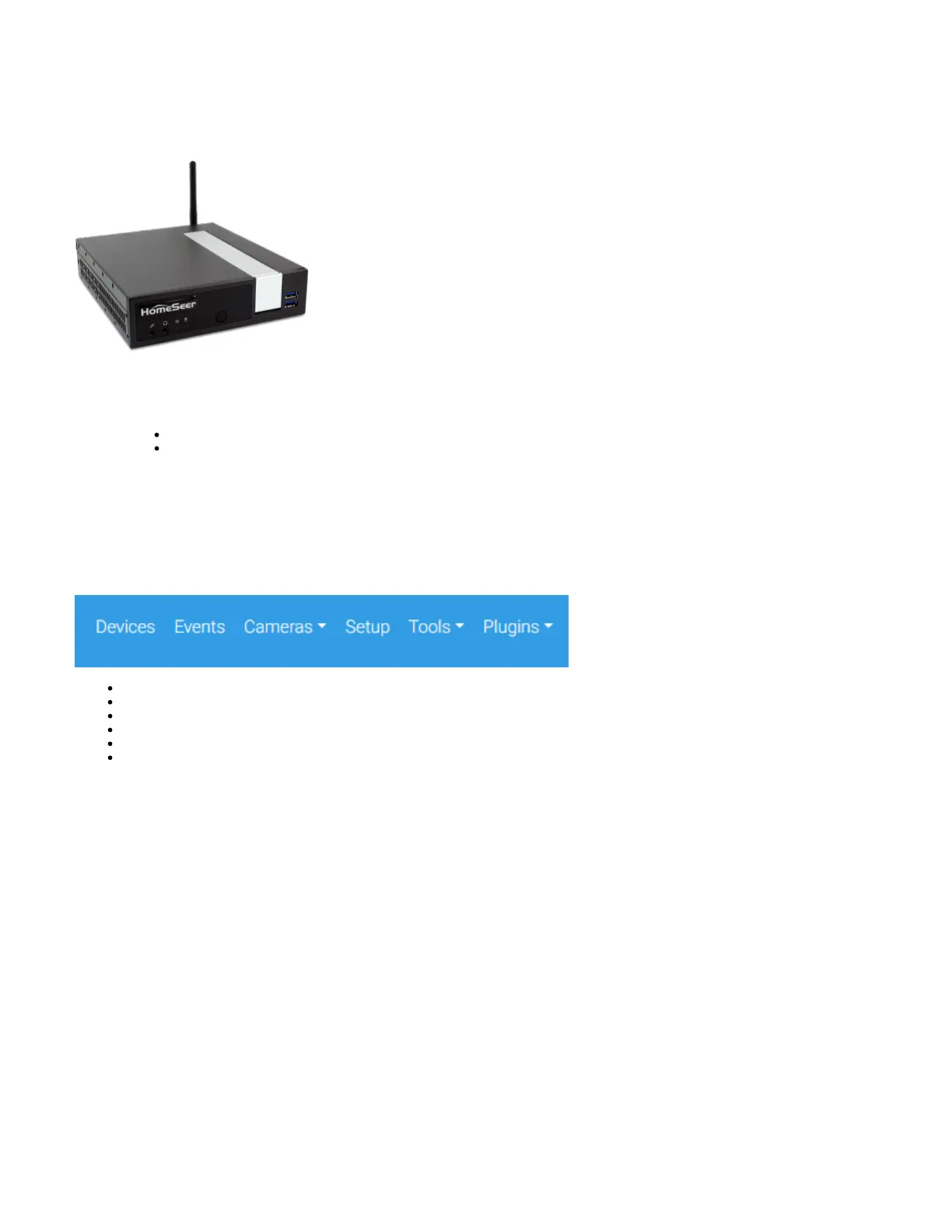5.
1.
2.
3.
4.
5.
1.
2.
Proceed to below.Navigation Overview
HomeTroller PRO
Unpack the HomeTroller and AC power supply. Connect an Ethernet cable to the unit and attach that to your router or network switch.
Connect the AC power supply to the unit and plug it in. The unit will power on by itself and HS4PRO will launch automatically.
You’ll need to access the web interface to register your controller and to set it up. There are 2 ways to do this:
Connect a keyboard, monitor and mouse to the unit
Or navigate to from another computer on your networkhttp://find.homeseer.com
Enter your HS4 License ID & Password. Create your HS4 web user account. Follow the prompts and click FINISH at the end.
Note: if you’re upgrading from HS3, you will also be prompted for your HS3 software codes.
Proceed to below.Navigation Overview
Navigation Overview
HS4 is a mobile friendly web application that’s designed to be used on any browser-equipped device. All of the essential functions of the program may be
accessed from the main navigation bar at the top of the screen.
Devices: Click here to add, remove and edit your smart home devices. Learn More
Events: Click here to manage your smart home events (automations). Learn More
Cameras: Click here to view live camera feeds and to watch recordings. Learn More
Setup: Click here manage various system settings. Learn More
Tools: Click here to access or manage timers, counters, backup, log and more. Learn More
Plugins: Click here to manage HS4 integration plugins. Learn More
Installing Plugins
Plugins are software programs that allow HS4 to integrate with smart devices and technologies. For example, if you’re using Philips HUE smart bulbs, you’
ll need to install the Philips HUE plugin.
Open the HS4 web interface and navigate to the Plugins/Add page. All plugins will appear. Click the plugin you wish to install and then click the
INSTALL button.
After installation is complete, click the button in the lower right corner to enable the plugin. Check the plugin documentation for more information
about setup.
Creating Devices
Devices are the fundamental building blocks for any HS4 system. When you add any smart product to your system, a corresponding device is added to the
software. Device attributes will display as Some features are controllable and some will simply display values or status. When you turn the Features
device on or off, your smart product will turn on or off. Here is what a multi-sensor device would look like in the HS4 device list & grid views:
Grid View
