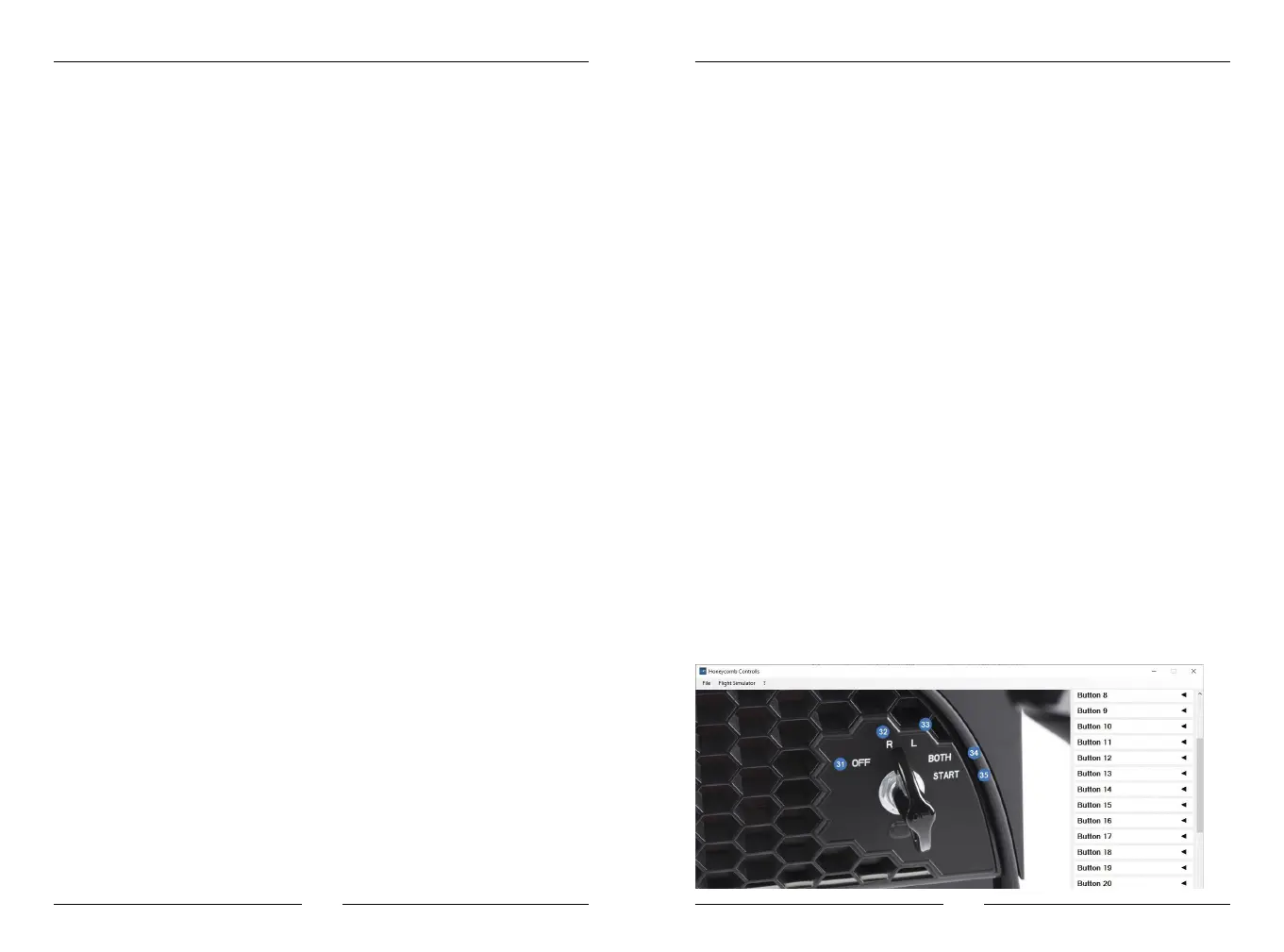Honeycomb Alpha Flight Controls
6 7
programme custom behaviour like defects or monitoring of power
supply. If you would use the default settings and their functions, in
the worst case nothing would happen at all. Luckily, almost all
developers of add-on aircrafts offer lists with variables or SDKs (SDK =
Software Development Kit) which you can use to switch their
functions. This is also what home cockpit builders often use.
Our Solution
Our solution is the AFC_Bridge.dll.
The AFC_Bridge.dll is registered in the flight simulator, monitors the
switch inputs from the Honeycomb Yoke and upon operating a switch
executes an execute_calculator_code function that gets its values
from the YokeConfig.json. Actually, it’s pretty simple.
If that was a bit too fast or you do not want to get into programming,
here is a more detailed explanation.
We have written a programme that monitors the switch inputs while
the simulator is running and acts accordingly. What this programme is
supposed to do for a specific switch can be controlled using a
configuration programme.
The Configuration Programme
On the desktop you should find a shortcut (“YokeInput”) which starts
the configuration programme. If no such shortcut exists, open
Explorer, navigate to the installation directory, start the “YokeInput.
exe” found within the “bin” folder.
Use in Microsoft Flight Simulator X
and in Lockheed Martin Prepar3D
Using the Honeycomb Alpha Flight Controls with these two flight
simulators is also rather simple as long as you limit yourself to the
default functions of the simulator. From the settings menu you can
assign the axes and functions to the yoke and the various switches.
However, many add-on aircrafts extend the feature range. The
developers have invested a lot of effort in order to include additional
functions, thus making operating the respective aircraft even more
realistic. For such aircrafts it is usually a bit more complicated to
realistically map their additional functions to an external device like
our Honeycomb Alpha Flight Controls.
A Short Explanation
If you look at the settings of your flight simulator, be it FSX or P3D,
you will notice it only gives you the option to assign a switch with a
so-called toggle function. Even that only works if you use simple push
buttons. You assign a toggle function to a button that then, depend-
ing on the state of the function, reverses it. To give an example, if the
landing gear is extended and you push the button, the simulator will
retract the landing gear.
Some buttons can be used this way in the simulator for the Honeycomb
yoke as well. All buttons located right at the horn of the yoke. Things
are different for the switch panel. The switch panel consists of actual
on/off switches. While these can be assigned a toggle function, this
does not make much sense in most cases since you never really know
the current state. To circumvent this problem, we came up with a
solution that switches the corresponding variables right in the flight
simulator. Within the flight simulator we have the possibility to address
far more functions than would be accessible from the usual settings.
So far so good, but there is another problem in the flight simulator
before we can come to the actual solution. Many (not all) add-ons use
their own logic and custom variables to switch default features like
taxi lights. This can make sense, for example when you want to
