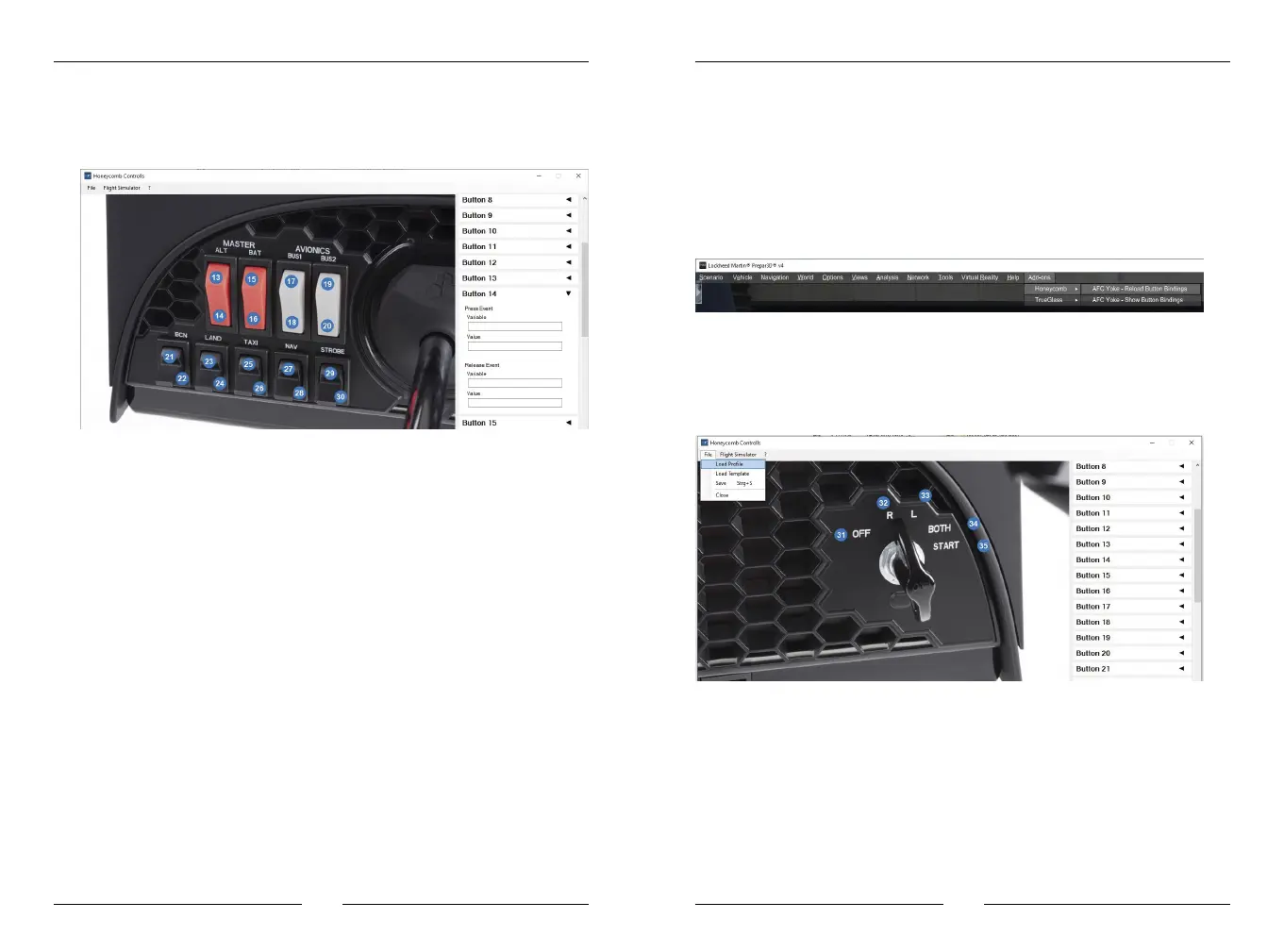Honeycomb Alpha Flight Controls
8 9
You should see your Honeycomb yoke. When you operate a switch at
the yoke the corresponding image should appear in the middle,
allowing you to read the corresponding switch numbers.
At the right side you can select the desired switch and enter the
variable and value you wish. You can give the switch a function that
will be executed when it is pushed and one when it is released again.
This is suitable for a push to talk button (activate when pressed and
deactivate again when released). You can however also leave the
release event empty and only define the press event.
When you define something, make sure the variable is entered correctly.
Example:
We want to turn on the strobe light in the Aerosoft Airbus. To do this
we need to switch the variable “AB_VC_OVH_ExtLight_Strobe_
Sw”. Since this is a local variable, we need to enter the following in
the “Variable” field:
>L:AB_VC_OVH_ExtLight_Strobe_Sw
As “Value” below we simply enter “1” in this case. If we want to use
another switch to turn the strobe lights off again, we simply enter the
same variable and the value “0”.
Once we have completed the profile we want, we can save it via
File->Save. All saved profiles can be found in the folder “[installation
folder]\bin\UserProfiles”. When saving you will be asked whether you
want to activate the profile. If you confirm with “Yes”, the newly
created profile will not only be saved in the UserProfiles folder, but
also als YokeConfig.json in the “bin” directory where the AFC_Bridge.
dll can load and use the file.
In the flight simulator menu Add-ons -> Honeycomb you can reload
the new profile while the simulator is running so you can test it and
try it out immediately.
Since this way will be too difficult for some users, we have imple-
mented a template feature.
All templates are stored in the “[installation folder]\bin\Templates” folder.
In the YokeInput programme you can load your desired template from
File -> Load Template, then save and activate it as described above.
Templates are pre-configured profiles for various aircraft types which
will be expanded over time. If the right template is missing you can
either write it yourself and copy it into the template folder or contact
us. We will try to add it as part of the next update.
Default Assignments
Usually the flight simulator assigns a default assignment to the
switches and axes which will not make much sense in most cases,
especially for switches, and only distract us. Using the YokeInput
