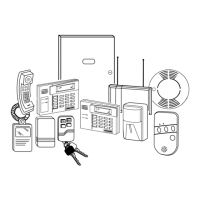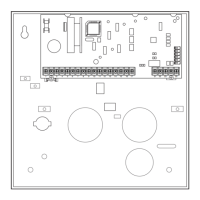Setting Schedules (Installer Code + [#] + [6] [4])
NOTES:
• The master code can only access schedules 01-16 and events 00-07.
• System clock must be set before schedules can be used.
• Programmed schedules do not take effect until the next scheduled “start”
time. (e.g., if programming a schedule time window for 8AM to 5PM, the
schedule does not take effect until 8AM after the schedule has been
programmed.)
ENTER SCHED NO.
01-16 = end-user schedules; 17-32 = installer-only schedules
[∗] to continue.
To Quit, enter 00.
ENTER EVENT
00 = clear event
01 = Relay On/Off
02 = User Access
03 = Latch Key Report to Pager (sent to all pagers in the user’s partition;
message sent is 777-7777. User must be enabled for paging and
system must be armed before reporting can occur.)
04 = Forced Stay Arming
(
Forced bypass is automatically enabled
regardless of setting in field *23)
05 = Forced Away Arming
(
Forced bypass is automatically enabled
regardless of setting in field *23)
06 = Auto Disarm
07 = Display “Reminder”
10 = Display custom words (if selected, system displays custom words 8, 9,
and 10 at defined time. Can be used as installer’s reminder message
to the end user); programmable by installer only
11 = Periodic Test Report (see key commands in Test Report Code, data
field *64, to quickly set periodic test reporting intervals); programmable
by installer only
[∗] to continue.
DEVICE NUMBER (for event 1 relay on/off)
01-18; [∗] to continue.
GROUP NUMBER ( for event 2 user access)
1-8; [∗] to continue.
PARTITION ( for events 3-7,10,12)
0 = all partitions; 1 = partition 1; 2 = partition 2; 3 = common
[∗] to continue.
START
01-12 = hour; 00-59 = minute; 0 = AM; 1 = PM; to select days, position the
cursor under the desired days using the [∗] key to move forward, then press
“1” to select the day.
[∗] to continue.
STOP (for events 1 relay on/off; 2 user access; 3 latch key report)
See START for entries. [∗] to continue.
REPEAT
0 = do not repeat; 1 = repeat schedule weekly; 2 = repeat schedule biweekly
(every other week); 3 = repeat schedule every third week; 4 = repeat
schedule every fourth week (28 days)
[∗] to continue
RANDOMIZE (for events 01 and 11)
0 = no; 1 = yes
If selected, the scheduled start and stop times will vary within 60 minutes of
the “hour” time. For example, if a schedule is set to start at 6:15pm, it will do
so the first time 6:15pm arrives, but on subsequent days it will start anytime
between 6:00 and 6:59 p.m.
NOTE: Do not use the random option if the start and stop times are within
the same “hour” setting, otherwise unpredictable results may occur (e.g., the
randomized stop time may occur before the start time).
[∗] to continue and return to ENTER SCHED NO. prompt to program the
next schedule.
Setting The Real-Time Clock
The Real-Time Clock must be set before completing the installation.
NOTE: All partitions must be disarmed before the Real-Time Clock can be set.
1. Master Code + [#] + [6] [3]
2. Press [∗] when the time/date is displayed. A cursor appears under the first digit of the hour.
To move cursor ahead, press [
∗
]. To go back, press [#].
• Enter the 2-digit hour setting, followed by the 2-digit minute setting, then press [1] for PM or [2] for AM.
• Enter the last two digits of the current year, followed by the 2-digit month setting and the 2-digit day setting.
3. To exit, press [∗] when cursor is at the last digit, or wait 30 seconds.
Uploading/Downloading Via The Internet
This control supports upload/download programming capability via the Internet by using the AlarmNet network and Compass
downloading software. The control must be connected to the Internet (via the on-board RJ45 connector or VISTA-GSM module),
have all IP features programmed (∗29 Menu mode), and be registered with AlarmNet.
The following is required at the Downloading Office:
• Broadband Internet Access and Broadband (Cable/DSL) Modem
• Broadband (Cable/DSL) Router (optional, if connecting more than one device to the Internet)
• Computer running Compass Downloading Software version that supports Internet upload/download for this control.
To perform upload/download functions:
1. Connect the computer to the Internet and start the Compass downloading software.
2. Open the control’s account, then select the Communications function and click the Connect button.
3. At the Connect screen, check that the control’s MAC address is entered and the TCP/IP checkbox is checked.
4. Click Connect. The Internet connection to the control is made automatically via AlarmNet.
5. Once connected, use the Compass downloading software as normal to perform upload/download functions.
AVS System Enable and Quick Programming Commands
Applies to an AVS system using an ECP connection to the control.
1. Install the AVS module according to its instructions.
2. Use one of the control’s AVS Quick Program commands as follows (see Quick Program Command Results below for
results of each command):
• installer code + [#] + 0 + 3: enable AVS operation without panel sounds on the AVST speaker
• installer code + [#] + 0 + 4: enable AVS operation and enable panel sounds on the AVST speaker
3. Use data field ∗55 Dynamic Signaling Priority to enable the reporting path for AAV communication.
4. To undo the Quick Command programming, use the following commands:
• installer code + [#] + 0 + 5: remove all options set by [#] + 03 quick command
• installer code + [#] + 0 + 6: remove all options set by [#] + 04 quick command
– 16 –
WWW.DIYALARMFORUM.COM

