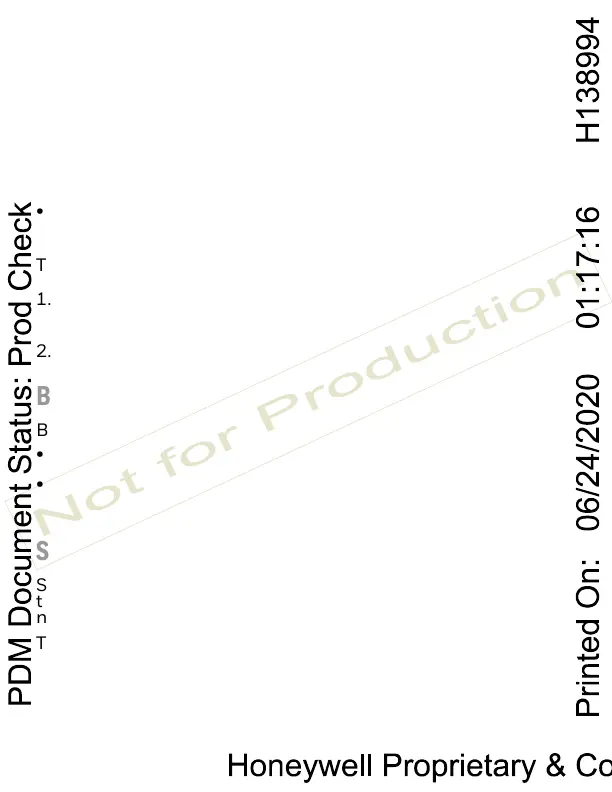12
Turn Power On/Off
The first time you power on the computer, a Welcome screen
appears. You can either scan a configuration barcode or use the
Wizard to manually set up the computer. Once setup is
complete, the Welcome screen no longer appears on startup
and Provisioning mode is automatically turned off (disabled).
To turn the computer on:
• Press and hold the Power button for approximately 3 seconds,
and then release.
To turn the computer off:
1. Press and hold the Power button until the options menu
appears.
2. Touch Power Off.
Battery Replacement
Before removing the battery, always do one of the following:
• Power off the computer.
• Place the unit in Swap Battery mode (feature availability is
model dependent).
Swap Battery Mode
Swap Battery mode places the computer in a low power state so
that the battery can be removed for a short time. This feature is
not available on all models.
To activate Swap Battery mode:
