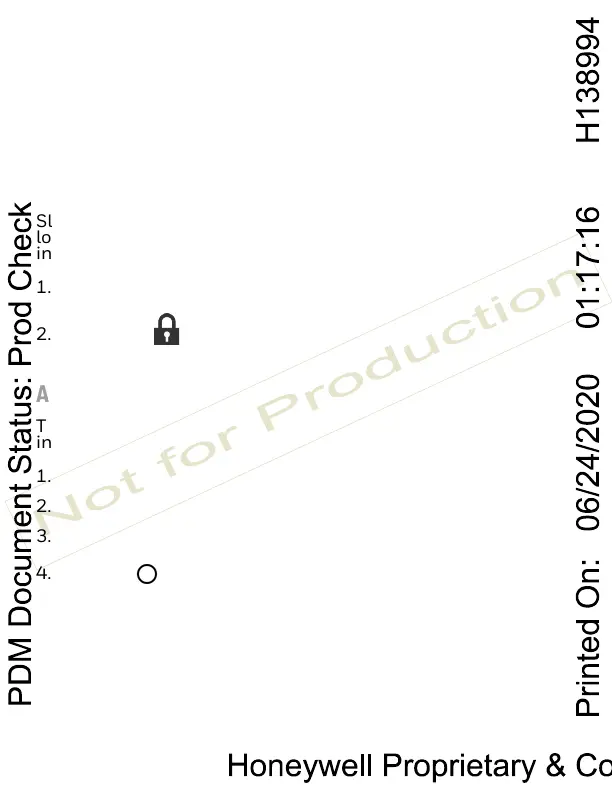13
1. Press and hold the Power button until the options menu
appears.
2. Touch Swap Battery and follow the on-screen instructions.
3. Once you replace the battery, press the Power button.
Sleep Mode
Sleep mode automatically turns the touch panel display off and
locks the computer to save battery power when the computer is
inactive for a programmed period of time.
1. Press and release the Power button to wake the computer.
2. Drag the toward the top of the display to unlock the
computer.
Adjust the Display Sleep Time
To adjust the amount of time before the display sleeps after
inactivity:
1. Swipe up on the touch screen.
2. Select Settings > Display > Advanced > Sleep.
3. Select the amount of time before the display goes to sleep.
4. Touch to return to the Home screen.
