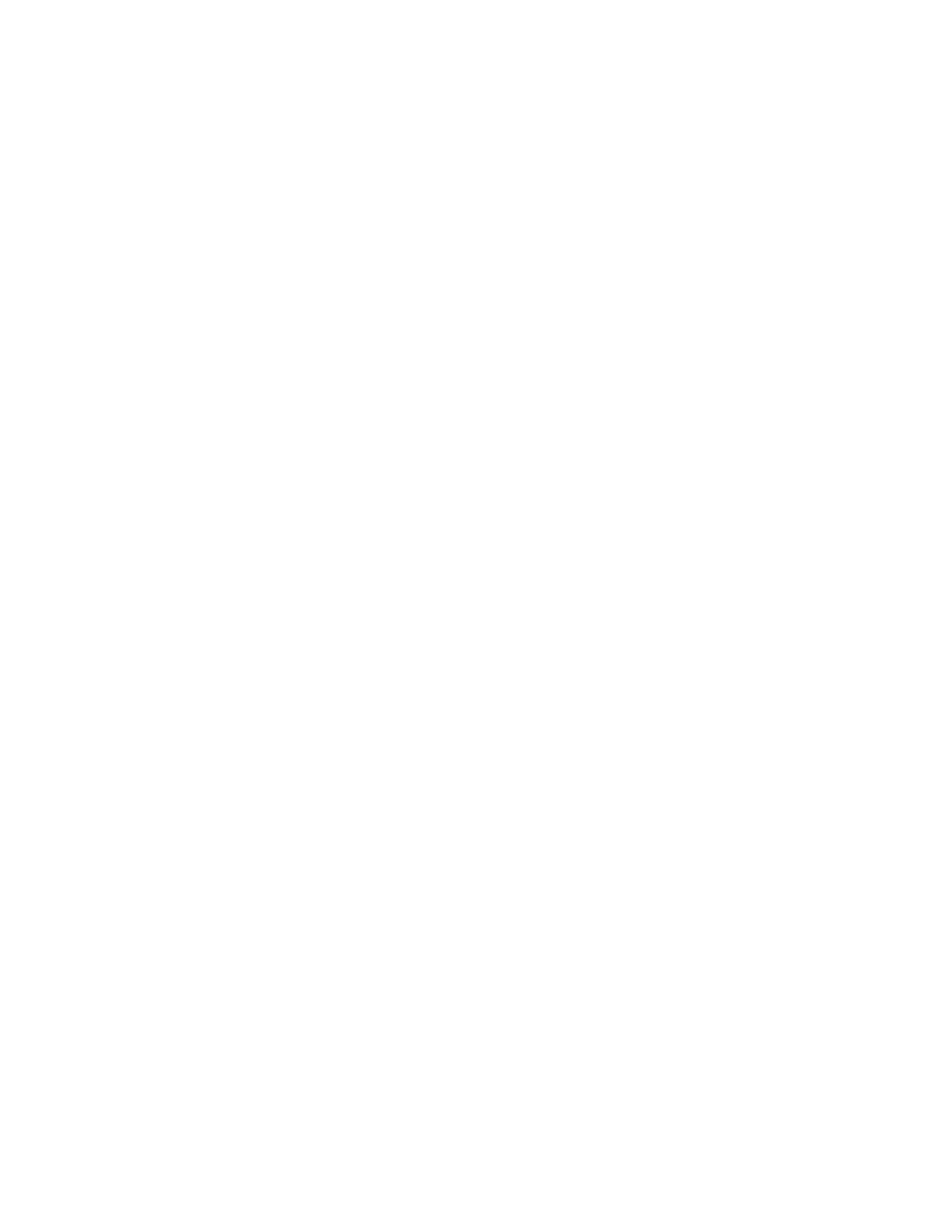iv CW45 Mobile Computer User Guide
How to Zoom..................................................................................................................................45
Take a Photo...................................................................................................................................45
Record a Video ..............................................................................................................................46
Change Camera Settings..........................................................................................................46
Use the Camera as a Flashlight .............................................................................................47
Chapter 5 - Configure the Computer.......................................................... 49
How to Configure the Computer............................................................................................49
Start the Settings App .........................................................................................................49
About the Structure of the Settings App ......................................................................49
About Network Communications ..........................................................................................60
Connect to a Wi-Fi Network ..............................................................................................60
Configure Proxy Settings for a Wi-Fi Network ....................................................61
Disable Wi-Fi Notifications.........................................................................................62
Honeywell Wi-Fi Settings...................................................................................................62
Connect to an Ethernet Network.....................................................................................62
How to Connect to Virtual Private Networks ..............................................................63
Add a VPN ..........................................................................................................................63
Connect to a VPN............................................................................................................63
Edit VPN Information....................................................................................................64
About Wireless Security.............................................................................................................64
About Certificates .................................................................................................................64
Load a Certificate ...........................................................................................................65
Disable or Remove Certificates.................................................................................65
About Bluetooth Communications.......................................................................................66
Connect a Bluetooth Device .............................................................................................66
Rename the Computer and View File History ............................................................66
Rename or Unpair a Paired Device.................................................................................67
About the Scanner Edge App............................................................................................67
Connect a Bluetooth Scanner....................................................................................67
Unpair a Paired Scanner..............................................................................................68
About Ethernet and USB Communications ......................................................................68
USB Troubleshooting...........................................................................................................69