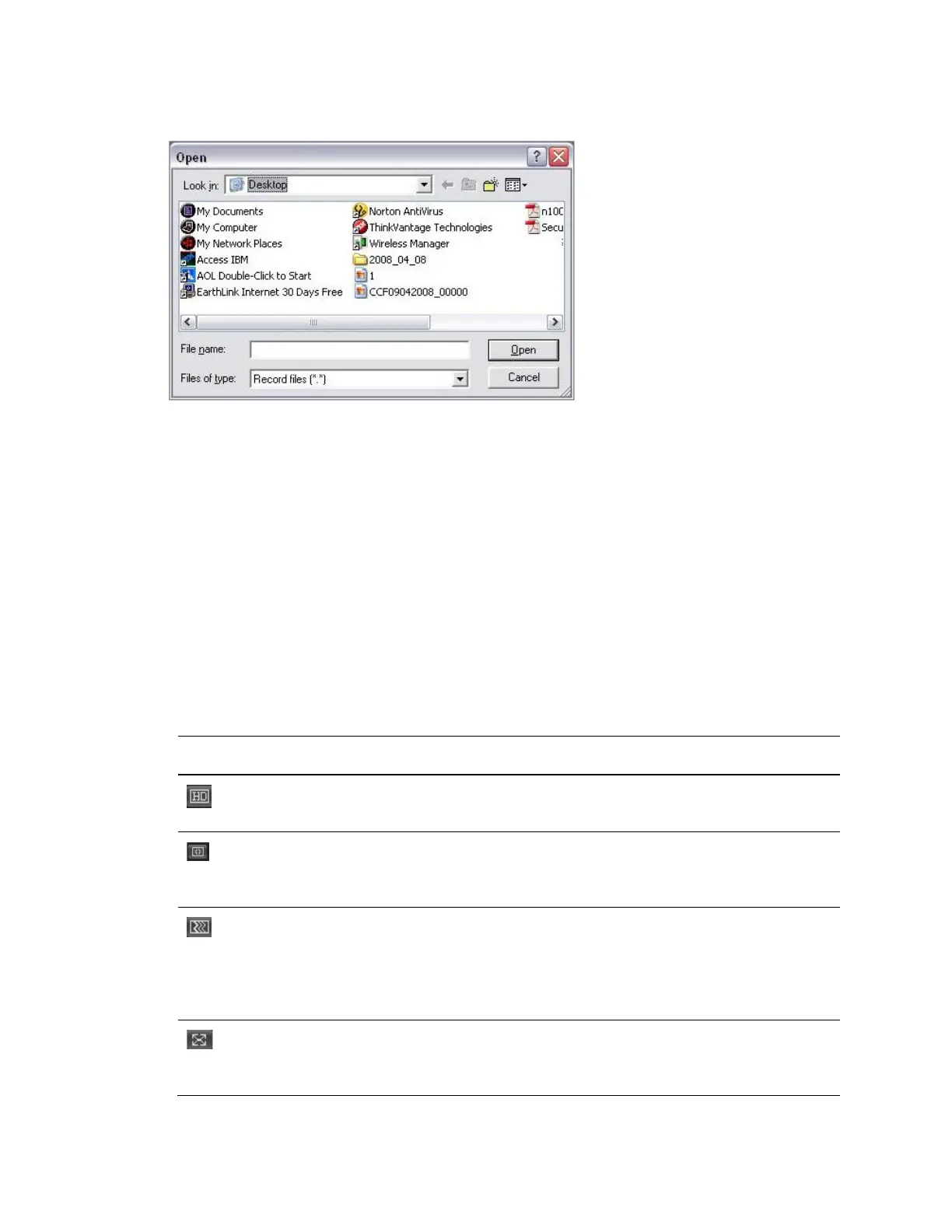Performance Series Network Video Recorder User Guide
154
Figure 12-19 Local Play - Select a File Interface
2. Select a file, then click Open. A media player opens and plays the selected video.
Section 3: PTZ Control Panel, Image and Alarm Configuration Panels
PTZ Control Panel
See Controlling PTZ Cameras on page 30 for more about controlling PTZ cameras.
Image and Alarm Configuration Panels
See Configuring Camera Image Conditions Settings on page 163 for more information about
Image settings.
See Alarms on page 235 for more information about Alarms.
Section 4: Viewer Configuration Controls
Table 12-2 Viewer Configuration Controls
Button Name Description
Video Quality Click to select the video quality. Select
either High quality or Low quality.
Aspect Ratio Click to switch between the camera’s
native aspect ratio and the best aspect
ratio to fit in the current video panel.
Fluency Click to configure the fluency. Select
from Fluency Level 1, Fluency Level 2,
Fluency Level 3, Middle level, Latency
Level 1, Latency Level 2, and Latency
Level 3.
Full Screen Click to switch the viewer to show video
full screen. Click Esc (on your PC) to
quit full screen.
