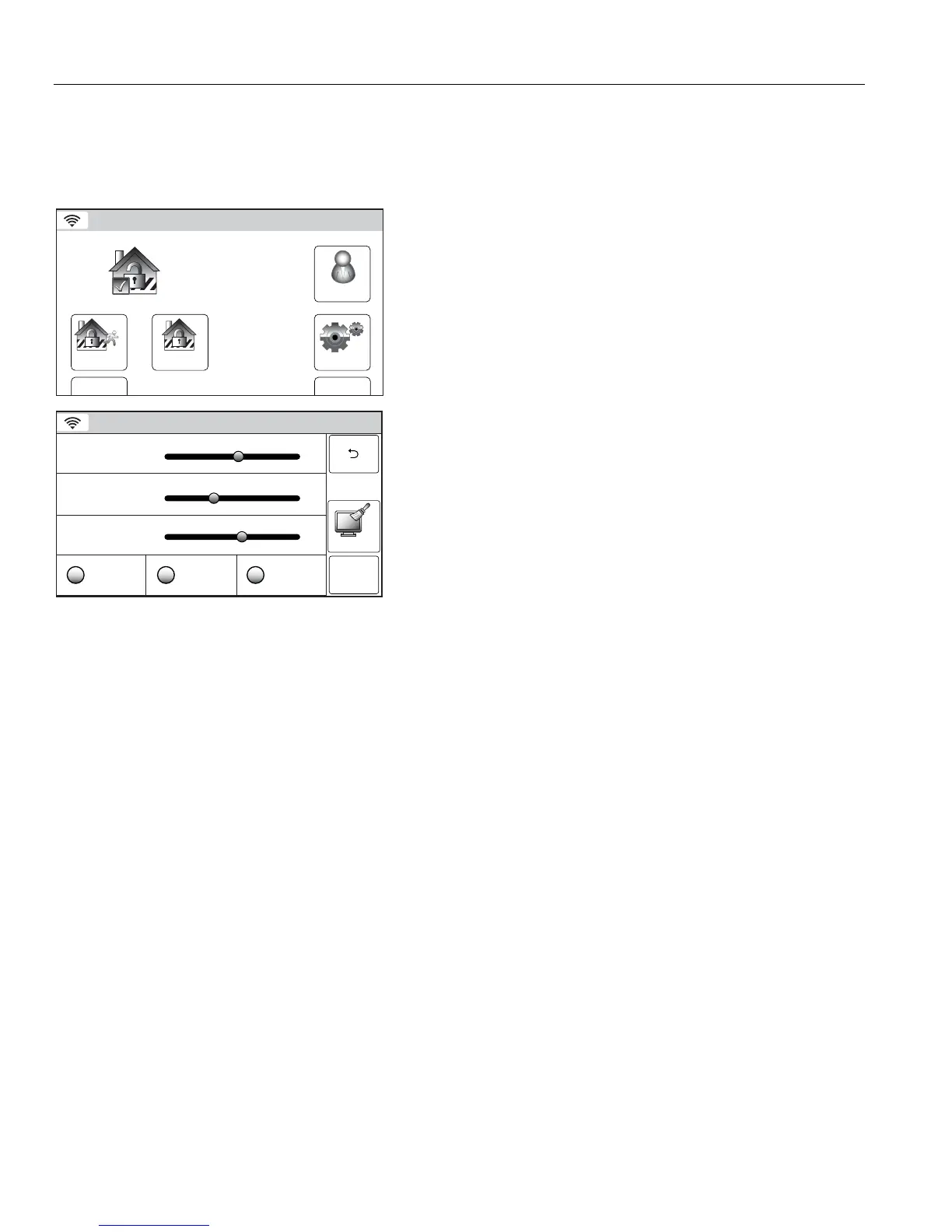– 40 –
USER FUNCTIONS
USER FUNCTIONSUSER FUNCTIONS
USER FUNCTIONS
System Settings
The volume level of message playback, system announcements, and status beeps can be changed if desired.
Additionally, you can adjust the display’s brightness and turn on or off the Chime or turn off the telephone
Ringer.
Change System Settings
Arm Away
Ready To Arm
Arm Stay
BackDelay
Settings
10:18 AM June 8, 2010
5200-100-033-V0
Tools
1. With the system in the disarmed or armed state, select the
“Settings” icon from the second page of the Security Screen.
The system displays the Settings screen.
Note: The Settings Screen display is variable dependent upon
the features that have been programmed in your system.
Ready To Arm
ChimeRingerVoice
Br ig htn ess
Vo lu me
5201-100-004-V0
Sa ve
Clean
2. Increase or decrease the Display Brightness or the System
Volume by using the sliding adjustment from left (decrease) to
right (increase).
3. Turn the Voice, Chime or telephone Ringer On or Off by
selecting the appropriate icon. The system toggles between
“On” and “Off”, and when selected the button turns green.
4. Select “Save” when you are finished. The system returns to
the second page of the Security Screen.
