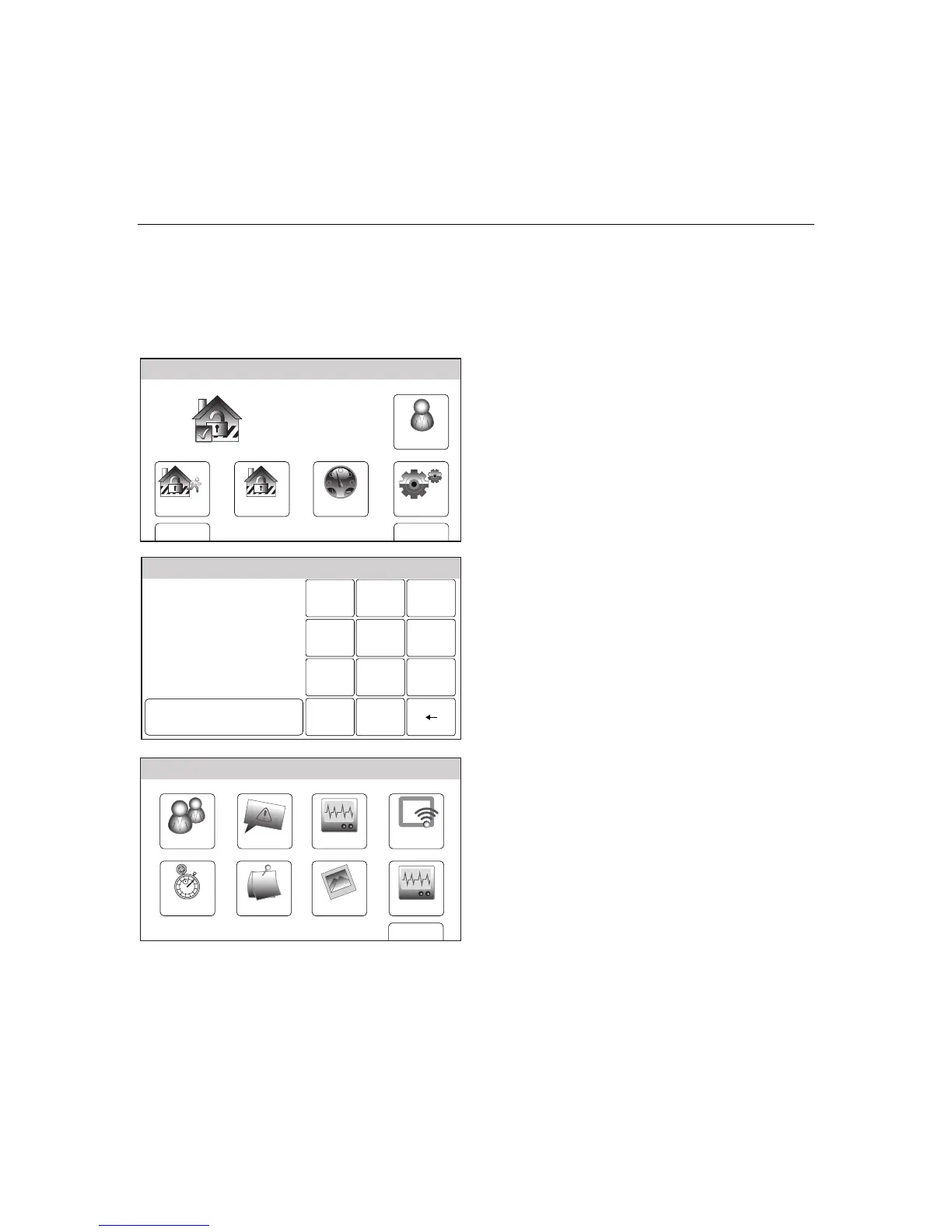– 44 –
USER FUNCTIONS
USER FUNCTIONSUSER FUNCTIONS
USER FUNCTIONS
Clock/Calendar
Note: If your system is equipped with a GSMVLP5 or ILP5 Communication Module, the time and date will
be programmed and updated automatically via Central Station. You may still program the correct
Time Zone as shown below. Check with your installer to see if your system is equipped with a
Communications Module.
Setting the Date and Time
Arm Away
Ready To Arm
DashboardArm Stay
BackDelay
Settings
10:18 AM June 8, 2010
5100-100-003-V0
Tools
Note: The system must be disarmed in order
to set the date and time.
1. With the system in the disarmed state,
select the “Tools” icon from the second page
of the Home Screen. The system displays
the Keypad screen.
Ready To Arm
Program the system
Enter Code:
Cancel
5000-100-009-V0
231
5
64
0
8
97
Clear
2. Enter your 4-digit Master User Code. The
system displays the Master User
programming screen.
WiFi ConfigDate Time
Ready To Arm
Events
Back
Reminders
KeypadUsers
5100-100-006-V0
Slide Show
Test
3. Select the “Date Time” icon. The Calendar
screen will appear.
