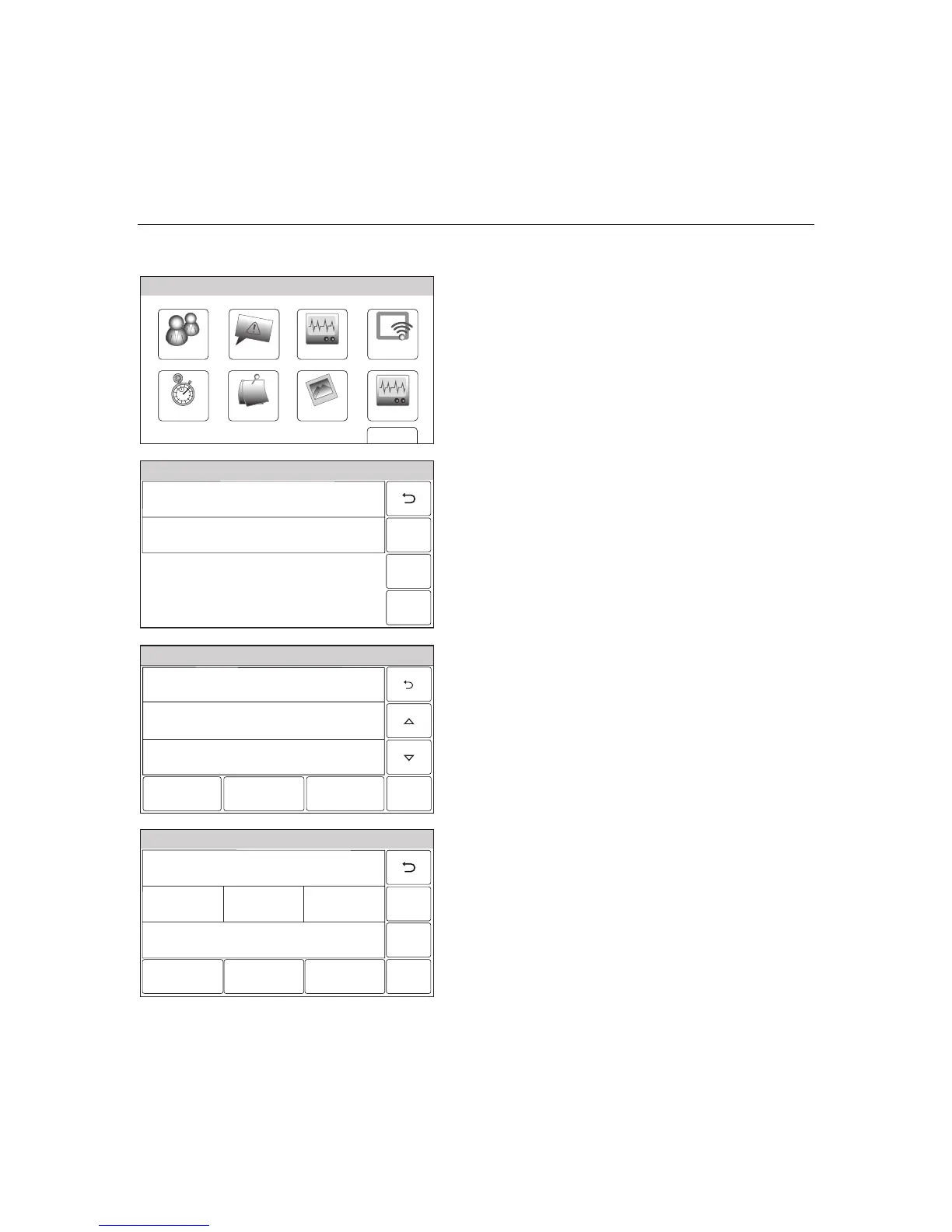– 62 –
USER FUNCTIONS
USER FUNCTIONSUSER FUNCTIONS
USER FUNCTIONS
WiFi Configuration
View/Join Available WiFi Networks
WiFi ConfigDate Time
Ready To Arm
Events
Back
Reminders
KeypadUsers
5100-100-006-V0
Slide Show
Test
1. At the Master User screen select the WiFi
Config icon. The system displays the WiFi
options screen.
5100-100-032-V0
Scan Access Points
Manual Configure AP
Ready To Arm
2. Select the “Scan Access Points” button to
view the available networks. The available
networks are displayed. Use the down T
arrow to scroll to the next page of options.
Use the S arrow to return to the previous
page.
Ready To Arm
5100-100-085-V0
Edit
Scan
SSID = Vtek, RSSI = -62dbm
SSID = JimC, RSSI = -66dbm
SSID = Toms_net, RSSI = -86dbm
3. Select the desired Network and then select
the “Edit” button. The network information is
displayed. If a password is required, select the
“Key” button and enter the password.
5100-100-086-V0
System Programming...
Network Type
Infrastructure
Security
WPA1
Key
* * * *
Join Save
SSID Name
Toms_net
4. Select the “Join” button. A confirmation screen
will be displayed.
5. Select the “Save button, then select the “2”
button as required to return to the Master
User screen.
