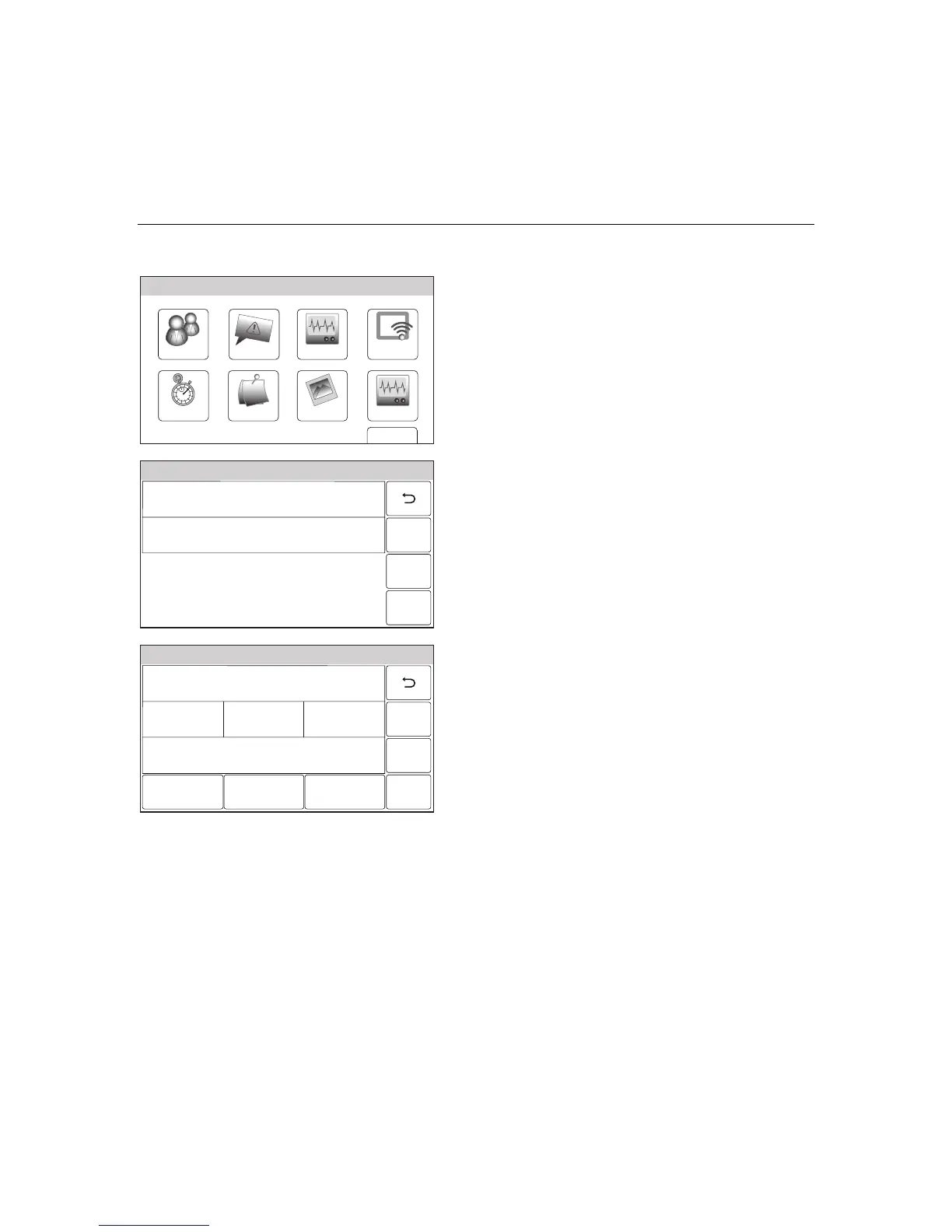– 63 –
USER FUNCTIONS
USER FUNCTIONSUSER FUNCTIONS
USER FUNCTIONS
WiFi Configuration
Manually Configure Access Point
WiFi ConfigDate Time
Ready To Arm
Events
Back
Reminders
KeypadUsers
5100-100-006-V0
Slide Show
Test
1. At the Master User screen select the WiFi
Config icon. The system displays the WiFi
options screen.
5100-100-032-V0
Scan Access Points
Manual Configure AP
Ready To Arm
2. Select the “Manually Configure AP” button to
view the available networks. The WiFi
enrollment screen is displayed.
5100-100-086-V0
System Programming...
Network Type
Infrastructure
Security
WPA1
Key
* * * *
Join Save
SSID Name
Toms_net
3. Select the “SSID Name” button and enter
Network name on the displayed keypad.
4. Select the “Security” button and select from
“Open”, “WPA1, “WPA2” and “WEP”. The
network information is displayed. If a
password is required, select the “Key” button
and enter the password.
Note: When configuring for WEP encryption key on the
access point, always use hexa-decimal type as
the input method on the panel. The input key
should contain characters such as 0-9 and A-F.
4. Select the “Join” button. A confirmation screen
will be displayed. Select “OK”, then select
“Save” to confirm the selection.
5. Select the “2” button as required to return to
the Master User screen.
