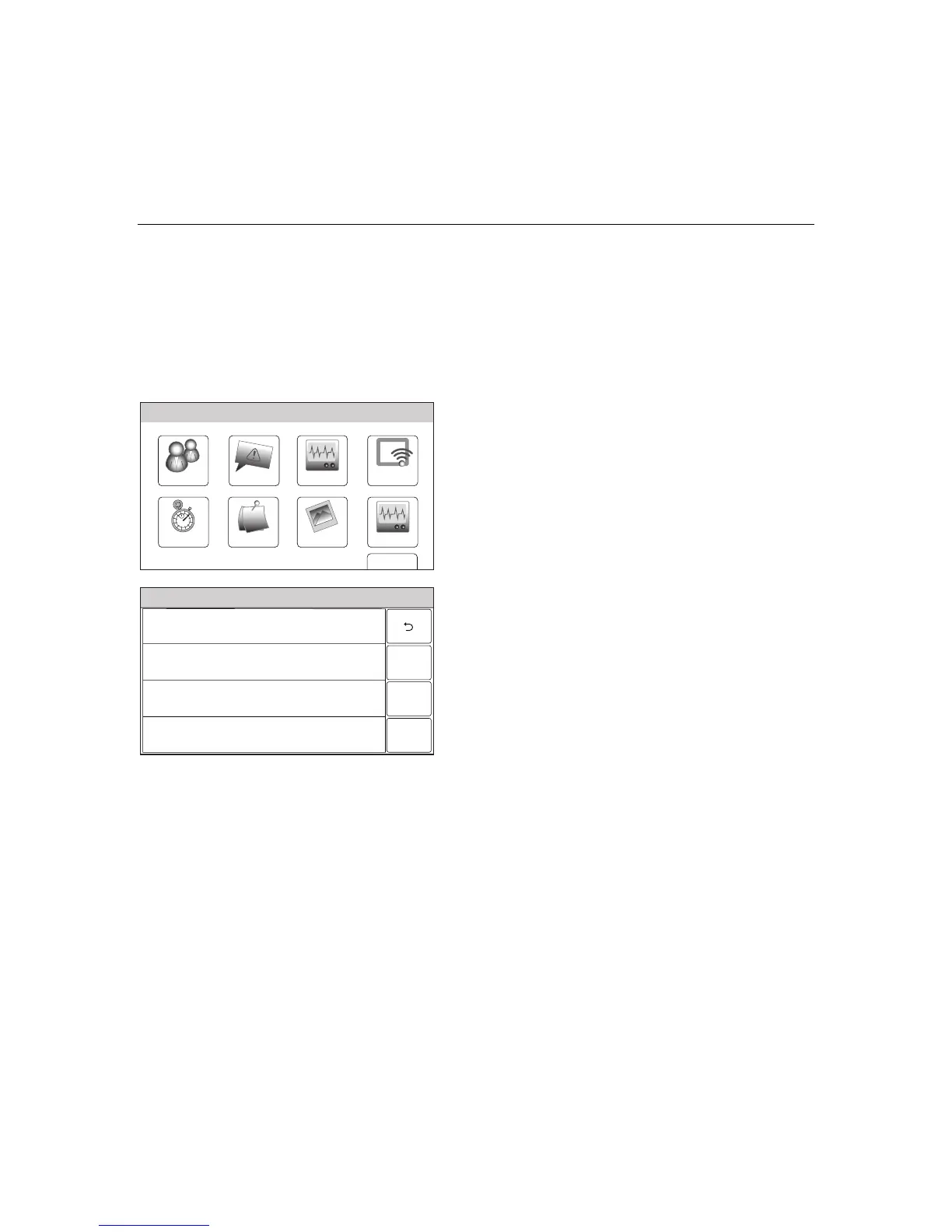– 64 –
USER FUNCTIONS
USER FUNCTIONSUSER FUNCTIONS
USER FUNCTIONS
WiFi Configuration
Enrolling/Syncing Auxiliary Keypads
The LYNX Touch will support up to four Mobile Internet Devices (MID) (or tablets) that can
be used as auxiliary keypads. A WiFi communication device is required. The “Keypad” button
is used to enroll/sync the MID with the control. Refer to the documentation provided with the
MID to enroll/sync the keypad.
Viewing or Deleting Enrolled Keypads
WiFi ConfigDate Time
Ready To Arm
Events
Back
Reminders
KeypadUsers
5100-100-006-V0
Slide Show
Test
1. At the Master User screen select the Keypad
icon. The system displays the WiFi devices
screen.
Ready To Arm
5100-100-072-V0
Delete
Keypad 121 MAC ID: XX:XX:XX:XX:XX
Keypad 122 MAC ID: XX:XX:XX:XX:XX
Keypad 123 MAC ID: XX:XX:XX:XX:XX
Keypad 120 MAC ID: XX:XX:XX:XX:XX
2. To delete a MID (auxiliary keypad) select the
keypad to be deleted.
3. Select the “Delete” button.
Note: Defaulting the system will not automatically
delete any associated keypads.
