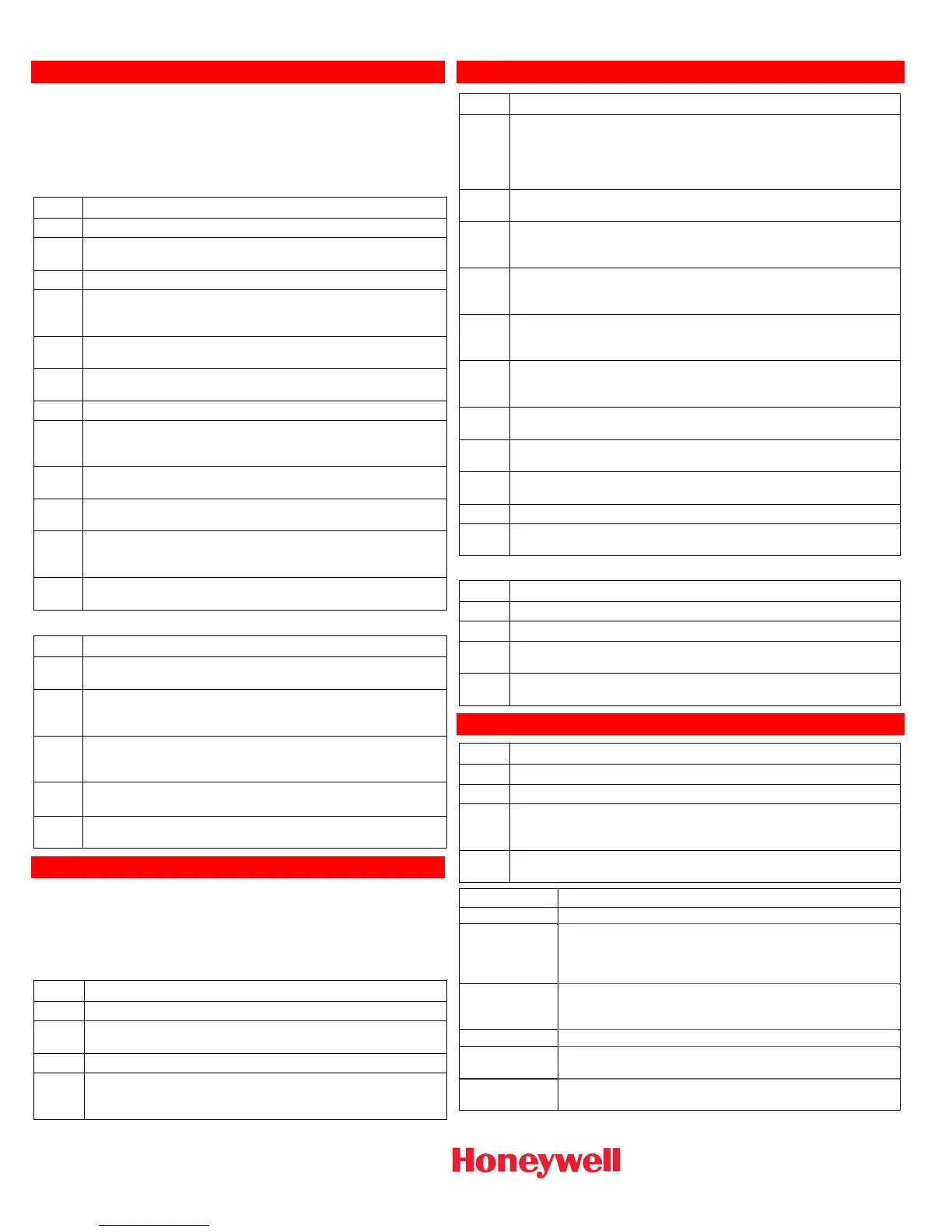Ê800-15983rŠ
800-16092 12/13 Rev A
2 Corporate Center Drive, Suite 100
P.O. Box 9040, Melville, NY 11747
Copyright © 2013 Honeywell International Inc.
www.honeywell.com/security
Programming/Editing/Deleting Schedules
The steps described below should be accomplished at the LYNX
Touch control in order to program Schedules that are used to
automatically perform certain functions at a scheduled time, day
of the week or month, as applicable. For more detailed
information regarding Schedules refer to the full Home
Automation Guide P/N 800-16091 or higher.
Program a Scheduled Function
Step Action
1. Select the “Automation” icon from the Home Screen.
2. Select the “Schedules” icon from the second page of the
“Automation” screen. The Schedules screen is displayed.
3. At the Schedules screen, select “Add New”.
4. Select “Name” then enter a name (limited to 13
characters) for the schedule on the displayed keypad
then select “Done”.
5. Select “Frequency”, then select one of the displayed
options.
6. Program the options based upon the Frequency selected
in Step 5.
7. Select “Type” to scroll between the available options.
8. If Auto Stay is selected, select “Start Time” and proceed
to Step 9. If “Rules” is selected proceed to Step 10. If
“Disarm Notification” is selected, proceed to Step 11.
9. On the displayed keypad, select “Clear” and enter a 4-
digit time on the displayed keypad, then select “Save”.
10. Select “Rules” OR “Scenes”, as applicable, then select a
Rule or Scene from the displayed list.
11. Select “Start Time” and “End Time” and on the displayed
keypad select “Clear. Enter a 4-digit Start Time and End
Time, as applicable, then select “Save”.
12.
Select the “” button or press the Home key to return to
the Automation programming or the Home screen.
Edit or Delete a Scheduled Function
Step Action
1. At the Schedules screen, select the Schedule to edit or
delete.
2. Select the “Edit” or “Delete button as applicable. If editing
the schedule, proceed to Step 3 or if deleting proceed to
Step 4
3. When the Schedule programming screen appears, follow
Steps 4-11 as noted above in the Program a Scheduled
Function section to edit and save your changes.
4.
Select the “Delete” button. At the displayed confirmation
screen select “Yes” to confirm the deletion.
5.
Select the “” button or press the Home key to return to
the Automation programming or the Home screen.
Programming/Editing/Deleting Rules
The steps described below should be accomplished at the LYNX
Touch control in order to program up to 20 Rules that are used
for Triggers, Z-Wave Scenes and Follow-Me Messages. For more
detailed information regarding Rules refer to the full Home
Automation Guide P/N 800-16091 or higher.
Program a Rule
Step Action
1. Select the “Automation” icon from the Home Screen.
2. Select the “Rules” icon from the second page of the
“Automation” screen. The Rules screen is displayed.
3. At the Rules screen, select a “Rules” key.
4. Select “Name” then enter a name (limited to 13
characters) for the Rule on the displayed keypad then
select “Done”.
Programming/Editing/Deleting Rules (Continued)
Step Action
5. Select the “Type” button to toggle through the type options.
The available options are dependent upon what features are
programmed in your control. The system displays several new
programming fields that are dependent upon the Type that
was chosen.
6. Select “Action” to toggle between options, which is dependent
on the selection made in Step 5.
7. Select “Start Zone Type” OR “Zone Type Fault”. Select an
option from the displayed list, which is dependent upon the
selection made in Step 5.
8. Select “Stop Zone Type” OR “Zone Type Restore. Select an
option from the displayed list, which is dependent on the
selection made in Step 5.
9. Select “Start System Operation” OR “System Operation 1”.
Select an option from the displayed list, which is dependent on
the selection made in Step 5.
10. Select “Stop System Operation” OR “System Operation 2”.
Select an option from the displayed list, which is dependent on
the selection made in Step 5.
11.
Use the “” button to advance to next page, then select “Zone
Number Operation” to toggle between options.
12 Select the First, Second or Third “Start Zone” then select a
Zone from the displayed list.
13 Select the First, Second or Third “Stop Zone” then select a
Zone from the displayed list.
14. Select “Save” when programming is complete.
15.
Select the “” button or press the Home key to return to the
Automation programming or the Home screen.
Edit or Delete a Rule
Step Action
1. At the Rules screen, select the Rule to edit or delete.
2. Select the “Edit” or “Delete button as applicable.
3. If editing the rule, follow Steps 4-15 as noted above in the
Program a Rule section. If deleting the rule, proceed to Step 4.
4.
Select the “” button or press the Home key to return to the
Automation programming or the Home screen.
Garage Door Feature Operation
Step Action
1. Select the “Automation” icon from the Home Screen.
2. At the Automation Screen, select the Garages icon.
3. Select the Garage door that you wish to control/program from
the displayed list. The control advances to the Garage Door
operation screen.
4. Refer to the table below for additional operation and
programming information.
Button Function
Edit
Used to modify description of Garage Door
Close in
Used to set a specific period of time (up to 12 hours and
59 minutes) before an open garage door close
automatically. If programmed the time will also b
displayed.
Close at
Used to set a specific time that an open garage doo
closes automatically. If programmed the time will als
be displayed.
Back
Used to return the control to the Garage Door list.
Press to open
Displayed when Garage Door is Closed. Select to Open
Garage Door.
Press to close
Displayed when Garage Door is Open. Select to Close
Garage Door.
