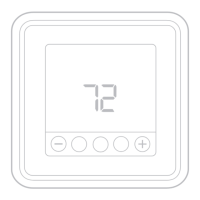10
To configure and control your Lyric T6 Pro WiFi
thermostat remotely, the thermostat needs to be
connected to the Lyric app through your home’s
WiFi network. Follow the simple steps below to
get connected.
1 Make sure your smartphone or tablet is
connected to a 2.4 GHz WiFi signal. (Many
WiFi routers broadcast both a 2.4 GHz
signal and a 5.0 GHz signal. If given the
option, choose the 2.4 GHz signal.)
2 At the thermostat, press and hold the indoor
temperature in the center of the screen for
5 seconds until the screen changes.
3 Download the Lyric app from the App Store
or Google Play if you haven’t already.
Open the Lyric app. Your thermostat should
appear under Thermostat Found. Tap SET UP
NOW to continue. If your thermostat doesn’t
appear, tap INSTALL A DEVICE and follow the
prompts.
Connecting to a WiFi network
WiFi connection status
The thermostat’s WiFi connection status is
located in the upper-right corner of the screen.
To troubleshoot WiFi connectivity issues, see
the FAQs on page 31.
• WiFi is connected
AM
Menu FanMode
Fan
Auto
Mode
Heat
Wake AwayHomeSleep
Following Schedule
Example of Wi-Fi is connected.
Wifi is on and
connected
Wifi is disconnected
or wifi is not setup
Wifi is off
• WiFi is disconnected or WiFi isn’t set up
AM
Menu FanMode
Fan
Auto
Mode
Heat
Wake AwayHomeSleep
Following Schedule
Example of Wi-Fi is connected.
Wifi is on and
connected
Wifi is disconnected
or wifi is not setup
Wifi is off
• WiFi is turned off
AM
Menu FanMode
Fan
Auto
Mode
Heat
Wake AwayHomeSleep
Following Schedule
Example of Wi-Fi is connected.
Wifi is on and
connected
Wifi is disconnected
or wifi is not setup
Wifi is off
Lyric
AM
Menu FanMode
Fan
Auto
Mode
Heat
Wake AwayHomeSleep
Following Schedule
Example of Wi-Fi is connected.
Wifi is on and
connected
Wifi is disconnected
or wifi is not setup
Wifi is off
Heat

