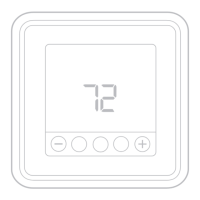14
3 Choose the temperatures you prefer when
you’re home (one for cooling and one for
heating). Use the up and down arrows to
select your preferred temperatures, then tap
NEXT.
4 Choose the temperatures you prefer when
you’re away, then tap NEXT.
5 You’ll then be asked if you want to set a time
and temperature for sleep. (Adding a Sleep
period to location-based temperature control
is what we call a smart schedule.) If you tap
YES, choose Sleep Start and Sleep End times
along with your preferred temperatures for
sleeping, then tap NEXT.
6 Review your preferences. If you need to make
edits, tap the period you want to edit, then
tap Done when finished.
When location-based temperature control
is active, you’ll see a symbol in the upper-
left corner of the thermostat screen, along
with Home or Away status and your preferred
temperature. If you set an additional Sleep
period in the Lyric app, you’ll also see Following
Schedule in the upper-left corner of the
thermostat screen.
If you manually change the temperature when
location-based temperature control is active, the
new temperature will remain in effect until you
cross the geofence.
To adjust the geofence boundary, follow the
steps below.
1 Open the Lyric app, tap the menu icon in
the upper-left corner and then tap Geofence.
2 Tap Geofence Radius, and when the map and
current geofence appear, touch, hold and
drag the black dot to adjust the geofence
boundary.
3 Tap SAVE to finish.
AM
Menu FanMode
Fan
Auto
Mode
Heat
Away Home Sleep
Following Schedule
Geofencing
62
85
Use My Away Settings
When I’m Away
DONE

