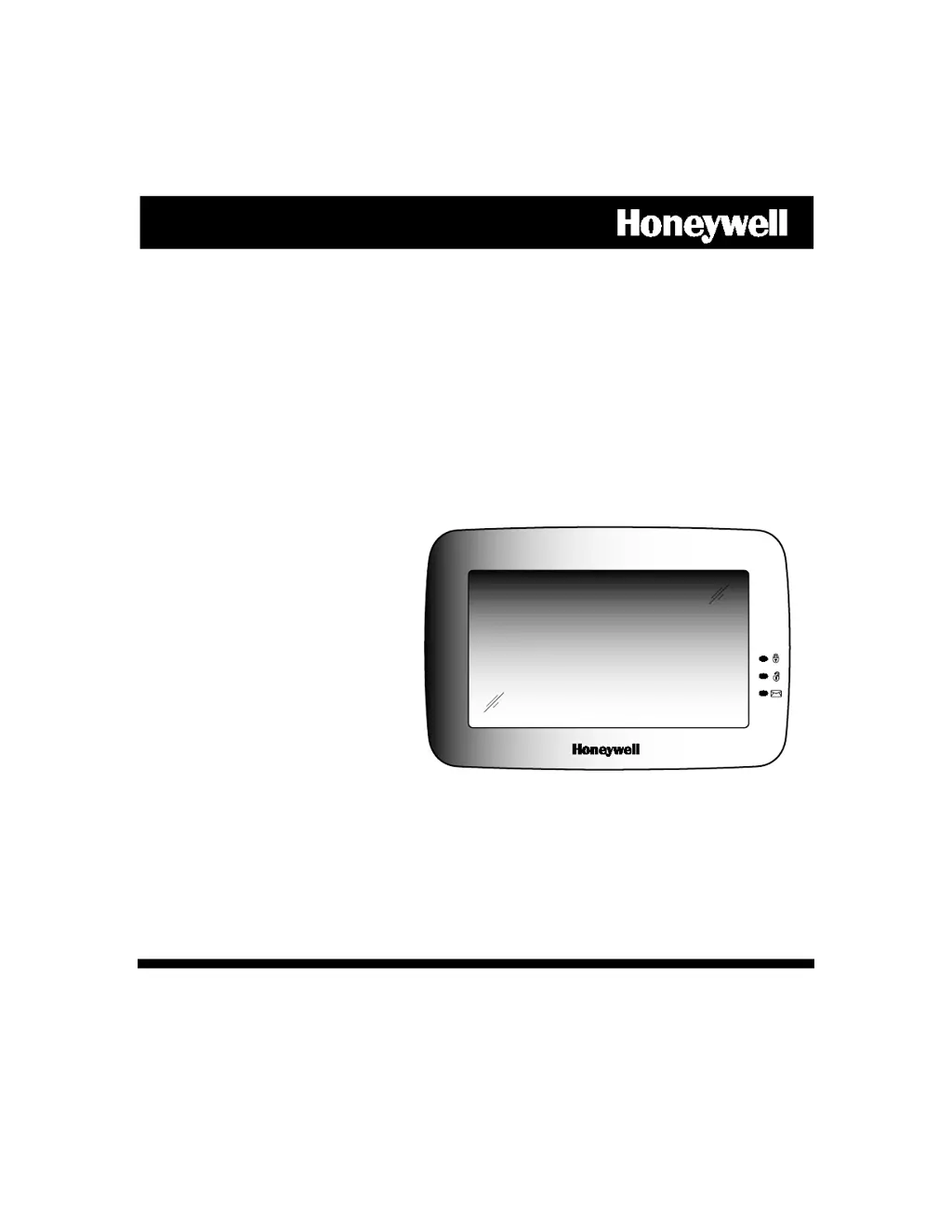What to do if Honeywell Tuxedo Touch Home Automation device is within range but not enrolled?
- WwestchristopherJul 26, 2025
If your Honeywell Home Automation device is within the proper range but still not enrolling, follow these steps: 1. At the Tuxedo Touch Keypad: a) Press the Automation icon from the “Home” screen, then the Z-Wave Setup icon to display the “Z-Wave Device Management” screen. b) If the device isn't on the screen, press the Z-Wave Remove/Delete icon. 2. At the Z-Wave device, press the Function Key. The screen will display a “Device Removed” message. 3. Finally, at the Tuxedo Touch Keypad, enroll the device again.