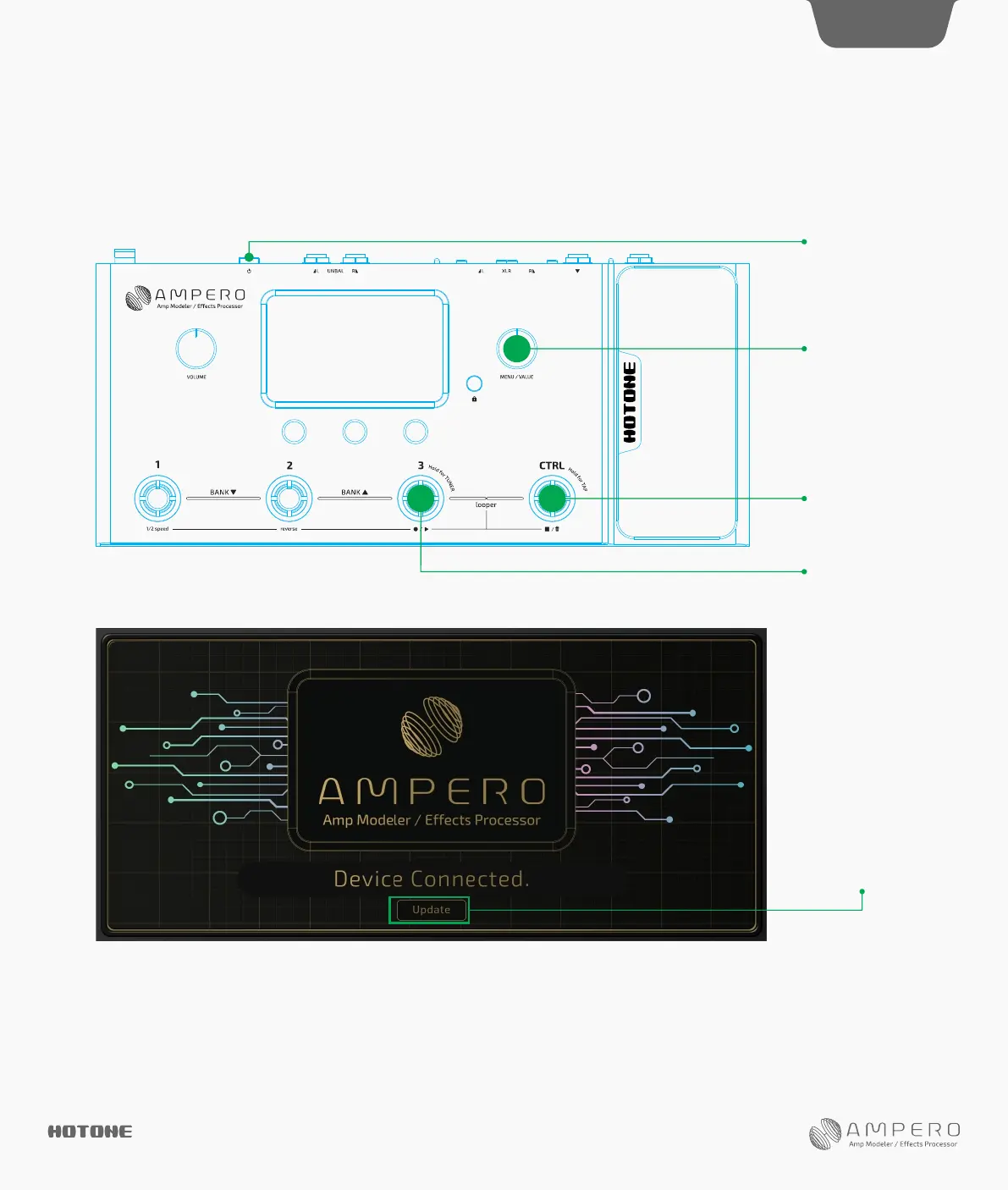1. RunAmpero Editor V1.2.0.
4
DES I GN IN S PIRAT ION
How To Update The Firmware
MENU/VALUE Knob
(MainKnob)
“CTRL” Footswitch
The “3" Footswitch
Power
3.Connect your Ampero to the computer with a USB cable. A “Device Connected” message will be appear on the computer screen:
4. Click “Update” button. Browse and choose your firmware file. The firmware update progress will begin automatically after choosing the firmware
file. A progress bar will appear on the computer screen to indicate updating progress.
5. When the firmware upgrade progress reaches 100%, the progress bar will disappear, then a “No Device connected” message will appear on the
computer screen. This indicate update progress completed. After that, just restart your Ampero and enjoy the changes brought by the new firmware.
2.Press and hold the “3” and “CTRL” footswitch along with the MENU/VALUE knob (Main Knob) and then power Ampero on to enable
Ampero’s firmware update mode. During the entire firmware update process, you can just ignore the messages displayed on your Ampero:
FirmwareUpdate
