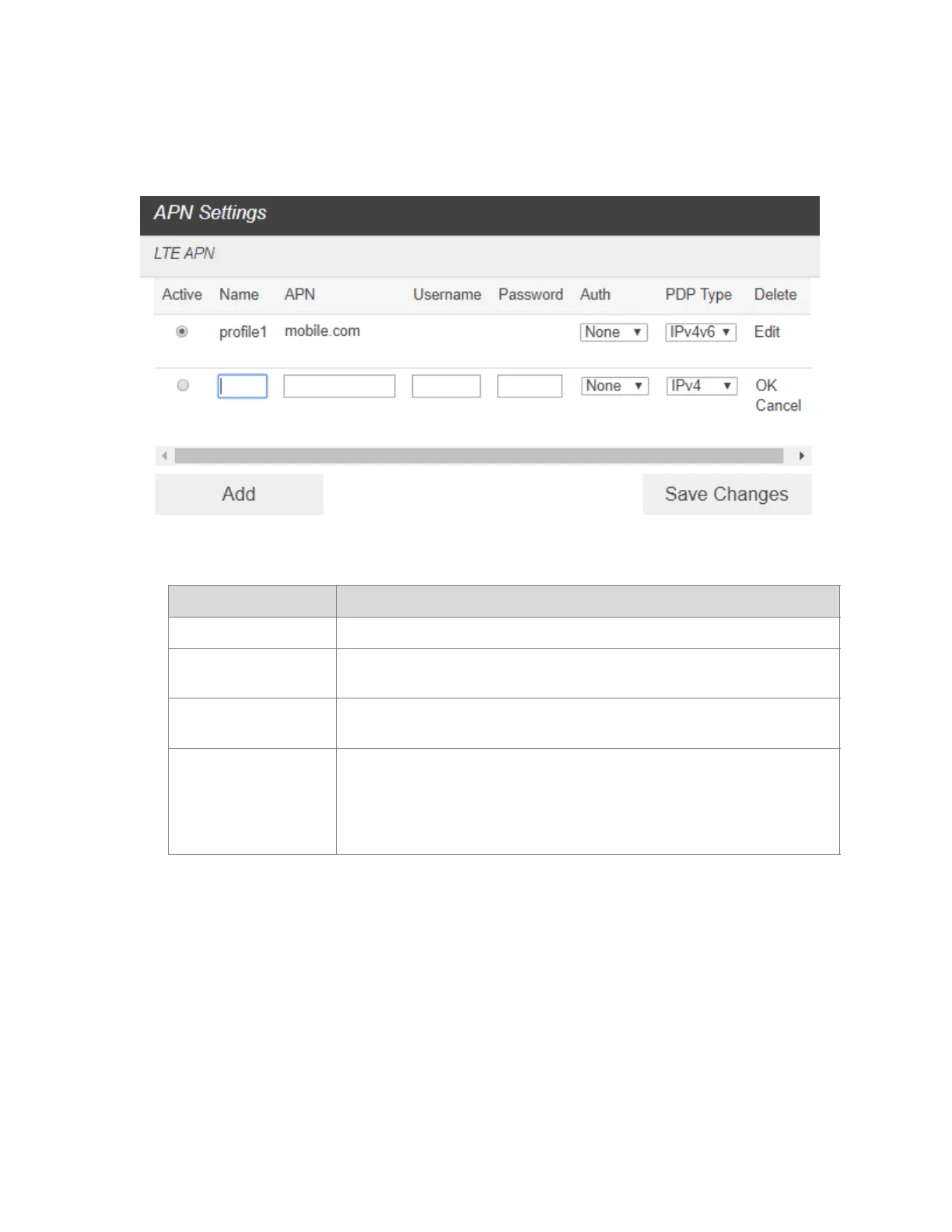To add a new APN, follow the steps below:
1. Click Add to access the following page.
3. Enter the related parameters as described in the following table.
4. Click Save Changes to add the new APN.
Additional APN Options
- To activate the new APN, check the circle in front of it and then click Save Changes.
- To edit the new APN, click Edit, change the settings, and then click Save.
To delete the new APN, click Delete.
NOTE: The default APN cannot be edited or deleted.
Password Authentication Protocol (PAP) provides a simple
method without encryption for the peer to establish its identity
using a 2-way handshake. Challenge-Handshake Authentication
Protocol (CHAP) is used to periodically verify the identity of the
peer using a 3-way handshake.