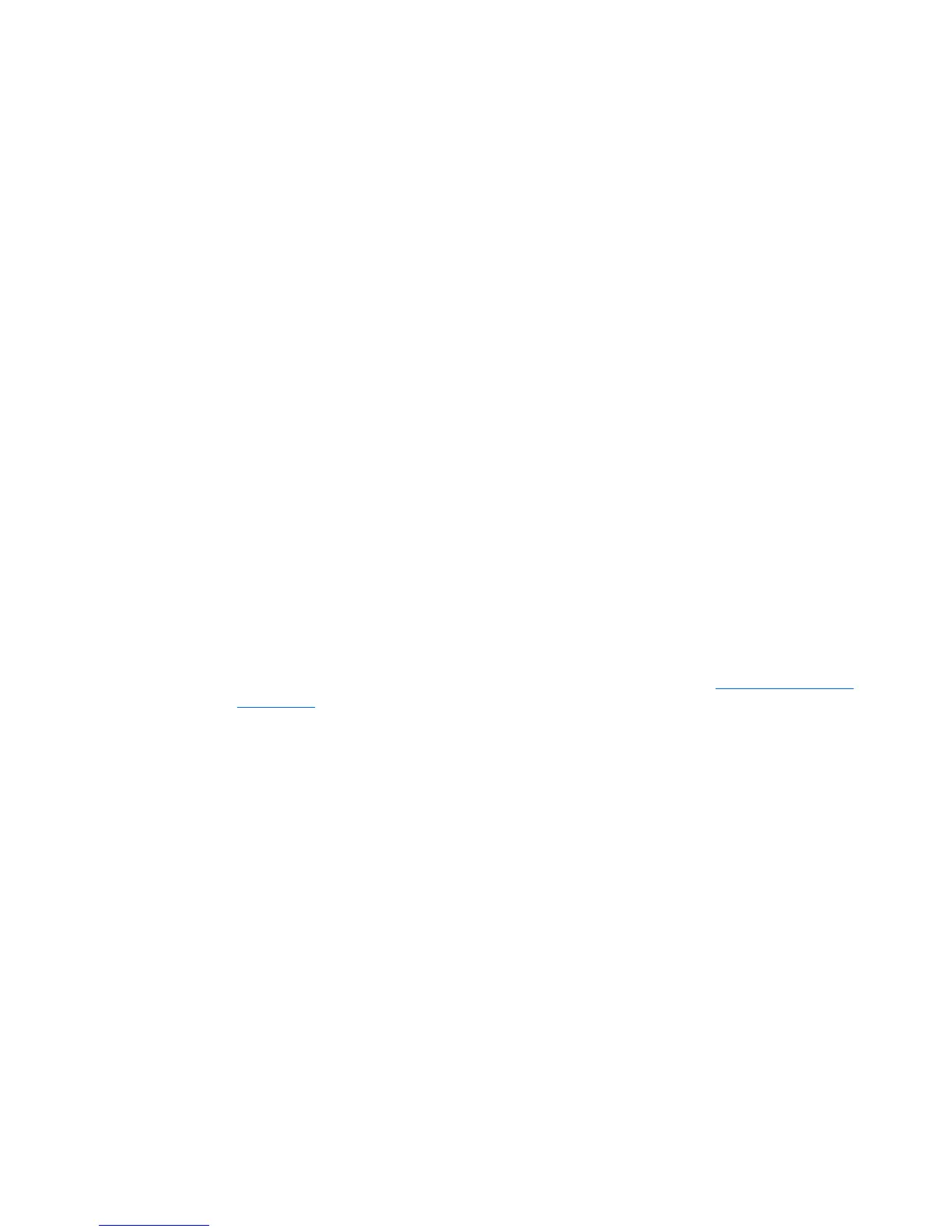◦
Touch sounds—Select the check box to enable, or clear the check box to disable.
◦
Screen lock sound—Select the check box to enable, or clear the check box to disable.
●
Display—Select display brightness, wallpaper, and font size for your tablet.
◦
Brightness—Touch the slider to select the desired brightness.
◦
Wallpaper—To select an image to be displayed on the Home screen, select Gallery, Live
Wallpapers, or Wallpapers, and then select Set Wallpaper.
◦
Sleep—Select a time period after which the tablet will go to sleep.
◦
Daydream—Select an image to display when the tablet is daydreaming, and then touch
Start now, or touch When to daydream, and then select While docked, While charging, or
Either.
◦
Font size—Select Small, Normal, Large, or Huge.
◦
Cast screen (select models only)—Touch to display a list of available wireless devices.
●
Storage—View available space in the tablet memory and the micro SD™ card memory (if
installed).
●
Battery—View battery charge percentage and battery usage by various features.
●
Apps—View downloaded apps and running apps. To view information or uninstall an app, touch
the app.
PERSONAL
●
Location—Enable or disable High accuracy, Battery saving, or Device only Mode selection.
●
Security—Select preferences for the following features:
◦
Screen security—Touch Screen lock, touch Slide, Face unlock, Pattern, Pin, or Password,
and then follow the on-screen instructions. For more information, see
Securing your tablet
on page 12.
◦
Owner info—To show owner information on the lock screen, touch the check box, and then
type the text to be displayed. To disable this feature, clear the check box.
◦
SIM card lock (select models only)—If a SIM card is installed, select a PIN to lock the SIM
card.
◦
Make passwords visible—Touch the check box to enable this feature, or clear the check
box to disable it.
◦
Device administration—Touch to view or deactivate device administrators.
◦
Unknown sources—Touch the check box to allow installation of apps from unknown
sources, or clear the check box to disable this feature.
◦
Verify apps—Touch the check box to disallow or warn before installation of apps that may
cause harm, or clear the check box to disable this feature.
◦
Trusted credentials—Touch to display trusted credential certificates.
◦
Install from—Touch to install certificates from internal storage.
●
Language & input—Select language, spelling, keyboard, and search preferences for your tablet.
PERSONAL 9
