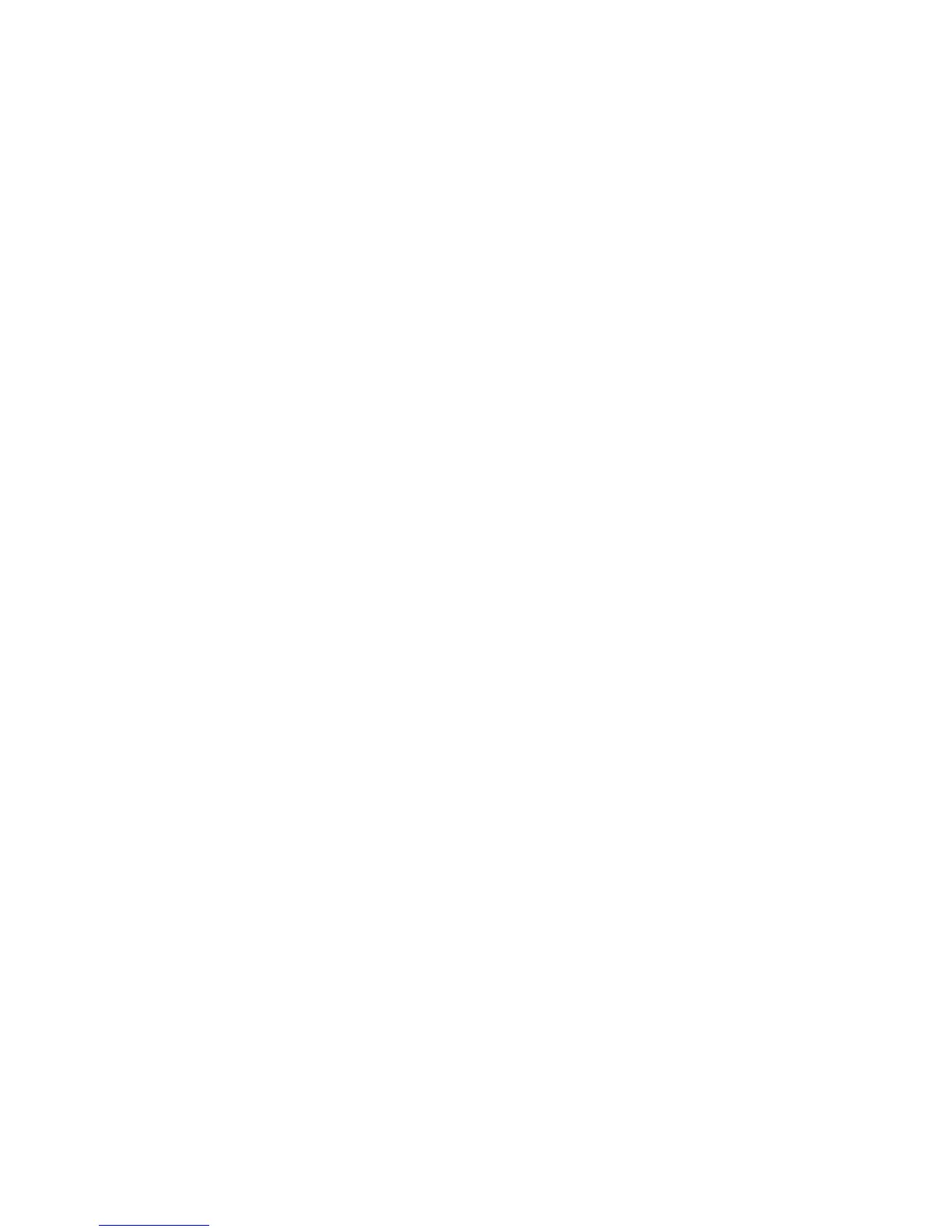10 Getting Started
available memory, press
g and hold down the i key. A message dis-
plays the number of bytes of memory remaining and the percentage of total
memory available. If memory space is limited, the message INSUFFICIENT
MEMORY displays. Refer to pages 227-229 of the user’s guide for information
on managing calculator memory. To reset the Continuos Memory:
1. Press and hold three keys simultaneously: press and hold
R, the
leftmost menu key,
A, and the rightmost menu key, A.
2. After a moment, release all three keys. The calculator displays the
message, MEMORY LOST.
3. Press
R to return to the MAIN menu. The current time and date, the
selected operating mode, and the selected language are not changed
by resetting the Continuous Memory.
Reverse Polish Notation (RPN) Mode
The following information is a brief overview of how RPN works. For more
detailed information about RPN and how the stack works, refer to the HP
17bII+ Financial Calculator User’s Guide. In RPN mode, numbers are entered
first, separated by pressing
H or ENTER, followed by an operation
key. Pressing the
H or ENTER keys is optional after entering a number,
if the next key pressed is an operation. Each time you press an operation or
function key in RPN, the answer is calculated immediately and displayed. For
example, suppose you wanted to add two numbers in RPN, 1 and 2. Press
1H2U. The result, 3.00, is calculated and displayed imme-
diately.
There are four special registers used for storing numbers during calculations,
which are stacked on top of one another. Called the “stack,” these registers
are designated X,Y, Z, and T. X is on the bottom, and T is on the top. Most
