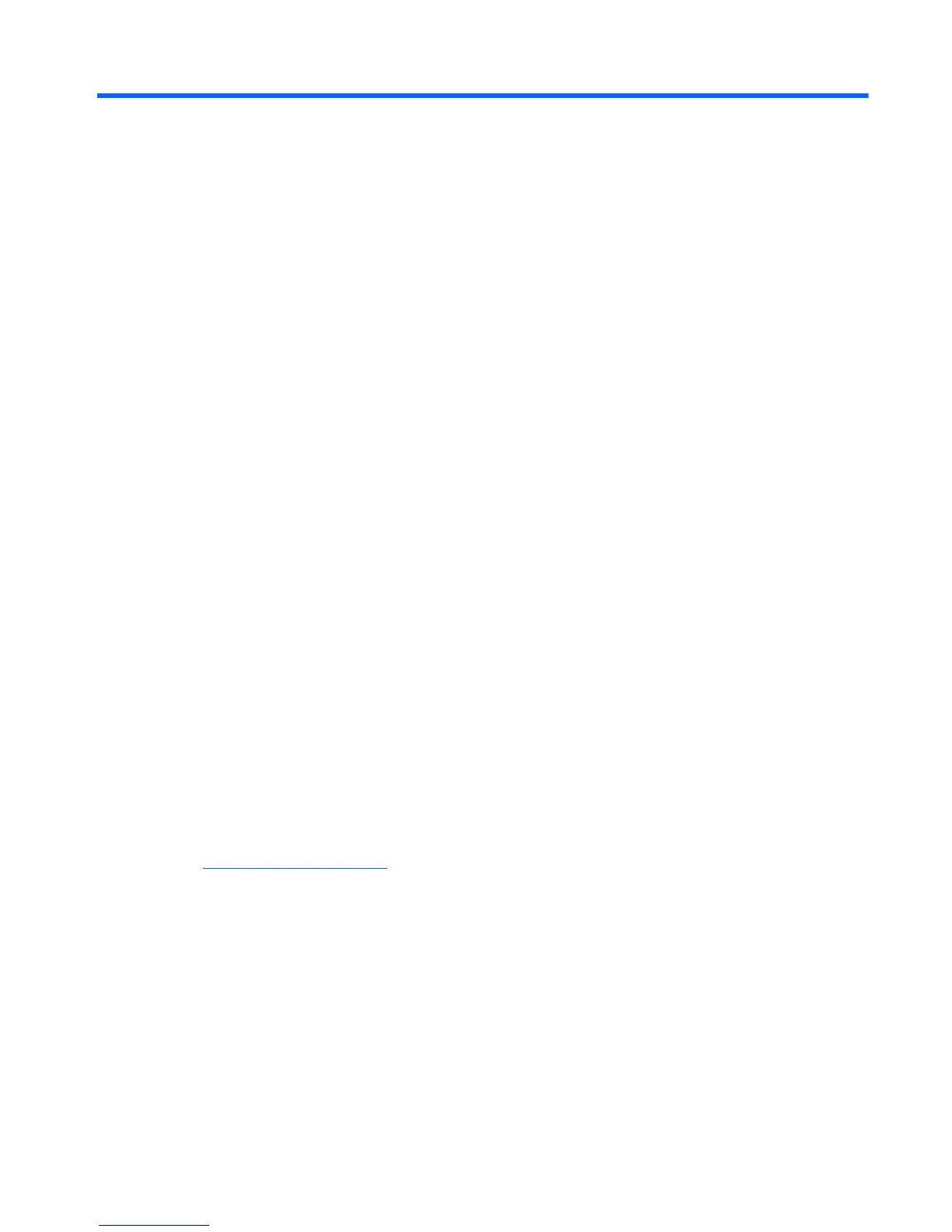9 Windows 7 – Backing up, restoring,
and recovering
Your computer includes tools provided by the operating system and HP to help you safeguard your
information and retrieve it if ever needed.
Creating backups
1. Use HP Recovery Manager to create recovery media immediately after you set up the working
computer.
2. As you add hardware and software programs, create system restore points.
3. As you add photos, video, music, and other personal files, create a backup of your system and
personal information.
Creating recovery media to recover the original system
After you successfully set up the computer, you should create recovery discs or a recovery flash drive
using HP Recovery Manager. You will need these recovery discs or recovery flash drive to perform a
system recovery should the hard drive become corrupted. A system recovery reinstalls the original
operating system, and then configures the settings for the default programs.
What you need to know
●
Only one set of recovery media can be created. Handle these recovery tools carefully, and keep
them in a safe place.
●
HP Recovery Manager examines the computer and determines the required storage capacity for
the flash drive or the number of blank DVD discs that will be required.
Use DVD-R, DVD+R, DVD-R DL, DVD+R DL discs or a flash drive. Do not use rewriteable discs
such as CD±RW, DVD±RW, double-layer DVD±RW, and BD-RE (rewritable Blu-ray) discs; they
are not compatible with HP Recovery Manager software.
●
You can use an optional external optical drive (purchased separately) to create recovery discs,
or you can obtain recovery discs for your computer from support through the HP website. Go to
http://www.hp.com/support, select your country or region, and follow the on-screen instructions.
If you use an external optical drive, it must be connected directly to a USB port on the computer,
not to a USB port on an external device, such as a USB hub.
●
Be sure that the computer is connected to AC power before you begin creating the recovery
media.
● The creation process can take up to an hour or more. Do not interrupt the creation process.
● Store the recovery media in a safe location, separate from the computer.
●
If necessary, you can exit the program before you have finished creating the recovery media.
The next time you open HP Recovery Manager, you will be prompted to continue the process.
Creating backups 83
