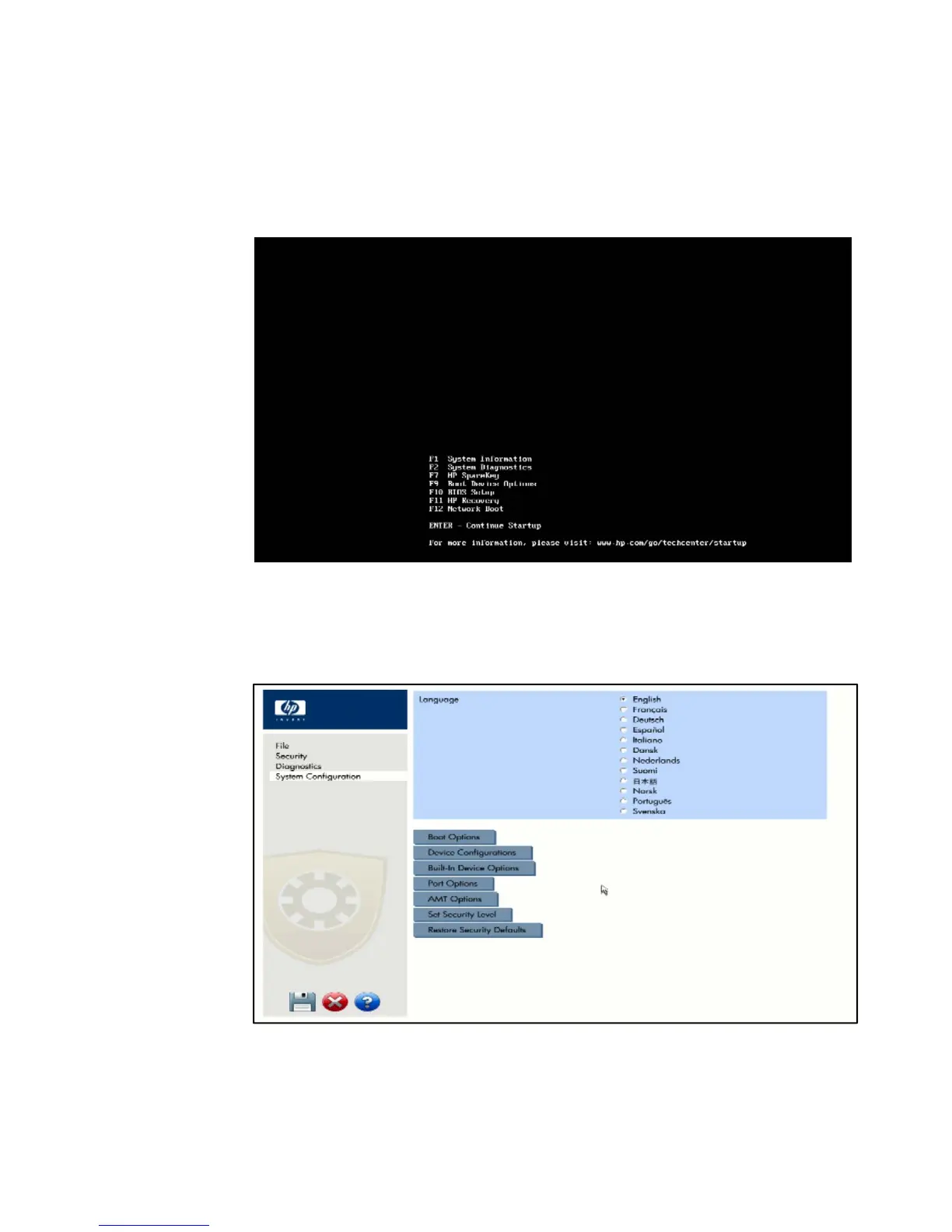2
Step 1: HP and Compaq notebooks are shipped with the BIOS boot as default,
so to enable the UEFI boot; the user must first make the change to UEFI boot at the
Setup. To accomplish this, immediately after the PC is powered on, enter Setup by
pressing <ESC> when prompted and then press <F10> - see Figure 1.
Figure 1: Screenshot after pressing <ESC>
While in Setup, press the <TAB> key to select the System Configuration page – see
Figure 2.
Figure 2: Screenshot of the System Configuration page
While on the System Configuration page, select the Device Configuration page –
see Figure 3.
