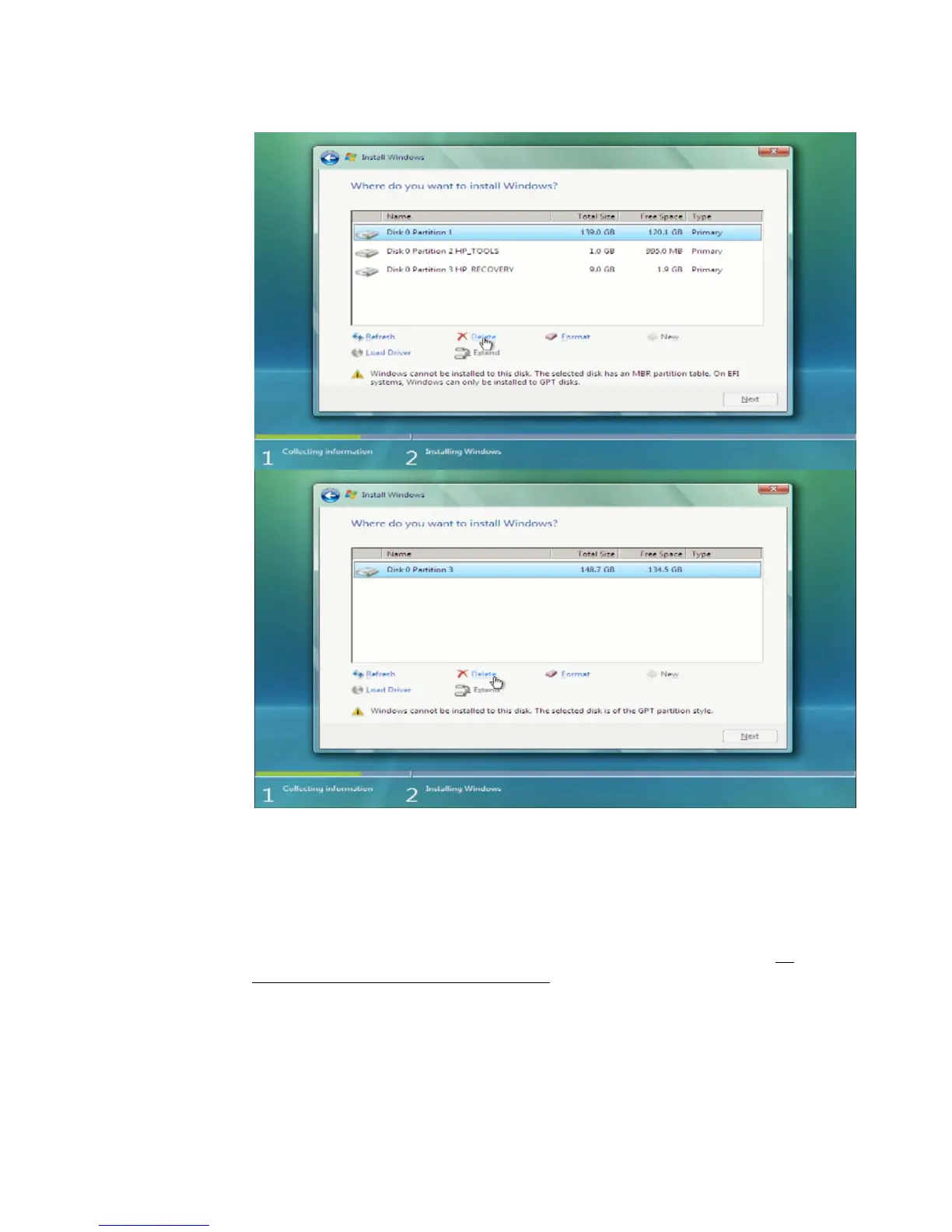6
Figure 6: Deleting existing partitions before installation top: existing MBR disk for UEFI-
based Vista SP1 install; bottom: existing GPT disk for BIOS-based Vista SP1 install)
If the user intends to install HP QuickLook 2, HP System Diagnostic or BIOS
Recovery, an additional disk partition HP_TOOLS must be created and it must be
assigned a drive letter after the OS is started. Please refer to the white paper “HP
Business Notebook Computer EFI Guidelines” for more details.
Step 4: After the installation is complete, open the Disk Manager Console to
verify the Windows Vista SP1 installation configured the system for the UEFI
firmware environment. The Disk Manager will show two partitions on the disk, and
one of the partitions is identified as the “EFI System Partition”. Another way to verify
