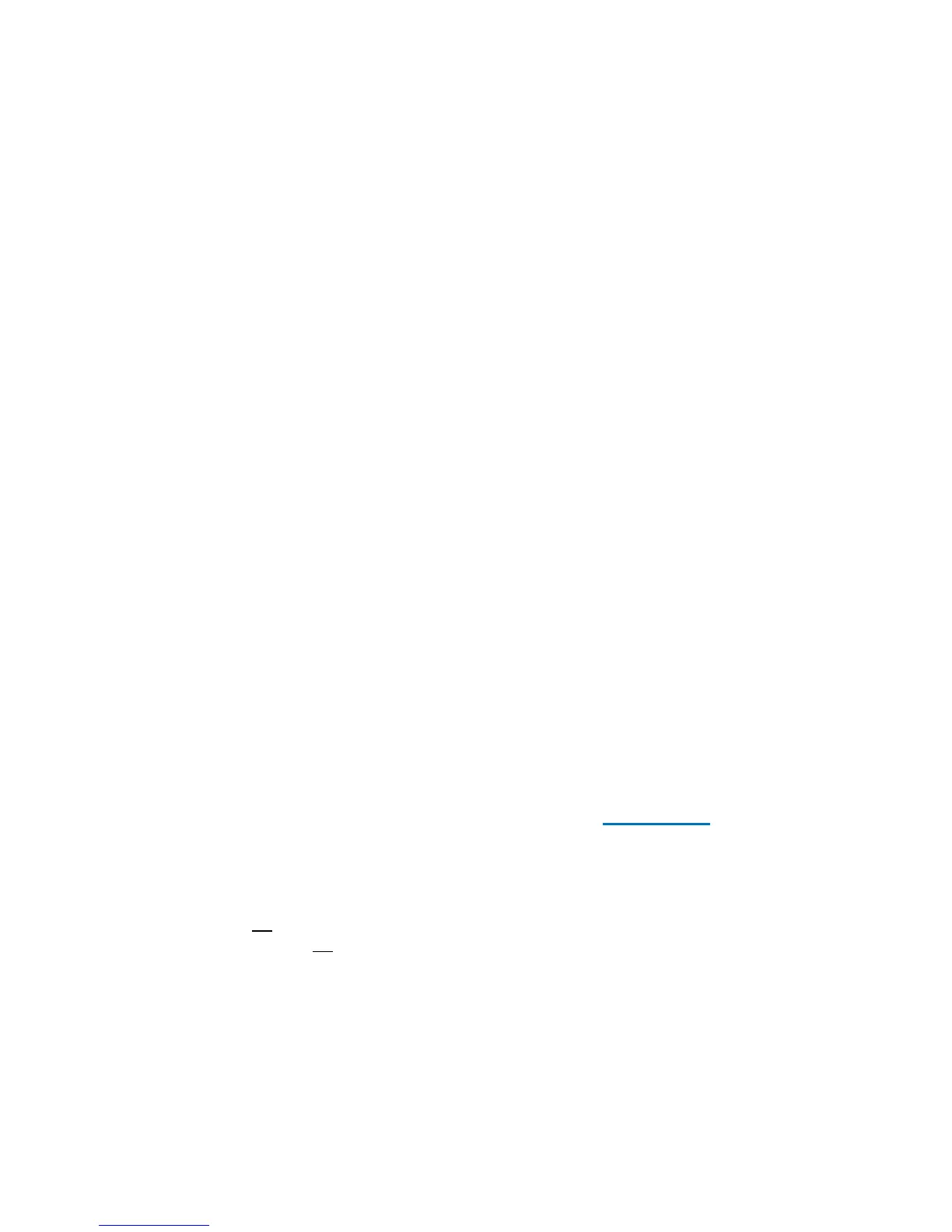7
that the system is configured for UEFI boot is to check the Windows Vista SP1 boot
configuration.
To check the boot configuration, start a command prompt and run as Administrator
(Click Start, in the Start Search box, type command. A list of matches will
appear above. Right-click Command Prompt in Programs list, and then click
Run as administrator. You will likely be prompted for an administrator
confirmation, or a password. Type your password or click Continue). From the
command prompt, run the command: bcdedit – which will display the boot
configuration for Windows Vista SP1. You will see the Windows Boot Manager
path refers to \EFI\Microsoft\Boot\bootmgfw.efi, as per following example:
C:\Windows\system32>bcdedit
Windows Boot Manager
--------------------
identifier {bootmgr}
device partition=\Device\HarddiskVolume1
path \EFI\Microsoft\Boot\bootmgfw.efi
description Windows Boot Manager
locale en-US
inherit {globalsettings}
bootems Yes
default {current}
resumeobject {343086e5-0a74-11dd-8475-001320f5f13e}
displayorder {current}
toolsdisplayorder {memdiag}
timeout 30
Notes: Not all the Windows drivers for the devices on these systems are available
on the Windows Vista installation disk. Please go to
www.hp.com and search for
the model string (e.g., 2730p), software and drivers for the model would be
available from the links provided. Please make sure to select the software and
drivers for the x64 edition of Vista.
The "UEFI Boot" option is provided for development purposes only and is currently
not
fully supported or warranted by HP. Preboot Authentication and Drive Lock are
currently not
supported under the UEFI Boot mode. HP strongly recommends
disabling Preboot Authentication and Drive Lock before enabling UEFI Boot.
