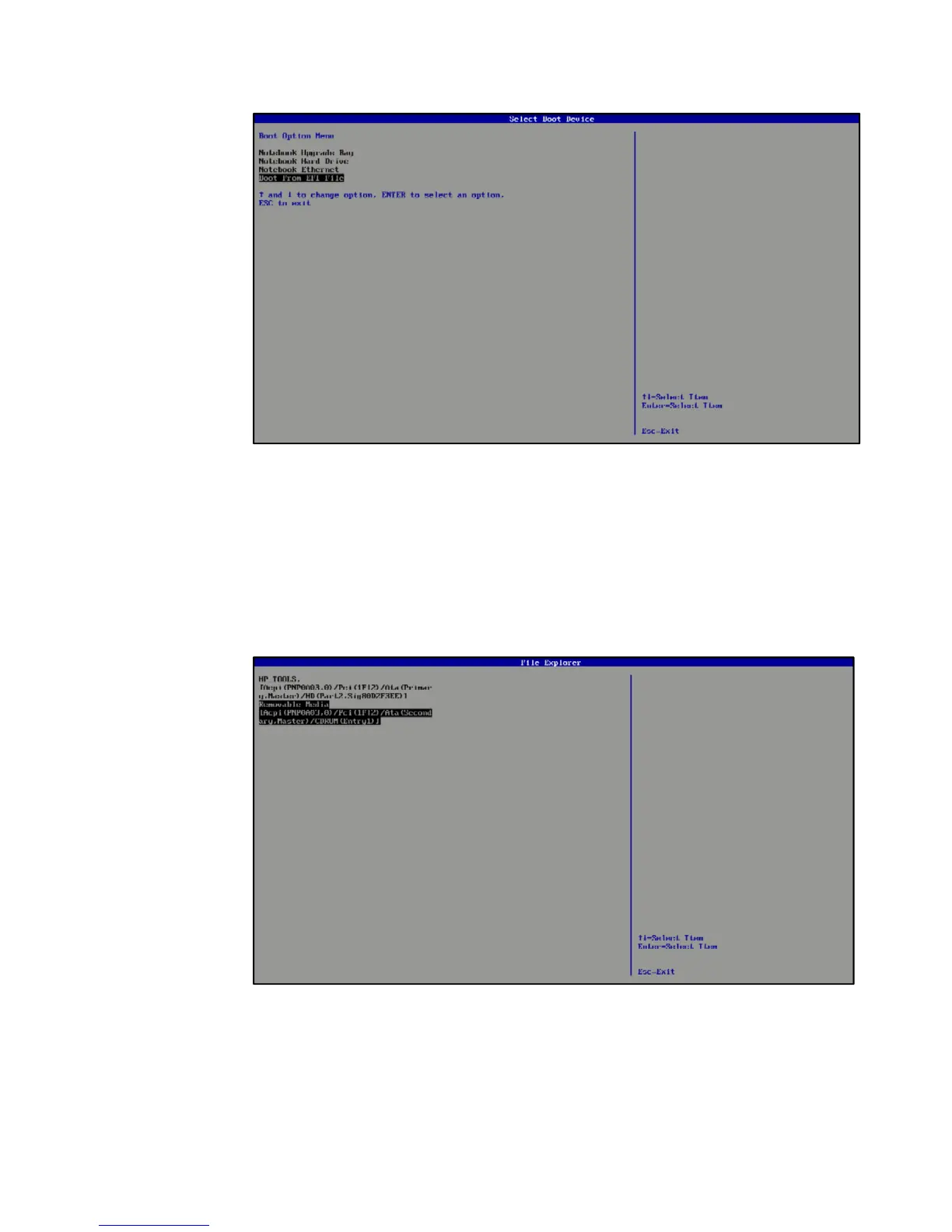4
Figure 4: Screenshot of the F9 Menu. The “Windows Boot Manage” boot option will not
be listed if this is the first time installing UEFI-based Windows Vista SP1
The initial File Explorer menu lists available storage devices including a “Primary
Master” hard disk, if the hard disk is formatted, and an entry for Removable Media
for the “CDROM”, if the installation media is inserted into the CD/DVD reader.
Select the CDROM entry (one that has the Removable Media type with the CDROM
(Entry1) as the last portion of the device path shown). See Figure 5. If the hard disk
has never been formatted, the CDROM entry should be the only one shown.
Figure 5: Screenshot after selecting “Boot from EFI File”
