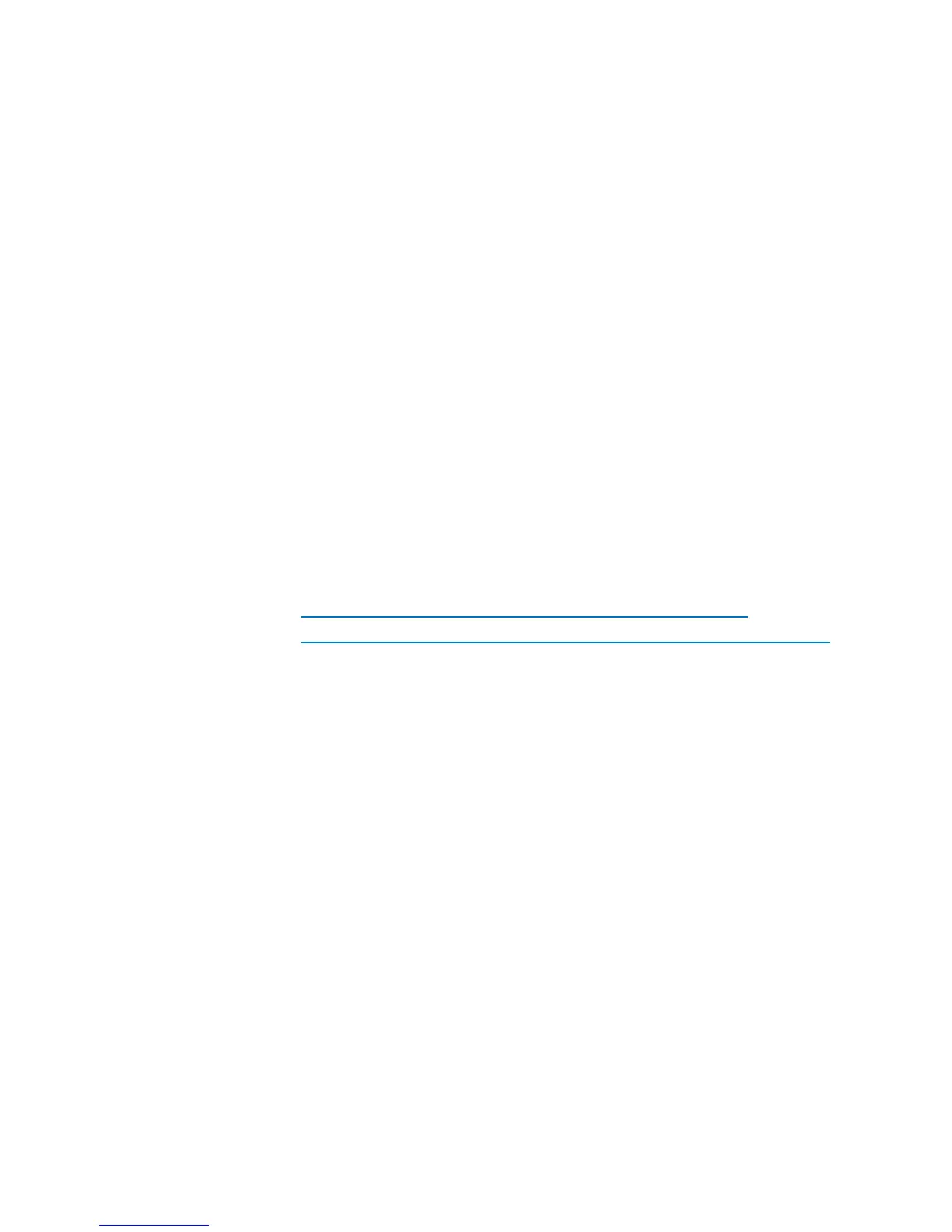3
6. Don’t install boot loader password or select ‘configure advance boot loader options’. Press
<Next>
7. At the next screen, select the time zone and after that choose a password of your choice (the
default username is ‘root’).
8. Install All Software packages, 1) office and productivity, 2) Software development, 3) Web Server.
Don’t install ‘Additional Fedora Software’. Press <Next>
9. After installation is complete the system will ask for a reboot for the changes to take effect.
10. After the first reboot select the following settings: “Firewall” - Disabled, “Security Enhanced Linux
<SELinux>” - Disabled. The system will prompt for a restart after the settings are made.
Note: When you boot into Fedora, at the login screen, if you get an error stating that X server has
failed to start, try to configure the x server and set the color depth to “Thousands of colors” instead of
“Millions of colors”. For any other situation where the display is not visible (black screen) you may
have to edit xorg.conf file and make the “Default Depth” to 16 under “Screen” section
XEN 3.3.0 Installation
1. Boot to Fedora. Install the Ethernet drivers if you haven’t already done (see Appendix B).
2. Open terminal,
3. If required set the proxy options as, export http_proxy=<proxy address>:<port number>
4. yum install mercurial (Installs latest version of mercurial from internet if you haven’t already
installed it).
5. Install wget if not already installed and download Xen 3.3.0 version into the root directory,
a. yum install wget
b. wget http://bits.xensource.com/oss-xen/release/3.3.0/xen-3.3.0.tar.gz
c. wget http://bits.xensource.com/oss-xen/release/3.3.0/linux-2.6.18-xen-3.3.0.tar.gz
download this in the same root location.
6. Check if the following packages are installed (‘yum list <packageaname>’ will display ‘installed’,
else it would say ‘fedora’). If not then install using ‘yum install <packagename>’. :yum list gcc,
make, binutils, zlib, python, ncurses, openssl, bridge-utils, iproute, udev, dev86, unifdef, imake,
isdn4k-utils.
7. tar –xzvf linux-2.6.18-xen-3.3.0.tar.gz
8. cd linux-2.6.18-xen-3.3.0
9. make mrproper
10. make menuconfig
11. In the Linux Kernel Configuration window set/select the following options
d. General Setup Æ Local Version - "-xen" (without the quotes)
e. Processor type and features Æ Enable Xen compatible kernel - * (implies built-in)
f. Device Drivers Æ SCSI device support ÆSCSI low-level drivers – Select ‘M’ on all excluded
options (M, implies Module)
g. XEN Æ Privileged Guest (domain 0) - *
h. XEN Æ - unselect/exclude all "frontend driver"
12. After setting these options keep pressing ESC until prompted to save the kernel configuration.
Choose Yes to save settings.
13. make (this takes >30 minutes)
14. make modules_install
15. make install
