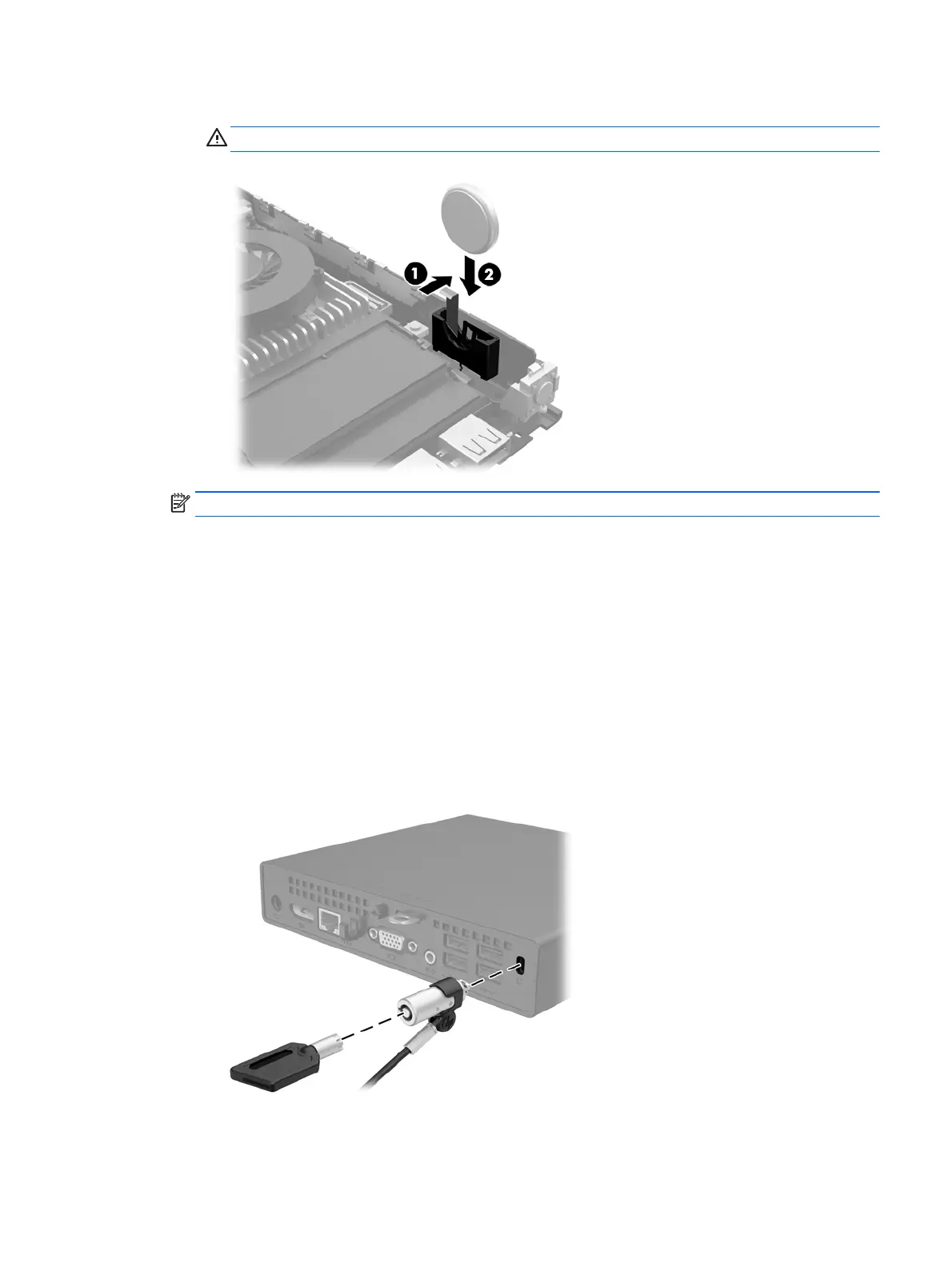b. Pull back on the clip (1) and slide the replacement battery down into the holder (2).
CAUTION: Be sure the + symbol on the battery is facing the outer edge of the computer.
NOTE: After the battery has been replaced, use the following steps to complete this procedure.
8. Replace the computer access panel.
9. Plug in the computer and turn on power to the computer.
10. Reset the date and time, your passwords, and any special system setups using Computer Setup.
11. Lock any security devices that were disengaged when the computer access panel was removed.
Installing a security lock
The security locks displayed below and on the following pages can be used to secure the computer.
Cable lock
Installing a security lock 21
