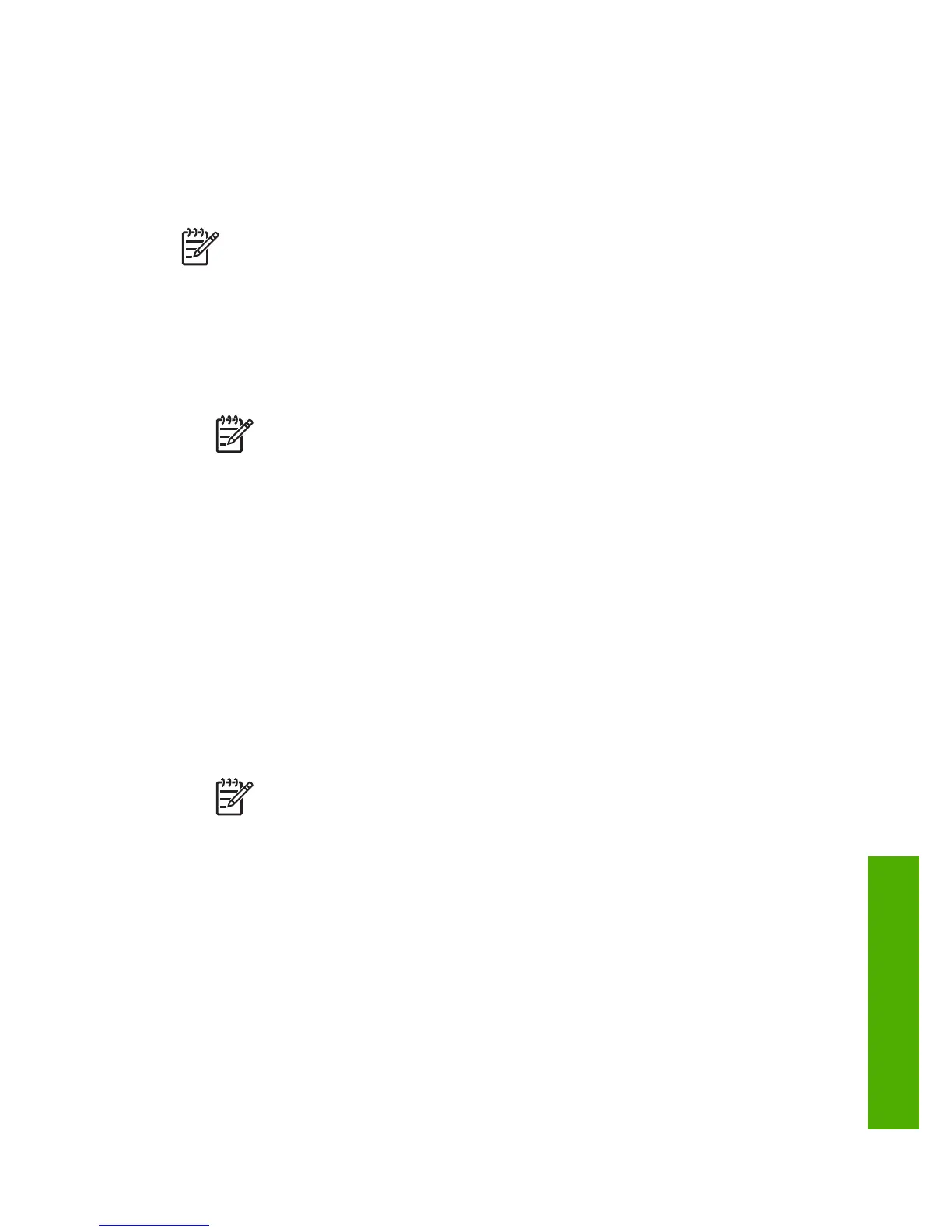6. Insert the HP All-in-One CD-ROM into the CD-ROM drive on your computer, and
then start the Setup program.
7. Follow the onscreen instructions and the instructions provided in the Setup Guide
that came with your HP All-in-One.
To uninstall from a Windows computer, method 3
Note This is an alternate method if Uninstall is not available in the Windows
Start menu.
1. Insert the HP All-in-One CD-ROM into the CD-ROM drive on your computer, and
then start the Setup program.
2. Select Uninstall and follow the onscreen directions.
3. Disconnect your HP All-in-One from your computer.
4. Restart your computer.
Note It is important that you disconnect your HP All-in-One before
restarting your computer. Do not connect the HP All-in-One to your
computer until after you have reinstalled the software.
5. Start the Setup program for your HP All-in-One again.
6. Select Reinstall.
7. Follow the onscreen instructions and the instructions provided in the Setup Guide
that came with your HP All-in-One.
To uninstall from a Mac computer
1. Disconnect the HP All-in-One from your Mac.
2. Double-click the Applications: HP All-in-One Software folder.
3. Double-click HP Uninstaller.
Follow the onscreen instructions.
4. After the software is uninstalled, disconnect your HP All-in-One, and then restart
your computer.
Note It is important that you disconnect your HP All-in-One before
restarting your computer. Do not connect the HP All-in-One to your
computer until after you have reinstalled the software.
5. To reinstall the software, insert the HP All-in-One CD-ROM into the CD-ROM
drive on your computer.
6. On the desktop, open the CD-ROM and then double-click HP All-in-One Installer.
7. Follow the onscreen instructions and the instructions provided in the Setup Guide
that came with your HP All-in-One.
Fax setup troubleshooting
This section contains fax setup troubleshooting information for the HP All-in-One. If
your HP All-in-One is not set up properly for faxing, you might experience problems
when sending faxes, receiving faxes, or both.
User Guide 119
Troubleshooting
