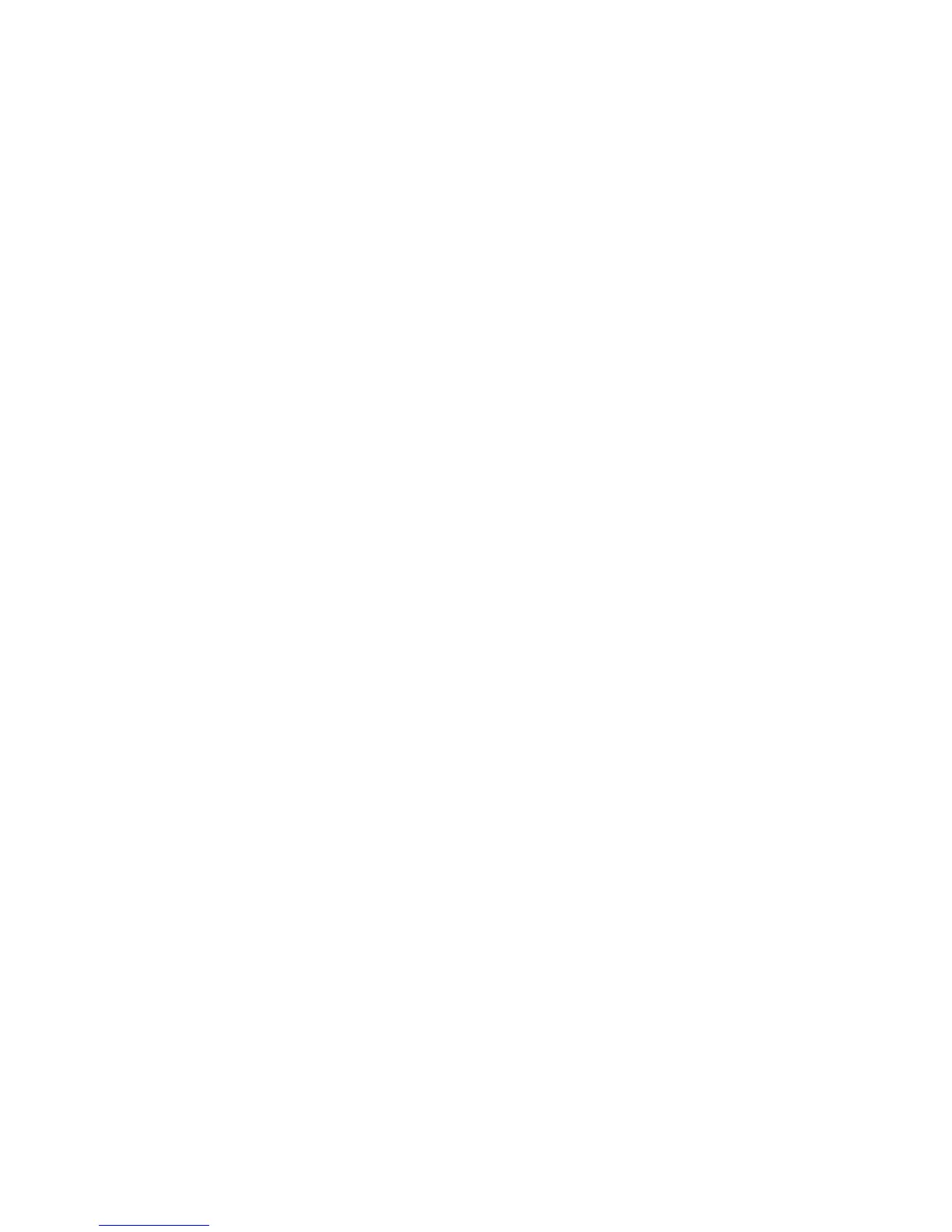Contents
1 HP All-in-One overview........................................................................................3
The HP All-in-One at a glance ...............................................................................3
Control panel overview ..........................................................................................5
Menu overview ......................................................................................................7
Text and symbols ................................................................................................10
Use the HP Image Zone software ........................................................................12
2 Find more information........................................................................................ 15
Sources of information .........................................................................................15
Use the onscreen Help ........................................................................................17
3 Finish setting up your HP All-in-One................................................................23
Set your preferences ...........................................................................................23
Connection information ........................................................................................25
Fax setup .............................................................................................................29
4 Load originals and load paper...........................................................................55
Load originals ......................................................................................................55
Choose papers for printing and copying ..............................................................56
Select an input tray ..............................................................................................58
Load paper ..........................................................................................................58
Avoid paper jams .................................................................................................64
5 Use the photo and video features.....................................................................65
Insert a memory card ...........................................................................................65
Connect a digital camera .....................................................................................66
Connect a storage device ....................................................................................67
View photos and videos .......................................................................................68
Select photos and videos ..................................................................................... 69
Edit photos ...........................................................................................................72
Print photos and videos from the control panel ....................................................72
Set photo print options .........................................................................................76
Save photos to your computer .............................................................................76
Share photos with friends and relatives ...............................................................77
6 Use the copy features........................................................................................79
Make a copy ........................................................................................................79
Change the copy settings ....................................................................................79
Preview your copy job .......................................................................................... 80
Make a borderless copy of a photo ......................................................................81
Crop an original ...................................................................................................82
Stop copying ........................................................................................................82
7 Print from your computer..................................................................................83
Print from a software application .........................................................................83
Change the print settings .....................................................................................84
Stop a print job ....................................................................................................85
8 Use the scan features......................................................................................... 87
Scan an image .....................................................................................................87
Share a scanned image with friends and relatives ..............................................88
Print a scanned image .........................................................................................88
User Guide 1