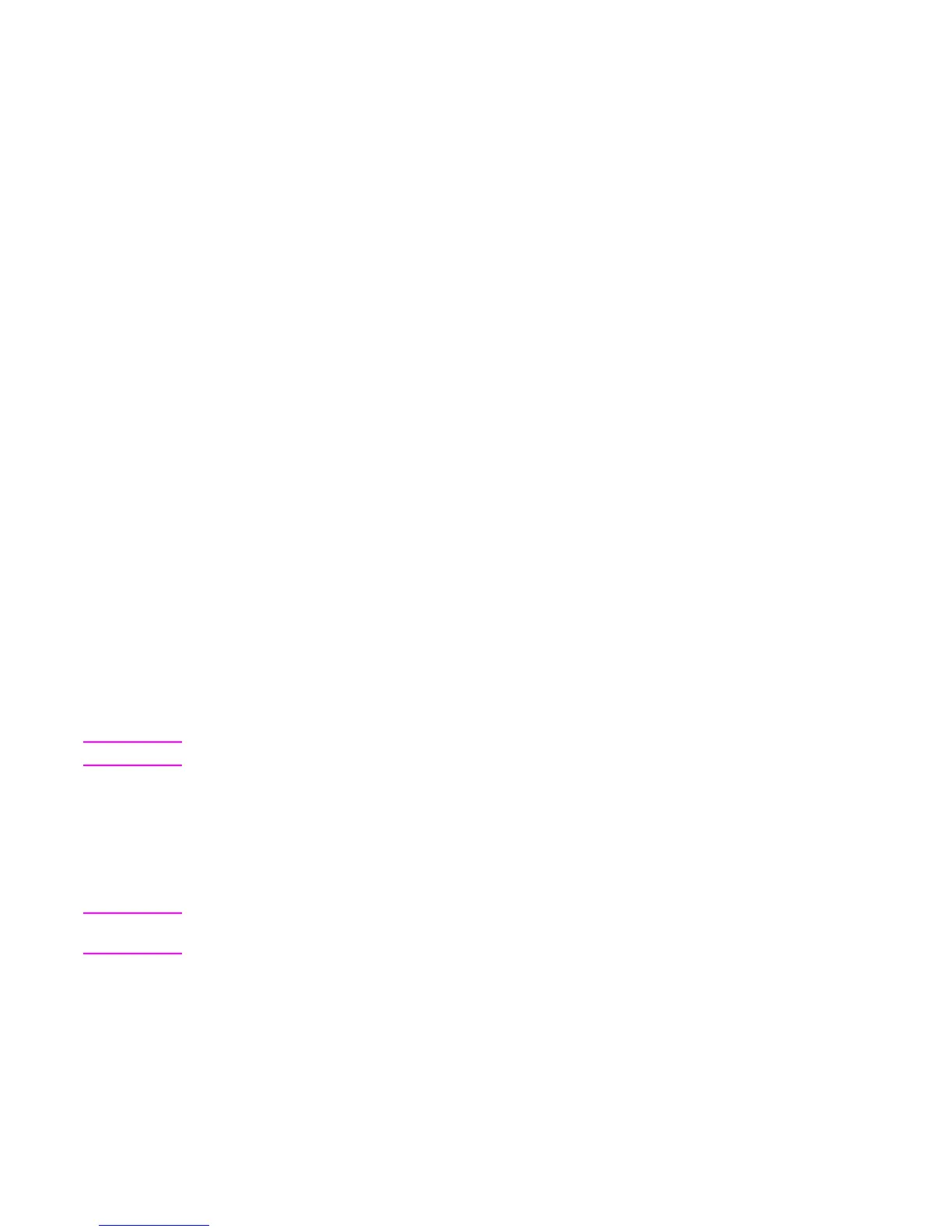ENWW Image formation troubleshooting 371
Image formation troubleshooting
The section identifies some things that can result in poor print quality. For additional information,
refer to the HP LaserJet Printer Family Print Media Guide.
Print quality problems associated with media
Some print quality problems arise from use of inappropriate paper.
● Use paper that meets HP paper specifications. See Supported media weights and sizes.
● The surface of the paper is too smooth. Use paper that meets HP paper specifications. See
Supported media weights and sizes.
● The driver setting is incorrect. To change the paper type setting, see Type and Size.
● The paper you are using is too heavy for the paper type setting you selected, and the toner is
not fusing to the paper.
● The moisture content of the paper is uneven, too high, or too low. Use paper from a different
source, from an unopened ream of paper, or dry out the paper (100
° C for 24 hours).
● Some areas of the paper reject toner. Use paper from a different source or from an unopened
ream of paper.
● The letterhead you are using is printed on rough paper. Use a smoother, xerographic paper. If
this solves your problem, consult with the supplier of your letterhead to verify that the paper
used meets the specifications for this printer. See Supported media weights and sizes, in
chapter 1.
● The paper is excessively rough. Use a smoother, xerographic paper.
Overhead transparency defect
Overhead transparencies can display any of the image quality problems that any other type of
paper will cause, as well as defects specific to printing on transparencies. In addition, because
transparencies are pliable while in the print path, they are subject to being marked by the paper-
handling components.
Note Allow transparencies to cool for at least 30 seconds before handling them.
● Change the pre-rotation setting in the CONFIGURE DEVICE/PRINT QUALITY/OPTIMIZE/
PRE-ROTATION=ON. This will enhance transparency print quality by reducing what looks like
“fire marks” by heating up the fuser pressure roller closer to the temperature of the sleeve.
● Change the transparency mode in the CONFIGURE DEVICE/PRINT QUALITY/PRINT
MODES/TRANSPARENCY to B TRNSPRNCY (Best Transparency) mode. This change will
optimize transparency print quality and minimize transparency curl.
Note If the printer’s media sensor rejects a supported Color LaserJet transparency, make sure the
transparencies are not from an old box. Try transparencies from a new box.
● In the printer driver Paper tab, select Transparency as the paper type. Also, make sure that
the tray is correctly configured for transparencies.
● Check that the transparencies meet the specifications for this printer. See Supported media
weights and sizes, in chapter 1. For more information on media specifications and ordering
information, consult the HP LaserJet Printer Family Print Media Specification Guide. For the
