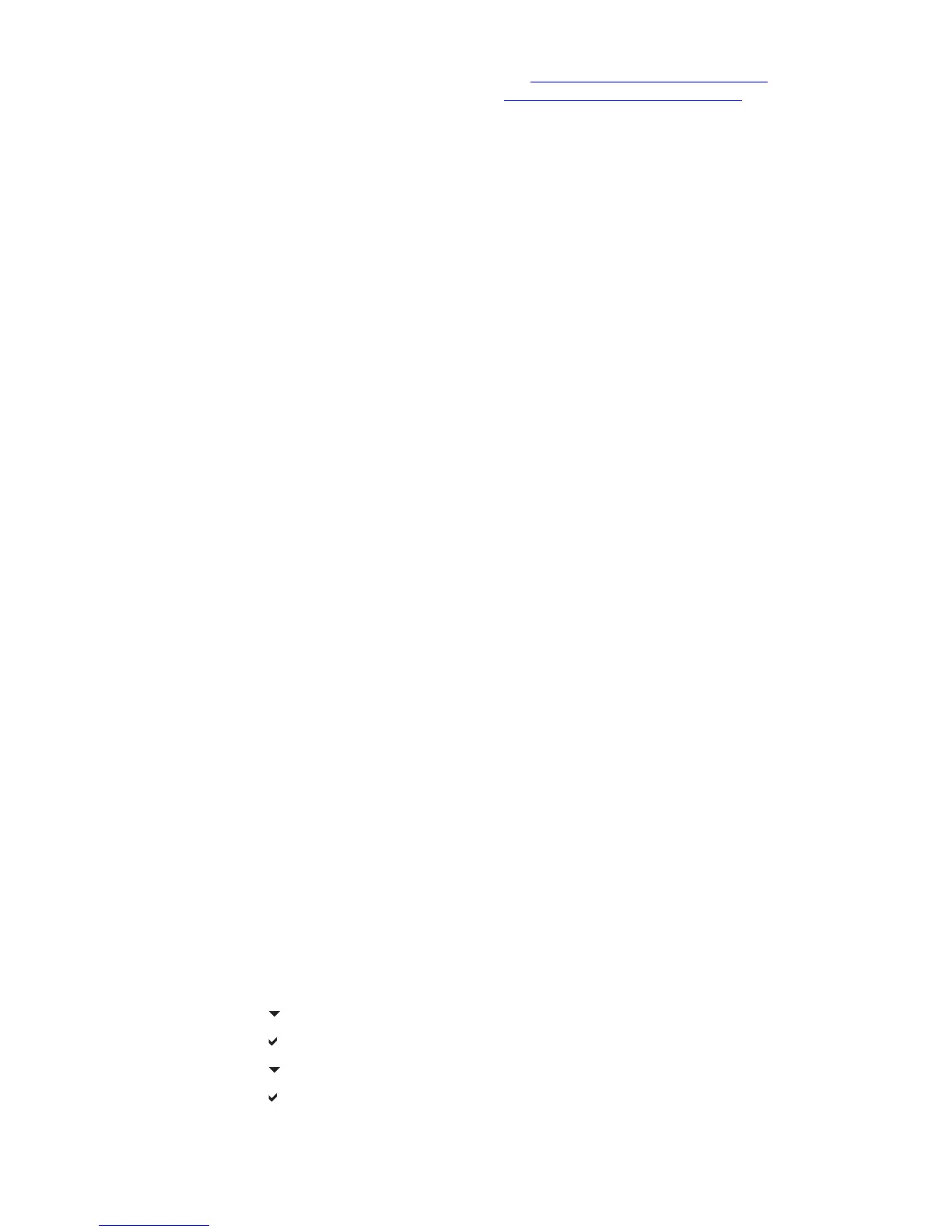372 Troubleshooting ENWW
HP Color LaserJet 3500 series printer, go to http://www.hp.com/support/clj3500. For the HP
Color LaserJet 3700 series printer, go to http://www.hp.com/support/clj3700
. For
downloadable manuals, select Manuals.
● The transparencies you are using are not designed for proper toner adhesion. Use only
transparencies designed for HP Color LaserJet printers.
● Handle transparencies by the edges. Oil from fingers can cause spots and smudges on the
transparencies.
● Small, random, dark areas on the trailing edge of solid fill pages may be caused by
transparencies sticking together in the output bin. Try printing the job in smaller batches.
● The selected colors are undesirable when printed. Select different colors in the software
application or printer driver.
● If you are using a reflective overhead projector, use a standard overhead projector instead.
Print quality problems associated with the environment
If the printer is operating in excessively humid or dry conditions, verify that the printing
environment is within specifications. See the getting started guide for this printer for information on
operating environment specifications.
Print quality problems associated with paper jams
Make sure that all paper is cleared from the paper path.
● If the printer recently jammed, print two to three pages to clean the printer.
● If the paper does not pass through the fuser, which causes image defects to appear on
subsequent documents, print two to three pages to clean the printer. However, if the problem
persists, see Print quality troubleshooting pages.
Print quality problems associated with toner buildup
Over time, toner and other particles can build up inside the printer. This buildup can cause the
following print quality problems:
● marks at even intervals on the printed side of the page
● toner that smears easily
● toner specs on the page
● vertical streaks or bands on the page
To correct these types of problems, clean the printer. See Cleaning the printer and accessories, in
chapter 4.
Print quality troubleshooting pages
Use the built-in print quality troubleshooting pages to help diagnose and solve print quality
problems.
1 Press M
ENU to enter the MENUS.
2 Press to highlight DIAGNOSTICS.
3 Press to select DIAGNOSTICS.
4 Press to highlight PQ TROUBLESHOOTING.
5 Press to print the pages.
