HP App Summaries 17
HP App Summaries
17
The Solve App
The Solve App lets you define up to ten equations, each using as many variables as you like. Although you can only solve one equation
at a time, you can solve for any of its variables. If an equation has more than one possible solution for one of its variables, you can enter
a seed value to retrieve the solution you want. If two or more of your equations share one or more variables, then the current or solved
values of those variables are carried over as you move from one equation to the other. Table 5 summarizes the functionality of the Solve
App. Press the App key, scroll down to select the Solve App, and press the START menu key to get started. Like the Function App, the
Solve App starts in the Symbolic view.
Table 5 Solve App Summary
Summary of Functionality View Name and Display
Press Symb to return to this view at any time. Use this view to enter and edit up to ten
equations, each with as many variables as you like. The menu labels are:
• EDIT: opens an input box to edit the chosen definition
• CHK: checks an equation to make it the current equation
• =: a typing aid for entering equations
• SHOW: typesets the highlighted equation in Textbook Format
• EVAL: resolves references when one equation is defined in terms of another
Solve Symbolic View
Press Num to enter the Numeric view and enter values for variables whose values are
known. Select and solve for a single unknown variable. You can enter a seed value for the
unknown variable in case there are multiple solutions. The menu labels are:
• EDIT: opens an input box to edit the chosen value
• INFO: supplies information about the nature of the solution found
• DEFN: displays the current equation
• ALT: displays additional solutions
• SOLVE: uses the current value of the highlighted variable to solve for that variable
Solve Numeric View
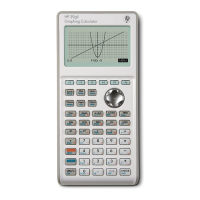
