HP Apps: Solvers and Explorers 43
HP Apps: Solvers and Explorers
43
The Quadratic Explorer App
The Quadratic Explorer App is a micro-world designed to explore the relationships among the various representations of quadratic func-
tions. Press Apps, scroll to Quadratic Explorer, and press the START menu key to get started.
Press the EQ menu key to enter EQ mode. In this mode, you change the parameters of the
equation directly and observe the effect on the shape of the graph. The active keys are:
• Use the left- and right-cursor keys to select a parameter
• Use the up- and down-cursor keys to increase and decrease the parameter's value.
• Use the (-) key to change the sign of the parameter a
Press the INCn menu key to toggle through different increment values. Press the EQ menu
key to return to this mode at any time.
EQ Mode
Press the TEST menu key to enter the Test view of the app. In the Test view, you can test your
skill at matching an equation to the graph shown. Test view is like EQ mode in that you use
the cursor keys to select and change the value of each parameter in the equation to match
the graph shown. When you are done, press the CHECK menu key to check if your answer
is correct. The menu keys are:
• LEVn: chooses y=ax (LEV1) or y=ax+b (LEV2) for your test
• CHECK: checks your current answer against the correct answer
• ANSW: displays the correct answer
• END: returns to the Plot view to explore
Test View
Table 15 Linear Explorer
Summary of Functionality View Name and Display
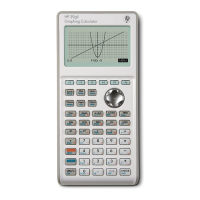
